Last updated on May 8th, 2025 at 01:20 pm
On Windows and Mac computers, the Logitech G Hub program allows you to control and alter the myriad settings and capabilities of contemporary Logitech peripherals. A single gateway optimizes all of your compatible Logitech G gear, including keyboards, headsets, cameras, speakers, and mice.
However, several users reported that the Logitech G Hub would not load and remained frozen on the screen. When a user tries to utilize Logitech G HUB software, the spinning G logo loading animation screen occurs.
Logitech Hub is a Swiss-based computer peripheral and software provider with a solid reputation among PC users all over the world. Today, in this article, we’ll show you how to fix your Logitech Hub if it’s not working.
Logitech G Hub is software that allows you to adjust and optimize all of your compatible Logitech G gears, such as keyboards and speakers, from one location. Many people have expressed their dissatisfaction with their Logitech G Hub’s failure to operate on their computers.
We’ll show you what to do if your Logitech G Hub stops operating or won’t load.
The easy and efficient remedies recommended in this article can effectively address the Logitech G Hub Not Loading issue.
Stick with us to fix Logitech G Hub Not Loading and any other potential issues. Here is our guide on 7 Ways to Fix: Logitech G Hub not loading. So, let’s get started.
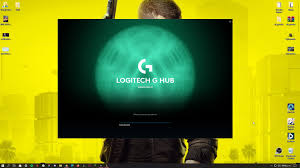
Why is Logitech G Hub Not Loading/Opening?
Logitech G Hub is essential for managing your Logitech G devices, but it sometimes encounters issues and fails to load. If you’re facing this problem, here are some common causes and solutions:
- Incomplete Operating System Updates:
Ensure your operating system is fully updated. Missing updates can cause Logitech G Hub to stop working or become unresponsive. - Improper Shutdowns:
Quickly shutting down your computer without properly closing Logitech G Hub can prevent it from loading next time. Always follow proper shutdown procedures. - Incompatible or Outdated Hardware Drivers:
Using incorrect or outdated drivers can cause G Hub to malfunction. Ensure all your device drivers are up-to-date by downloading them from the Logitech Support website. - Software Bugs:
Bugs in the software may also cause G Hub to stop loading. Regularly updating the Logitech G Hub software can help resolve these issues.
How to fix Logitech G Hub not loading
In the next sections, we’ll look at a few different remedies. Let’s talk about how to solve the Logitech G Hub not loading now that you know what’s causing it.
Method 1 – Restart your Computer
Restarting your computer is the first and easiest step. This step not only frees up RAM, but it also shuts several inactive backdrops that might obstruct the smooth operation of the Logitech G Hub.
This procedure frequently aids in the removal of faults and the smooth operation of the computer.
If restarting the computer does not help, move on to the next step.
Method 2 – Reinstall Logitech G Hub
Frequently, problems with the Logitech G Hub not working occur when there is an issue during the installation procedure. This might occur as a result of network troubles or other software issues. You can resolve this issue by reinstalling the Logitech G Hub. Here are the steps to follow in order to get the same result:
To begin, remove the Logitech G Hub version that has previously been downloaded.
To open the Run window, press Win+R (Windows Logo key and r key) on your keyboard at the same time. Press Enter after typing or pasting the control appwiz.CPL.
When the window displays on the screen, double-tap Logitech G Hub. Restart your computer once you’ve completed this step.
The Logitech G Hub must then be installed on your computer. To do the same, go to the Logitech G Hub download page and choose Windows from the drop-down menu.
After you’ve downloaded the program, run the installer and follow the on-screen directions to finish the installation. You can verify if the problem has been resolved after reinstalling Logitech G Hub.
Method 3 – Verify File Permissions
G HUB Files: Ensure that G HUB has the necessary permissions to access and modify its files. You can check and adjust file permissions in your computer’s settings.
Method 4 – Run as Administrator
Sometimes, running G HUB as an administrator can resolve permission-related issues.
Right-click on the G HUB shortcut, select “Properties,” go to the “Compatibility” tab, and check the “Run this program as an administrator” option.
Method 5 – Reinstall the Device Drivers
If the problem persists after reinstalling the program, it may be due to a device-driver malfunction. Reinstalling the device driver is the only option to fix this problem.
So, first and foremost, you must delete any previously installed device drivers.
To open the Run window, press Win+R (the Windows logo key and the r key) on your keyboard at the same time.
Then, press Enter after typing or pasting devmgmt.MSC.
Next, select your device’s category. Click on Human Interface Devices if you wish to delete Mouse Drivers. Then, right-click Logitech USB Input Device and choose Uninstall Device from the context menu.
Tick the box next to ‘Delete the driver software for this device in the pop-up window that displays. After that, select Uninstall.
Check if the Logitech G Hub is operating correctly after restarting your computer.
Don’t be discouraged if it’s still not operating properly; we have other options for you!
Method 6 – Use the Latest Device Drivers
It’s also possible that the Logitech G Hub isn’t operating because you’re not utilizing or upgrading to the current version of Device Drivers.
It’s either broken or out of date. This might potentially indicate that certain important device drivers are missing from the PC.
If you check and update your device drivers on a regular basis, you may find that they assist you in diagnosing device difficulties.
This may also be done manually by going to the manufacturer’s download website, looking for the appropriate drivers, and so on.
People with advanced computer abilities may find this much easier. You can accomplish it with the help of Driver Easy.
It’s a program that can help you find, download, and update device drivers for your computer.
This should be enough to get the Logitech G Hub up and running. If it still doesn’t, you can go to the next step.
Method 7 – Run Windows Update
When Windows is updated, it frequently includes patches that might resolve connection and compatibility concerns.
When you update Windows, it may also install some drivers that are missing from your computer.
You should check for system updates on a regular basis, since they may fix or prevent problems.
Method 8 – Check for Low available RAM
One of the most common reasons your G Hub won’t open is a lack of available RAM. It’s possible that this is the case because the Logitech G Hub lacks sufficient storage capacity. As a result, it will be unable to open because it was unable to load into memory in the first place.
So, how do you go about it? Make some RAM available. Close any superfluous programs to accomplish this.
However, if your computer’s available RAM is still low, you’ll need to restart it. Wait a few moments before attempting to unlock your Logitech G hub.
If you use G Hub on a system with less than 8 GB of RAM, you may experience problems with it not opening. G Hub is a resource-intensive application that may operate slowly on older computers. In this instance, you’ll need to add RAM to your system to boost the amount of RAM accessible to your machine.
Method 9 – Make sure there aren’t any conflicts with other programs
A software problem is the primary cause of your Logitech G Hub, not opening. However, the hub may not open due to a conflict with other programs presently running on your computer.
If you’re utilizing a Logitech G hub with other Logitech products, be sure they’re not incompatible. G Hub and Logitech Gaming Software may be incompatible.
Check to see if the Logitech Gaming Software is running in the background. You may also remove the Logitech Gaming Software from your computer.
Other potentially conflicting programs may be operating in the background, which you should investigate. One of these might be your antivirus, which you should disable as well.
Conclusion
These are some of the concepts and methods that might assist you in launching Logitech G Hub, which would otherwise fail. Your Logitech G Hub will be up and running in no time with these repairs. We hope they were beneficial to you and your computer.
You can easily repair G HUB not loading on Windows 11/10/8.1/8/7 by following one of the instructions outlined above. We hope you find the information we provide useful and that it has assisted you in resolving your G HUB issue.

Hi, I’m Ankit Kumar, the founder of StealthyGaming. I handle everything from SEO to researching and writing gaming articles. I’m passionate about helping fellow gamers stay updated with the latest tips, guides, and news. When I’m not optimizing content, I’m probably testing out new games or digging into strategies to make my articles as helpful and engaging as possible.


