The fascinating smartphone game Disney Dreamlight Valley, which is situated in the Disney universe, has won over fans all around the world with its delightful gameplay and endearing characters. The game’s cloud save option, which lets players safely backup their progress and transfer between devices with ease, is one of its most coveted features.
The cloud save option, however, has been noted to have annoying troubles by some users, which ruins the otherwise smooth gaming experience. The common causes of the Disney Dreamlight Valley cloud save not working will be examined in detail, along with workable fixes, in this troubleshooting guide.
We’ll go over step-by-step instructions to assist users in picking up where they left off in their gaming journeys without losing any progress, from confirming network connections to validating account settings. Here is our guide on Fix: Disney Dreamlight Valley cloud save not working.
Why is Disney Dreamlight Valley cloud save not working?
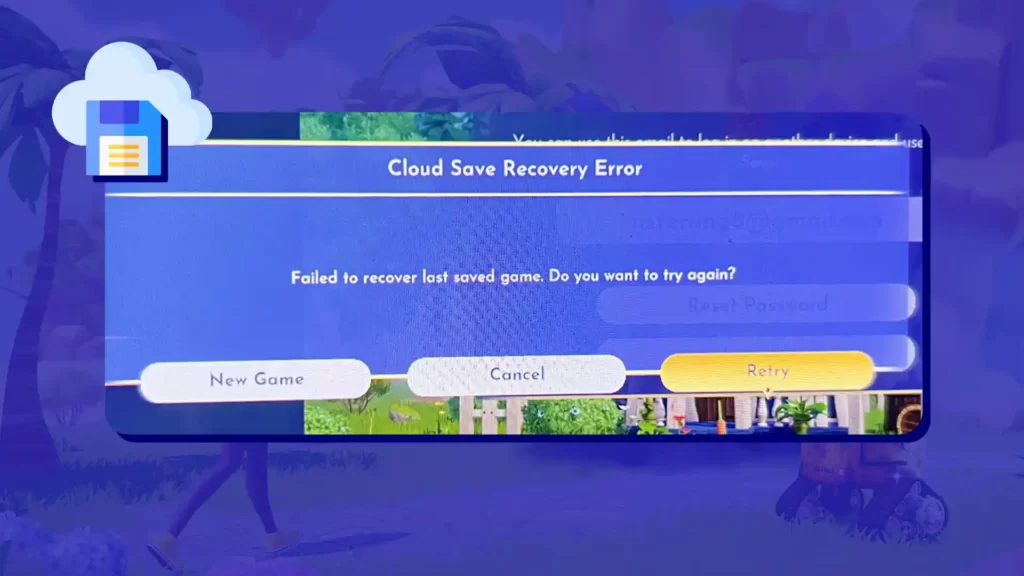
Short Answer: Disney Dreamlight Valley cloud save not working includes unstable network connections, incorrect account settings, insufficient cloud storage space, outdated game versions, or server-related issues.
We will examine the potential causes of the Disney Dreamlight Valley cloud save not working in this post, as well as the measures players may take to investigate and fix these problems. Together, let’s solve the mystery and bring back the allure of the cloud save function in Disney Dreamlight Valley.
1. Network connections that are unstable
Network connection instability or reliability is one of the main causes of Disney Dreamlight Valley’s cloud-saving difficulties. A steady internet connection is necessary when a player tries to save their progress to the cloud or retrieve data from there.
Incomplete data transfers due to poor connectivity might cause differences between local and cloud save files. If their network connection is poor or unstable, players may encounter problems, data corruption, or a failure to sync with the cloud.
2. Incorrect Account Setting
Incorrect account settings are a frequent reason for cloud save failure. Players will have a cloud save troubles if they are signed into a different account than the one they used to save their progress to the cloud since the game won’t be able to obtain the proper information.
3. Insufficient Cloud Storage Space
The ability to cloud save depends on the cloud having enough capacity to save game data. Disney Dreamlight Valley won’t be able to store further progress if a player’s cloud storage is already full or almost full, resulting in problems with cloud saves.
4. Outdated Game Versions
When utilizing an old game version, the cloud save component of the game may occasionally experience compatibility problems. Updates are often released by game developers to increase cloud save capability, repair problems, and improve the gameplay experience. The local and cloud save files could differ when using an older version.
5. Server-Related Issues
The management of data synchronization between the player’s device and the cloud storage is handled by specialized servers in cloud save systems. The cloud-saving feature may be interrupted if there are server-related issues, such as maintenance, heavy traffic, or technical problems.
6. Device-Specific Problems
Issues with cloud saves may occasionally be unique to the player’s hardware or operating system. Data transfers that fail can be caused by compatibility issues, hardware restrictions, or OS-related defects that interfere with cloud save capabilities.
Fix: Disney Dreamlight Valley cloud save not working
In this thorough tutorial, we’ll examine the many possible causes of Disney Dreamlight Valley cloud save troubles and offer step-by-step strategies to resolve them. You will be equipped with the skills and information necessary to revive the charm of Disney Dreamlight Valley’s cloud save function by the conclusion of this essay.
Method 1: Consistent network connectivity
In Disney Dreamlight Valley, a solid network connection is essential for cloud saves to be effective. A stable internet connection is essential when players want to save their progress or retrieve data from the cloud. Strong or unstable connections may cause data transfers to fail, resulting in differences between local and cloud save files.
Before executing any cloud save actions, gamers should make sure they have a steady internet connection to address network-related concerns. Network stability can be greatly increased by utilizing a wired connection, a new network, or rebooting the router.
Method 2: Examine the Account Settings
Failures with cloud saves can also be caused by incorrect account settings. The game will not recover the right data and the cloud save functionality will not function properly if players are signed into a different account than the one used to save their progress to the cloud.
Players should double-check their login information to make sure they are signed into the account that corresponds to their Disney Dreamlight Valley progress. Verifying account details helps avoid pointless problems and guarantees a seamless cloud-saving experience.
Method 3: Sufficient Cloud Storage Space
A certain amount of storage is required for the cloud save capability to save game data. Disney Dreamlight Valley won’t be able to store further progress if a player’s cloud storage is already full or almost full, resulting in issues with cloud saves.
Players should go through their cloud storage and delete any superfluous data or outdated game saves. Disney Dreamlight Valley will be able to save and retrieve game data without any problems if there is an additional room made available in the cloud.
Method 4: Update to the Latest Game Version
The cloud-saving option may not work properly with out-of-date game versions. Updates are often released by developers to improve cloud-save functionality, address issues, and enhance the game experience. Inconsistencies between local and cloud save files might result from using an older version.
The most recent version of Disney Dreamlight Valley should always be used, which may be found in the relevant app store. The most recent game update will assist enable more seamless cloud save operations and minimize any compatibility concerns.
Method 5: Server-Related Issues
The management of data synchronization between the player’s device and the cloud storage is handled by specialized servers in cloud-save systems. The cloud-saving feature may be interrupted if there are server-related issues, such as maintenance, heavy traffic, or technical problems.
Players are unable to directly fix server-related problems, unfortunately. The best thing to do is to be patient and wait for the developers to address the issues on their end. For updates on the status of the servers and anticipated downtime, players can visit the game’s official social media accounts or community forums.
Method 6: Device-Specific Problems
Issues with cloud saves occasionally may be unique to the player’s hardware or operating system. Data transfers that fail can be caused by compatibility issues, hardware restrictions, or OS-related defects that interfere with cloud save capabilities.
Players can attempt upgrading the device’s operating system to the most recent version if they believe the problem is with their particular device. Alternatively, users might use a separate device to test whether the cloud save functions on a different system.
The creators can find and fix device-specific issues if players report issues to the game’s support staff along with device specs.
Method 7: Contacting Support
Players shouldn’t be afraid to get in touch with the game’s support staff if everything else fails. When players encounter problems with cloud saves, developers frequently offer immediate and beneficial advice. The support staff will be able to identify and fix the problem more quickly if you provide them with thorough descriptions of the problem and any error messages you experience.
Follow us on Twitter & like our Facebook page for more post-updates.

An experienced gaming content writer who emphasizes on offering the most recent information and how-to tutorials for the trending titles. Being a Hardcore gamer himself, he likes to try an array of games and likes to spend his time exploring them. He likes to unwind by listening to R&B music when he’s not writing about gaming stuff.


