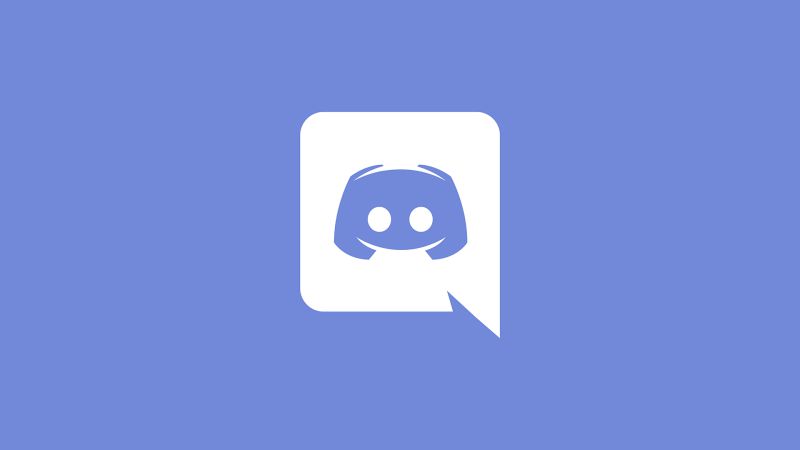Last updated on July 31st, 2025 at 05:47 pm
Discord is more than just an app for voice chat during game. It is a platform where a community, of any interest, can easily thrivers.
This is possible because of all the features that Discord has to offer. And if you are new to Discord, you can easily overlook the features you have access too.
One set of great features is available for text in Discord. And in this post, we will be mentioning all the tip and tricks that you can learn and use.
If you are ready, let us deep dive into the details.
Formatting Tips (Text Styling, Code Blocks, and More)
Make your messages stand out using Markdown formatting. You can easily create the text as italics, bold, etc.
Basic Text Formatting
- Bold:
**Your text**→ Your text - Italic:
*Your text*or_Your text_→ Your text - Bold & Italic:
***Your text***→ Your text Strikethrough:~~Your text~~→Your text- Underline:
__Your text__→ Your text
User & Profile Tips (Username, Avatar, and Customization)
Make your profile look professional and fun by trying more customizations.
Username Tips
Choose a unique but readable username. Avoid using too many numbers (e.g., User1234 looks generic).
Change your nickname per server (/nick YourNewName). Use special characters (e.g., 𝒰𝓈𝑒𝓇𝓃𝒶𝓂𝑒).
Avatar & Profile Customization
Use a high-quality image or GIF for Nitro users. Customize your About Me and Custom Status.
Set a profile banner (available for Nitro users).
Chat Commands & Shortcuts
If you have been involved in commands or interested in trying them, you will definitely love these tips.
Essential Chat Commands
/nick [NewName]→ Change your nickname in a server./me [text]→ Displays the text in italic./spoiler [text]→ Hides text behind a spoiler tag./tts [message]→ Sends a text-to-speech message./tableflip→ (╯°□°)╯︵ ┻━┻/unflip→ ┬─┬ ノ( ゜-゜ノ)
Keyboard Shortcuts (For Quick Navigation)
Ctrl + Shift + M→ Mute/unmute yourself.Ctrl + Shift + D→ Toggle Discord.Alt + ↑/↓→ Scroll between unread messages.Shift + Esc→ Mark all messages as read.
Managing Servers & Roles
Admins and moderators are the heart and brain of a discord server. If you have been given any such power, you can easily use these tips to step up your game –
1. Roles & Permissions
- Create different roles with color tags.
- Assign permissions like mute, kick, or ban.
- Lock channels using
@everyonepermissions.
2. Organizing Channels
- Use Categories to keep channels structured.
- Set up Private Channels for moderators.
- Use slow mode (
/slowmode [seconds]) to prevent spam.
Bots & Automation
Another set of tips and tricks that you must try if you have admin or mod role in a discord server would be to use bots. There are some popular bots that you can add in your server.
Popular Bots to Use
- MEE6 → Automate moderation and leveling.
- Dyno → Advanced moderation and logs.
- Carl-bot → Reaction roles and automod.
- Groovy/Rythm (Music Bots) → Stream music in voice chat.
How to add Bots to your Server
- Find a bot on a site like top.gg.
- Click Invite and select your server.
- Grant the bot necessary permissions.
Fun & Interactive Features
Let’s move on to some fun and interactive features that you can try and make the chatting and conversation on Discord fun.
Emojis & Reactions
- Use
:emoji_name:to send custom emojis. - React to messages by right-clicking and selecting an emoji.
- Create animated emojis (requires Nitro).
Stickers & GIFs
- Use
/giphy [keyword]to send GIFs. - Upload custom stickers for servers.
Polls & Voting
- Use reaction roles to create polls.
- Try
@pollbots for automated voting.
Privacy & Security Tips
The best way to keep yourself secure is to follow the basic three options. Check them below –
- Disable DMs from strangers in
User Settings > Privacy. - Turn off Friend Requests from everyone.
- Enable Two-Factor Authentication (2FA) for account security.
Voice & Streaming Tips
Discord has a lot of features for voice chat. You can choose from a lot of options and make changes to the voice chat to optimize your experience.
Improve Voice Quality
- Use Push-to-Talk to avoid background noise.
- Adjust mic sensitivity in
Settings > Voice & Video.
Streaming & Screen Sharing
- Click the “Go Live” button in a voice channel.
- Use
Ctrl + Shift + Sto start screen sharing. - Adjust stream quality (requires Nitro for higher resolutions).
Hidden & Advanced Text Tricks

Hi, I’m Nikita Rout. I write fun and helpful articles on games, party ideas, and creative indoor activities for all age groups here on Stealthy Gaming