Last updated on May 8th, 2025 at 01:21 pm
Forgetting your Roblox PIN can be frustrating, especially when you need to access your account settings or make important changes.
But don’t worry—resetting your Roblox PIN is a straightforward process.
This guide will walk you through the steps to recover and reset your Roblox PIN so you can regain full access to your account.
I forgot my Roblox Pin, what do I do?
Before we dive into the reset process, it’s important to understand what the Roblox PIN is.
The Roblox PIN is a four-digit code that acts as an extra layer of security for your account. It prevents unauthorized changes to your account settings, such as password updates, email changes, or other personal details.
If you forget this PIN, you won’t be able to make certain changes to your account until it’s reset.
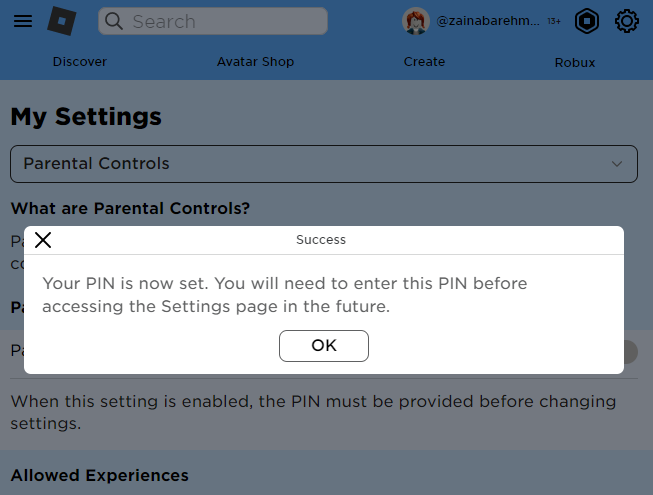
How to reset Roblox Pin?
The process of resetting your Roblox PIN might sound like it would be difficult to do, but Roblox has made it as simple and straightforward as possible. The following is a detailed, step-by-step instruction that will assist you in successfully resetting your Roblox PIN:
Step 1: Log In to Your Account
First, you’ll need to log in to your Roblox account using your username and password.
If you can’t log in because you forgot your password, you’ll need to reset your password first by clicking the “Forgot Password or Username?” link on the login page.
Step 2: Access the Account Settings
Once you’re logged in, navigate to the account settings by clicking the gear icon (⚙️) in the top-right corner of the Roblox website. This will open a drop-down menu where you should select “Settings.”
Step 3: Contact Roblox Support
If you’ve forgotten your PIN, the only way to reset it is by contacting Roblox Support. Here’s how you can do it:
1. Go to the Roblox Support Page: Visit the Roblox Support page.
2. Submit a Support Request:
- Under the “Contact Us” section, fill out the form with your account information.
- In the “Issue Details” section, select Account Settings as the category and Forgot Pin as the subcategory.
- Provide any additional details that might help verify your identity and account ownership.
3. Wait for a Response: After submitting the request, Roblox Support will review your case. They may ask for additional information to verify your identity. Once verified, they will reset the PIN for you or guide you through the next steps.
Step 4: Set a New PIN
After Roblox Support resets your PIN, you can log in to your account and set a new PIN. Here’s how:
- Go back to the Settings page.
- Click on Security.
- Enter and confirm your new four-digit PIN.
Tips to Prevent Forgetting Your PIN
To avoid the hassle of resetting your PIN in the future, consider these tips:
- Write it Down: Store your PIN in a secure location, like a password manager, where you can easily retrieve it.
- Choose a Memorable Number: Use a number combination that is easy for you to remember, but not easily guessable by others.
- Enable Two-Step Verification: Adding two-step verification to your account can provide extra security beyond just the PIN.
Make sure to choose a PIN that is easy for you to remember, but hard for others to guess.
Follow us on Twitter & like our Facebook page for more post-updates.

Hi, I’m Ankit Kumar, the founder of StealthyGaming. I handle everything from SEO to researching and writing gaming articles. I’m passionate about helping fellow gamers stay updated with the latest tips, guides, and news. When I’m not optimizing content, I’m probably testing out new games or digging into strategies to make my articles as helpful and engaging as possible.


