Last updated on May 31st, 2023 at 11:01 pm
In the sandbox video game Minecraft, players may construct, discover, and create in a 3D world made of blocks. With more than 200 million copies sold across all platforms, the game has become one of the all-time best-selling video games because of its distinctive, blocky visuals.
The Playfab Environment Mismatch Error that occurs in Minecraft when users attempt to enter the Minecraft Marketplace, however, has ruined the pleasure of this game.
Minecraft uses the backend service PlayFab to control player accounts, virtual money, leaderboards, and other features. For various game versions, such as the beta, the complete release, or various platform versions, the service provides several environments.
When a player tries to connect to a server utilizing a different PlayFab environment than their game client is using, an error is generated. Players may find this error annoying since it stops them from using certain game features or connecting to particular servers.
Here is our guide on Fix: Minecraft ‘playfab environment mismatch’ error.
Why does the Minecraft ‘playfab environment mismatch’ error occur?
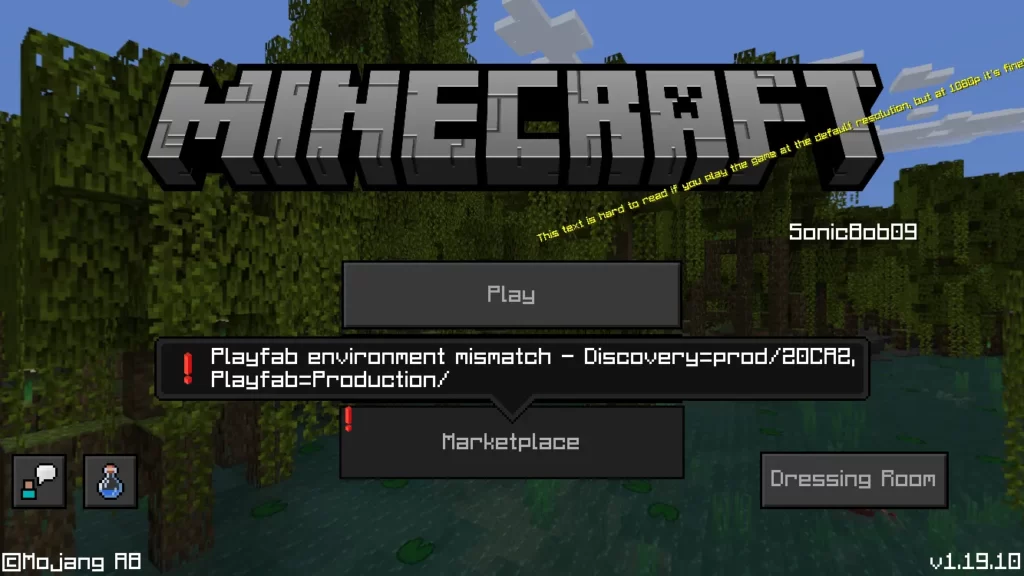
Short Answer: The Minecraft ‘playfab environment mismatch’ error occurs because of a mismatch between the server environment and the game client version. This can be the result of an out-of-date gaming client, a different platform or game version, or problems with server settings.
The “PlayFab environment mismatch” problem appears when the server environment and the game client have different versions. This error is brought on by a discrepancy between the server’s and player’s game client’s versions of the PlayFab service.
This issue might happen for a number of reasons. We will go through a few of the typical reasons for the “PlayFab environment mismatch” problem in Minecraft in this article.
1. Unreliable game client
An outdated game client is among the most frequent reasons for the “PlayFab environment mismatch” problem.
A player may not be able to connect to a server that is running a different version of the PlayFab service if their game client is not updated to the most recent version. To avoid this problem, users should make sure that they are using the most recent version of Minecraft.
2. Different game versions
If the player and the server are running different versions of the game, this might also result in the “PlayFab environment mismatch” problem.
Any version of Minecraft, including the beta, the full release, and platform-specific variations, may use a different version of the PlayFab service. In order to connect to a server, players must make sure they are running the same version of the game.
3. Different platform variations
Players that attempt to connect to a server that is running a different platform version may also get the “PlayFab environment mismatch” issue.
Any platform that supports Minecraft—including PC, Xbox, PlayStation, and mobile devices—might make use of a distinct PlayFab service version. To avoid this problem, players should make sure they are running the proper platform version of the game.
4. Difficulties with server configuration
Ultimately, server setup difficulties might be the cause of the “PlayFab environment mismatch” error. Players may get this error while attempting to connect to the server if the server administrator has not updated the PlayFab service or has not set up the server appropriately.
Fix: Minecraft ‘playfab environment mismatch’ error
Method 1: Update Minecraft
An outdated game client is one of the most typical factors that contribute to the occurrence of the “PlayFab environment mismatch” problem. Gamers need to check that they are running the most recent version of Minecraft on their computers.
Players may upgrade their copy of Minecraft by starting the game, going to the main menu, and selecting the “Settings” button from there.
They should then pick “Resource Packs” from that menu, followed by “Open Resource Pack Folder.” Next, users should pick the most recent version of the game to install by going to the “Versions” folder and making their selection there.
Method 2: Check the server version
If the player and the server are utilizing distinct iterations of the game or platform, then there is a possibility that the “PlayFab environment mismatch” error may be generated. This is yet another cause of the issue.
It is important for players to check that they are utilizing the same version of the game or platform as the server that they are attempting to connect to. They are able to verify the server version by visiting the website of the server or getting in touch with the administrator of the server.
Method 3: Change servers and see if it helps
If a player receives the error “PlayFab environment mismatch,” they have the option of attempting to connect to a different server instead of the one to which they were first trying to connect. Gamers can prevent this problem by searching for servers that are compatible with the version of their game client as well as the platform they use.
Method 4: Make contact with the administrator of the server
In the event that the problem is not fixed by following the methods outlined above, players can get in touch with the administrator of the server to request assistance.
The server administrator may be able to upgrade the server’s version or offer direction on how to address the “PlayFab environment mismatch” problem. Both of these options are available through the PlayFab Environment Mismatch Error Resolution Guide.
Method 5: Reinstall Minecraft
Players always have the option to reinstall Minecraft if all else fails. This can assist to verify that they have the most recent version of the game client installed, and it has the potential to fix any problems that are caused by corrupted game files.
Follow us on Twitter & like our Facebook page for more post-updates.

An experienced gaming content writer who emphasizes on offering the most recent information and how-to tutorials for the trending titles. Being a Hardcore gamer himself, he likes to try an array of games and likes to spend his time exploring them. He likes to unwind by listening to R&B music when he’s not writing about gaming stuff.


