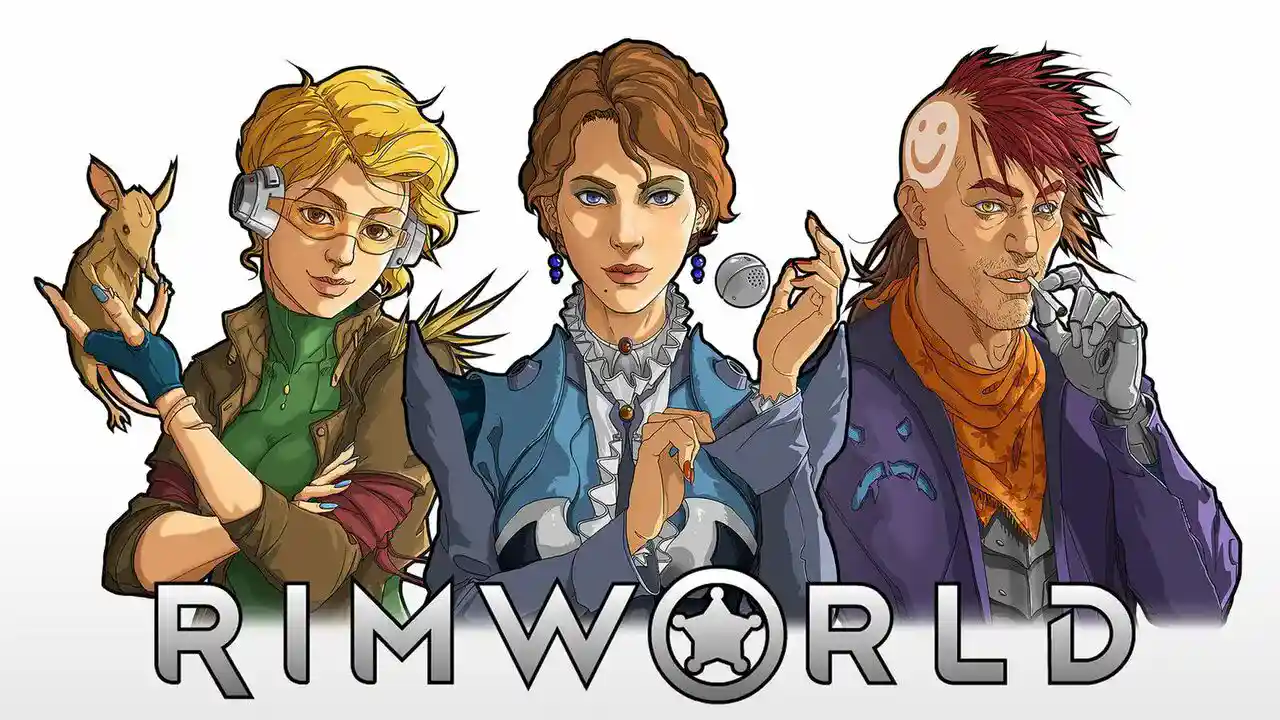Many players choose to play the popular colony management and survival game RimWorld in full-screen mode because it provides an immersive experience. It can be annoying and interfere with the game experience, though, when RimWorld won’t play on full screen. We’ll look at remedies to this issue in this tutorial without disclosing the specifics up front.
It’s crucial to have the game operating properly in full-screen mode to completely immerse yourself in the engaging storyline and colony management challenges it provides, regardless of whether you’re an experienced player or a beginner to the RimWorld world. Let’s get started and address this problem piece by piece so you may resume conquering the glorious RimWorld environment.
Follow through our guide on Fix: RimWorld not playing in full screen.
Why is RimWorld not playing in full screen?
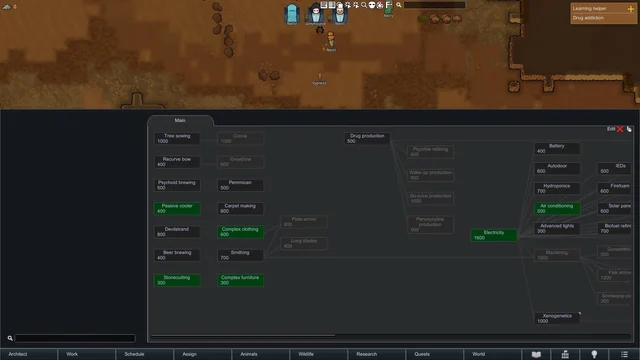
Short Answer: RimWorld may not play in full screen due to several reasons, including incorrect display settings, graphics driver issues, incompatible mods, or conflicts with other software running in the background.
The first step in fixing the issue and returning RimWorld to its intended full-screen splendor is to comprehend these reasons.
1. Incorrect display settings
Your screen’s display options are very important in defining how RimWorld looks. The following display options might prevent the game from running in full-screen mode:
If you recently changed your display settings, RimWorld could default to a lower resolution or windowed mode. In this scenario, it’s possible that the game won’t fill the whole screen as intended. The game’s visual presentation on your screen may vary depending on the display mode you select, including full-screen, windowed, and borderless windowed.
This area’s incorrectly specified settings might cause problems. A display that isn’t full-screen may occur if the game’s aspect ratio settings differ from the native aspect ratio of your monitor.
2. Graphics Driver Issues
Your system’s graphics driver has a big impact on how well RimWorld runs. Full-screen mode difficulties can result from issues with graphics drivers, among other things:
Graphical troubles are frequently brought on by out-of-date or incompatible graphics drivers, which can also affect RimWorld’s full-screen mode. A recent driver update may occasionally cause RimWorld compatibility problems, which affect the game’s ability to operate in full-screen mode.
3. Compatibility with Mods
There is a sizable modding community for RimWorld, and although mods improve gameplay, they may also cause problems and interfere with full-screen mode:
The game’s behavior, including its capacity to function in full-screen mode, can occasionally be changed by disabling or activating modifications. It’s possible that certain modifications won’t work with the current game version or each other. Conflicts may arise from the sequence in which modifications load.
To prevent conflicts, this load order is adjusted with assistance from mod managers like “Mod Manager” or “Fluffy’s Mod Manager.”
4. Software Conflicts in the Background
Your computer’s background programs may cause RimWorld’s full-screen mode to malfunction:
Applications that heavily use system resources, such as those that use a lot of CPU or GPU power, might affect a game’s performance and full-screen capabilities. Firewalls and antivirus software can occasionally cause problems with games like RimWorld. Sometimes, turning them off momentarily will fix the problem.
5. Compatibility with Operating Systems
Although RimWorld is intended to work on a variety of operating systems, compatibility problems can occur:
Full-screen mode may not work properly on earlier versions of Windows unless RimWorld is launched in compatibility mode for a more recent version of Windows. Verify that the RimWorld version you are using is compatible with the operating system you are using. MacOS and Linux computers can have compatibility problems.
6. DirectX and Graphics API
Depending on your operating system, RimWorld uses a different graphics API. These API problems may have an impact on full-screen mode:
Verify that the required DirectX runtime libraries are installed. The installation of RimWorld normally includes these libraries, however upgrading or reinstalling them may fix problems.
Make sure your graphics card and driver support OpenGL if you’re using macOS or Linux. Your graphics driver may also need to be updated to fix issues with OpenGL.
7. Monitor Configuration
The set-up of your display may affect full-screen mode: If you use several monitors, RimWorld occasionally has problems. Full-screen mode can be ruined by variations in display refresh rates or resolutions.
Verify that RimWorld and the operating system settings for your display both have the right refresh rate configured. Display issues may result from inconsistent refresh rates.
8. Steam Overlay and Launch Options
Players who access RimWorld through Steam may occasionally experience issues with full-screen mode due to Steam-specific features: Although beneficial, the Steam overlay might not always work with RimWorld. It might be disabled for the game to fix various problems.
Custom launch settings that you’ve added to RimWorld via Steam may occasionally clash with full-screen mode. A custom launch option removal could be beneficial.
9. Corrupted Game Files
Full-screen mode troubles might result from corrupted game files, among other problems: You may check the game files for RimWorld’s integrity on websites like Steam. Any damaged or missing files are found and repaired during this procedure.
10. Third-Party Tools and Software
Full-screen mode can be hampered by some third-party applications, such as screen recording or capture tools: Use of any third-party program for screen capture or recording may occasionally cause full-screen games to pause.
Fix: RimWorld not playing in full screen
We’ll go through everything, from modifying settings and resolving frequent problems to utilizing cutting-edge strategies, to make sure you can resume conquering the RimWorld environment in all its full-screen splendor.
Method 1: Check and Adjust Display Settings
Making sure your display settings are set up properly is the first step in fixing the RimWorld full-screen issue:
Launch RimWorld, then go to the preferences screen. Verify that the display resolution is configured to match the native resolution of your monitor. The game might not appear in full screen if you select a resolution that doesn’t match the aspect ratio of your screen.
Verify that the full-screen mode is selected for RimWorld. The display mode may be chosen in the game’s settings menu. For the greatest full-screen experience, make sure it is set to “Fullscreen”.
Look in the Settings menu of RimWorld for the aspect ratio adjustments. The aspect ratio on your display should be the same. A mismatch might result in a display that doesn’t use your screen to its best potential.
Method 2: Update Graphics Drivers
Incompatible or outdated graphics drivers are frequently to blame for display difficulties, including troubles with full-screen mode. To deal with this:
Visit the website of the company that makes your graphics card (NVIDIA, AMD, or Intel) and download the most recent drivers for that model. Inefficient full-screen performance and visual problems might result from outdated drivers.
A recent upgrade to the graphics driver may occasionally cause compatibility problems. Consider going back to the previous driver version to see if it fixes the issue if you recently changed your drivers and the full-screen issue appeared after that.
Method 3: Verify Mod Compatibility
Although mods are a big part of the RimWorld experience, they can occasionally cause conflicts that prevent the full-screen mode from working properly:
Disable all modifications for a while to determine whether the problem still exists. If the game plays in full-screen mode without any modifications, activate each one one at a time to find the offending modification. If a certain mod is the issue, you might need to look for updates or find alternatives.
Conflicts can occasionally arise due to the sequence in which modifications are loaded. To modify the mod load order and prevent conflicts, use a mod management application like “Mod Manager” or “Fluffy’s Mod Manager.”
Method 4: Check for Software Conflicts in the Background
Your computer’s background programs may cause RimWorld’s full-screen mode to malfunction. To deal with this:
Check for any resource-intensive or conflicting apps that are currently operating in the background by opening the Task Manager (Ctrl + Shift + Esc). To free up system resources for RimWorld, close superfluous programs, especially those consuming a lot of GPU or CPU resources.
Security software occasionally interferes with gaming. Disable your firewall or antivirus program for a while to see if the problem goes away. If so, you might choose to add RimWorld to your security software’s list of exceptions.
Method 5: Verify compatibility and operating system
Although RimWorld is intended to function on a variety of operating systems, compatibility problems might still occur:
Try launching RimWorld in compatibility mode for a more recent Windows version if you’re using an earlier version of Windows. Make the necessary changes by right-clicking the shortcut for RimWorld, selecting Properties > Compatibility, and then clicking OK.
Make sure you are using a version of RimWorld that is compatible with your operating system. To remedy OS-specific compatibility issues, look for updates or patches.
Method 6: Check for DirectX and Graphics API
Depending on your operating system, RimWorld uses a different graphics API. These graphics API problems may impact full-screen mode:
Verify your installation of the necessary DirectX runtime libraries. These libraries are often included in the installation of RimWorld, however, upgrading or reinstalling them could assist with problems.
Make sure your graphics card and driver support OpenGL if you’re running RimWorld on a Mac or Linux system. Your graphics driver may need to be updated to fix OpenGL-related problems.
Method 7: Verify Monitor Configuration
Full-screen mode can be affected by monitor configuration: If you have many monitors, momentarily unplugging or deactivating one of them may cure the problem. When using several displays, RimWorld can occasionally be difficult, especially if the monitors have different resolutions or refresh rates.
Make sure that RimWorld and your operating system’s settings for your monitor’s refresh rate are both set correctly. Display problems may result from inconsistent refresh rates.
Method 8: Steam Overlay and Launch Options
The Steam overlay or start choices might occasionally result in full-screen difficulties if you’re playing RimWorld through Steam:
Disable the RimWorld Steam overlay. Uncheck the box next to “Enable the Steam Overlay while in-game” when you right-click RimWorld in your Steam library and choose Properties.
Check to see if RimWorld has any unique start parameters specified in Steam. Remove any launch options you added since full-screen mode can be incompatible with them.
Method 9: Verify Game Files
Corrupted game files can occasionally cause a number of difficulties, including troubles with full-screen mode. You should check the game files for RimWorld’s integrity if you’re utilizing a platform like Steam. This procedure looks for damaged or missing files and fixes them.
Method 10: Consider Third-Party Tools and Software
Full-screen mode can be hampered by some third-party applications, such as screen recording or capture tools. Disable or shut down any active screen capture or recording programs for the time being. These tools occasionally clash with full-screen video games.
Follow us on Twitter & like our Facebook page for more post-updates.

An experienced gaming content writer who emphasizes on offering the most recent information and how-to tutorials for the trending titles. Being a Hardcore gamer himself, he likes to try an array of games and likes to spend his time exploring them. He likes to unwind by listening to R&B music when he’s not writing about gaming stuff.