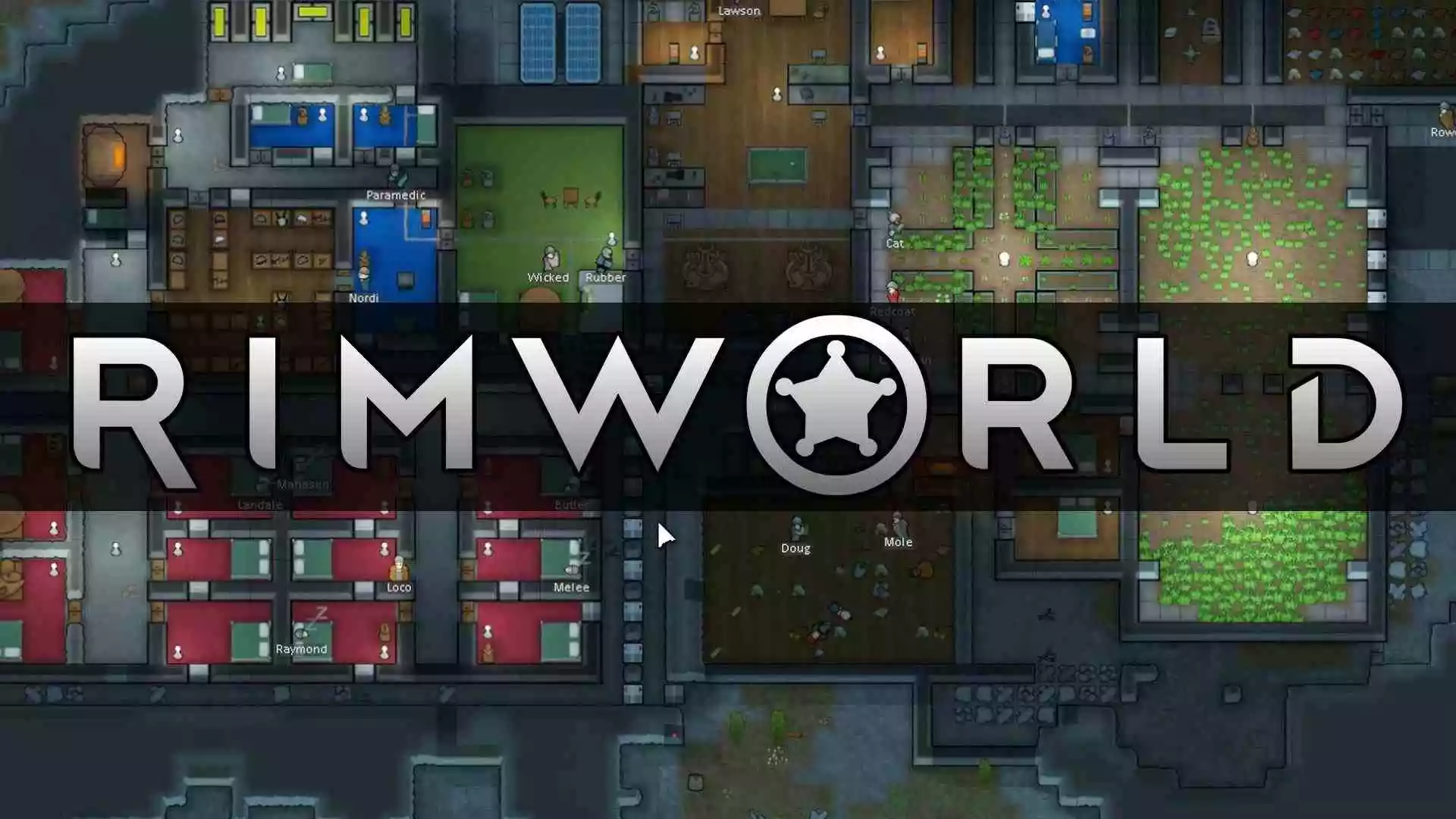Players have become accustomed to adjusting to unexpected circumstances in the vast and unpredictable world of RimWorld, where colonists struggle to survive amidst alien landscapes and numerous difficulties.
The feared Screen Flash glitch, on the other hand, is a specific problem that has angered a lot of people. While not intrinsically a game-breaker, this bothersome issue has the potential to significantly reduce the immersive experience that RimWorld has to offer.
We’ll examine the root reasons and potential fixes for this annoying problem in this article, looking at both internal changes to the game and external improvements to provide RimWorld gamers with a more stable and visually appealing gameplay experience. Here is our guide on Fix: Screen Flash in RimWorld.
Why does Screen flash in RimWorld?
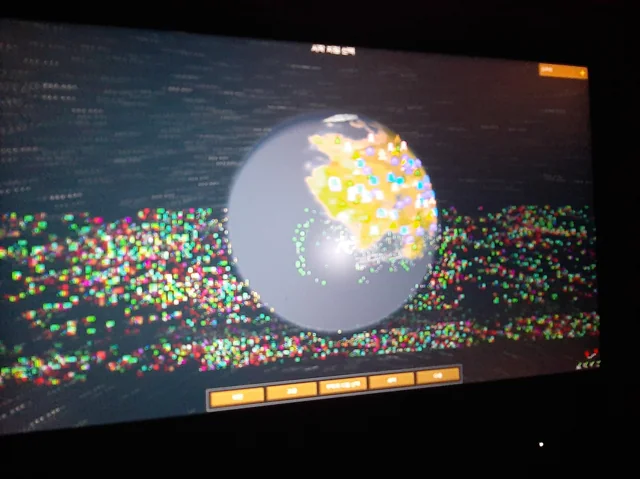
Short Answer: The Screen Flash bug in RimWorld can be attributed to conflicts between the game’s graphical rendering system and certain graphics card drivers or hardware configurations. These conflicts can result in sudden bursts of brightness or color, disrupting the gameplay experience.
The well-known colony management and survival simulation game RimWorld has won fans over with its intricate plot and engaging gameplay. However, some gamers have come upon a puzzling problem known as the Screen Flash bug when exploring the rich landscape of RimWorld.
This page seeks to offer insight into the underlying causes, probable precipitants, and workable remedies of the Screen Flash bug. Let’s first define the Screen Flash bug to better understand the root causes of this annoying issue.
The Screen Flash problem in RimWorld causes sporadic, irregular bursts of brightness or color on the player’s screen, breaking the immersion. Disorientation and irritation can result from these flashes, which can happen in a variety of game settings, from everyday colony maintenance to crucial life-or-death crises.
1. Graphics Card Drivers
Conflicts between the graphics card drivers and the game’s graphical rendering system are one of the main reasons of the Screen Flash bug in RimWorld. Incompatible or outdated graphics drivers can cause the game to display erratically, including screen flashes.
2. Hardware Compatibility
The player’s hardware being compatible with RimWorld is another important consideration. Graphical issues like screen flashes may occur if certain hardware setups don’t precisely match the game’s requirements.
3. Mod Compatibility
RimWorld’s large modding community adds another level of intricacy. The most recent changes to the game might not be fully compatible with all mods, resulting in conflicts that could cause screen flashes.
4. GPU Compatibility
Although RimWorld’s graphics rendering system is designed to work with a variety of graphics cards, compatibility problems occasionally occur. The Screen Flash problem can be more dangerous for players using outdated or uncommon graphics hardware.
5. Overheating
The graphics card’s excessive heat production may potentially be a factor in screen flashes. The GPU may briefly malfunction and generate visual anomalies like screen flashes as a result of excessive heat buildup.
6. Compatible with Mods
The sizeable modding scene for RimWorld is evidence of the adaptability and replayability of the game. Mods, such as the Screen Flash bug, can occasionally cause incompatibilities, though. Graphical bugs can be brought on by incompatible mods or mods that haven’t been updated for the most recent game version.
7. Load Sequence
The compatibility of mods with one another and the game can also be impacted by the sequence in which they are loaded. Conflicts and the Screen Flash problem can result from the wrong load order.
Fix: Screen flashing in RimWorld
The well-known colony management and survival simulation game RimWorld provides players with a challenging and engrossing gaming experience. The annoying Screen Flash glitch, however, can greatly reduce the game’s immersion and enjoyment.
We will examine the best solutions to the Screen Flash bug in RimWorld in this extensive tutorial, ensuring a more seamless and satisfying gaming experience for everyone.
Method 1: Clearing Vanilla Achievements Expanded
You can able to fix this by entering the developer mode, and then removing the debug log while continuing to play the game until the issue recurred. After that, you should read the log and disable the mod. For many people, it served as their Achievements.
Instead of uninstalling it, most users found that going into dev commands and hitting the “regenerate all achievements” button was all that was necessary to repair the issue.
Method 2: Ensure that all of your Hardware is Compatible
If, after applying the latest graphics driver update, you are still affected by the Screen Flash problem, it is very necessary to check whether or not your hardware is compatible with RimWorld.
Visit the RimWorld website (https://rimworldgame.com/) or the game’s page on Steam to check the recommended specifications for your computer to run the game. When comparing these requirements to those of your system, you may determine whether or not there are any hardware compatibility issues.
Check that the cooling system on your computer is operating correctly and that the graphics processing unit (GPU) is not becoming overheated when you are using it to play games. An abnormal behavior, like the Screen Flash issue, might be the consequence of the device becoming overheated.
Method 3: Manage Mod Compatibility
RimWorld’s extensive modding community is what gives the game its depth and complexity, but it also has the potential to cause compatibility issues. The following procedures need to be taken in order to manage mod compatibility:
Proceed to the Mods menu in RimWorld’s main menu. Carefully go over the mods you’ve installed and search for ones that might potentially cause a problem with other mods or the game itself.
whether you believe that a particular mod is to blame for the Screen Flash bug, you may check to see whether the issue still occurs by deactivating the mod in the Mods menu.
Check to ensure that all of your modifications have the most recent versions. The makers of RimWorld mods routinely make available updates and compatibility fixes for more current versions of the game.
Method 4: Consider Utilising Software Solutions Provided by Third Parties
Utilizing apps provided by third-party software developers can, under certain conditions, assist you in optimizing the settings of your graphics card and resolving the Screen Flash bug:
Through the use of MSI Afterburner, you may overclock your graphics card while still keeping an eye on its performance. You should exercise caution while using it despite the fact that it may assist you in improving your GPU settings; this is due to the fact that wrong changes might lead to further issues.
Radeon Software (for Users of AMD): AMD offers a software suite called the Radeon program, which comprises tools for improving the settings and functioning of graphics cards. Users of AMD can download this program from the AMD website.
The NVIDIA Control Panel is available to customers who have purchased NVIDIA products and allows them to make adjustments to the graphics card settings.
Method 5: Making Use of the Graphics API
RimWorld provides its players with a number of different visual APIs (Application Programming Interfaces), such as OpenGL and DirectX, from which they can select their preferred option. Experimenting with a variety of application programming interfaces (APIs) can sometimes resolve compatibility issues and put an end to screen flashes.
The Graphics section of the game’s settings is where players may experiment with a number of different graphics APIs to see if it makes any difference in the way the issue is handled.
Method 6: Defining the Maximum Allowed Frame Rate
Altering the maximum frame rate of the game is yet another potential solution to the Screen Flash problem. Some gamers say that they were able to reduce the number of screen flashes they experienced by manually adjusting the frame rate cap rather than allowing it to remain at its factory default level.
Players can investigate the Graphics section of the game’s settings menu and try out a number of different ways to limit the game’s frame rate to see if this helps ease the problem.
Method 7: Utilising Software Provided by a Third Party
In order to resolve issues that are associated with graphics, you might make use of particular software products that come from a third party. With the use of programs such as MSI Afterburner or Radeon Software, players are able to make changes to the settings of their graphics cards and eliminate the Screen Flash problem.
Players should consult the user manuals and discussion boards that come included with these software tools before making any alterations to the configurations of their graphics cards.
Method 8: Update graphics card drivers
As was said before, an out-of-date graphics card driver is typically to fault for the Screen Flash problem. The following is a guide that will show you how to update the drivers for your graphics card:
To locate and download the most recent driver for your graphics processing unit (GPU), go to the NVIDIA website and input the information on your graphics card. Install the driver by following the instructions that appear on the screen.
You may download the most recent driver for your GPU by going to the AMD website and selecting the model of your GPU. Install the driver by carefully following the instructions that were supplied.
To update the graphics driver on your computer, go to the Intel Driver & Support Assistant and follow the on-screen instructions there.
Follow us on Twitter & like our Facebook page for more post-updates.

An experienced gaming content writer who emphasizes on offering the most recent information and how-to tutorials for the trending titles. Being a Hardcore gamer himself, he likes to try an array of games and likes to spend his time exploring them. He likes to unwind by listening to R&B music when he’s not writing about gaming stuff.