Players have been enthralled by Star Wars: The Old Republic (SWTOR), a well-known MMORPG set in the vast Star Wars world, for its dynamic gameplay and deep plot. The game sometimes fails to launch properly, which is an irritating problem that some players have experienced. Many different things, from technical difficulties to hardware or software compatibility problems, might cause this difficulty.
When starting SWTOR, players may see error warnings, dark screens, or the game stops. Conflicts between graphics drivers, out-of-date operating systems, or even background programs interfering with the game’s start process can all be blamed for these problems.
In order to ensure a flawless and joyful gaming experience as SWTOR players eagerly anticipate their trip into the Star Wars world, it’s essential to comprehend the nuances of why the game could not launch. Here is our guide on Fix: SWTOR not launching.
Why is SWTOR not launching?
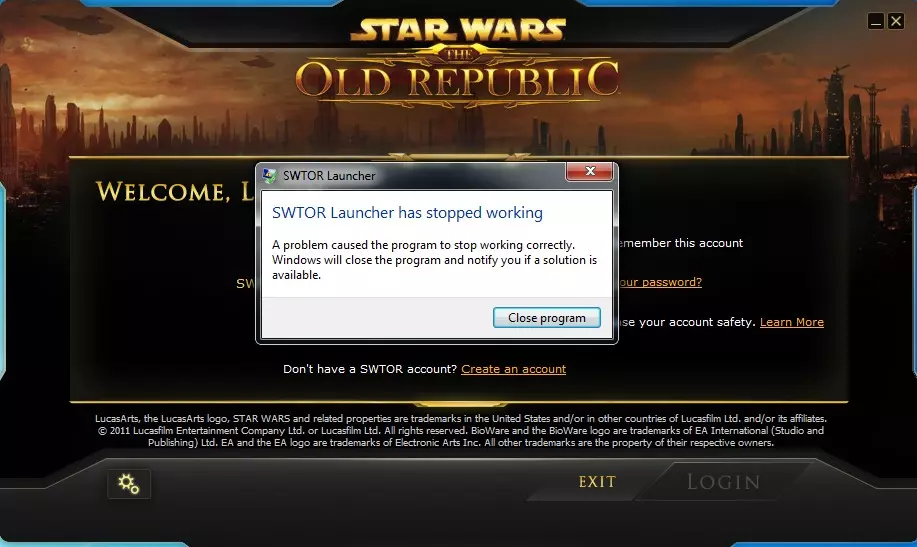
Short Answer: SWTOR (Star Wars: The Old Republic) might not be launching due to various reasons, including technical issues, server problems, maintenance or updates, compatibility problems with the user’s system, or potentially even issues related to the user’s internet connection.
The video game “Star Wars: The Old Republic” (SWTOR) is a towering success because it allows players to fully immerse themselves in the broad and detailed Star Wars world. With its intriguing tale, engaging gameplay, and a chance to carve out its own path within the Star Wars galaxy, this MMORPG has attracted a sizable player community.
For some gamers, a frustrating issue has emerged: SWTOR’s improper launch. In this post, we examine the many causes of this problem and possible fixes to get the game up and running.
1. Compatibility Issues
Compatibility problems are a frequent reason SWTOR won’t launch. This may be relevant to the system setup of the player’s hardware or software. For SWTOR to run at its best, the system must meet a number of hardware requirements; otherwise, the game may not start.
Ensure that your computer satisfies the game’s system requirements before attempting to run SWTOR. If your hardware is inadequate, you might need to update certain parts, such as the graphics card or RAM, in order to meet the needs of the game. To prevent conflicts, make sure your operating system and drivers are current.
2. Graphics Driver Problems
When opening SWTOR, outdated or mismatched graphics drivers can cause issues. The game’s graphics are rendered by the graphics drivers, and if they are out-of-date, the game may launch slowly or experience graphical issues.
Update your graphics drivers often to the most recent iteration that is compatible with your hardware. For the most latest driver updates, go to the official website of the company that makes your graphics card to download and install them. This should improve the stability and performance of the game while avoiding launch problems.
3. Conflicting Software
The launch of SWTOR may occasionally be hampered by background programs or processes, resulting in crashes or freezes. Antivirus products, third-party software, and even Windows updates can cause these problems.
Before starting SWTOR, temporarily deactivate any unwanted background programs and services. Utilizing Windows’ “msconfig” application, you may enter a selective starting mode that restricts the number of background processes running to do this. Additionally, to avoid conflicts, think about putting SWTOR as an exception in your antivirus program.
4. Defective Game Files
The SWTOR startup may fail due to damaged or missing game files. Unexpected shutdowns, faulty installs, or even virus outbreaks might cause these files to become damaged.
Running a file integrity check or repair using the game launcher is the best move if you suspect damaged game files. The majority of contemporary launchers have the ability to check and fix game files, restoring any damaged or missing parts. Even though it could take some time, this procedure can fix file corruption-related startup problems.
5. DirectX and Redistributables
SWTOR’s correct operation depends on DirectX and numerous redistributable libraries. The game may not start or have issues if certain parts are outdated or absent.
Run the DirectX End-User Runtime Web Installer from the official Microsoft website to make sure your DirectX installation is current. Additionally, the required redistributable programs are frequently present in the installation folder of SWTOR. Look for the “Redist” or “_Installer” folder in the game’s installation directory.
Various executable files for redistributable installs may be found here. Launch problems caused by missing components can be fixed by running these files.
6. Firewall and Security Settings
Launch issues can occasionally be caused by firewall and security settings that prohibit SWTOR from connecting to the game servers or obstruct its communication.
Modify your firewall and security settings to unimpeded internet access for SWTOR. These options are often located in the security software settings or the control panel of your computer. This problem may frequently be fixed by adding SWTOR as an exception or enabling inbound and outbound connections for the game.
7. Overlays and Recording Software
A few overlays, screen recorders, or streaming programs may interfere with the way SWTOR launches, resulting in freezes or crashes. Before starting SWTOR, temporarily deactivate or end any overlays, recording, or streaming programs. These programs occasionally cause startup difficulties by interfering with the game’s graphics or server connectivity.
8. VPN and Proxy Settings
The game’s connection to the server might be hampered by the use of a VPN or proxy server, making it unable to run properly. Try deactivating your VPN or proxy server before running SWTOR if you’re using one. Virtual private networks can occasionally cause connectivity problems, which prevent the game from launching or result in server-related errors.
Fix: SWTOR won’t launch
Method 1: System Requirements and Compatibility
Before moving on, you need to make sure that your computer meets both the game’s minimum and its recommended requirements. Check to see whether the system requirements for SWTOR are met by your computer.
It may be necessary to replace underperforming components of the system, such as the graphics card, the RAM, or even the processor, in order to provide a smooth experience while starting up.
Method 2: Do Graphics Driver Updates
Ensure that the graphics drivers on your system are always running the most recent, compatible version by performing frequent updates. Visit the official websites of NVIDIA, AMD, or Intel, depending on which company makes your graphics card, in order to obtain the most recent driver updates.
This has the potential to significantly enhance the game’s performance, stability, and launch difficulties.
Method 3: Check Conflicting Software and Background Processes
Turn off any unnecessary programs and services running in the background for the time being before opening SWTOR. By utilizing the “msconfig” tool, users of Windows can gain access to a particular starting mode that places limits on the number of processes that are allowed to operate in the background.
Make sure that SWTOR is whitelisted in your antivirus software so that you do not experience any issues when attempting to run the game.
Method 4: Fix Corrupted Game Files
In order to remedy this issue, a check on the file’s integrity using the game’s launcher, or repair the affected file. The majority of today’s launchers come equipped with functions that may verify and repair game files, hence restoring any broken or lost components.
Even though it is time-consuming, this method must be carried out in order to resolve launch issues that are caused by file corruption.
Method 5: Check Direct X and Redistributable Packages
Run the DirectX End-User Runtime Web Installer from the Microsoft website to update your DirectX installation. Furthermore, SWTOR frequently includes the required redistributable programs within of its installation directory. To install any missing parts, look for a “Redist” or “_Installer” folder in the game’s installation directory and run the executable files there.
Method 6: Check Firewall and Security Settings
To give SWTOR unfettered access to the internet, adjust your firewall and security settings. These options are often located in the control panel of your computer or in the settings of your security program. You can resolve launch problems brought on by communication barriers by adding SWTOR as an exception or allowing inbound and outbound connections.
Method 7: Do Software for overlays and recording
Before beginning play on SWTOR, ensure that all overlays, recordings, or streaming programs are disabled or closed. These programs can occasionally create launch problems for the game by interfering with its rendering or the server’s ability to connect to it.
Method 8: Check VPN and Proxy Configurations
Turn off any virtual private networks (VPNs) or proxy servers that you might be using before beginning SWTOR. The use of virtual private networks (VPNs) might cause connection issues, which may either prohibit the game from functioning or lead to errors that are server-related.
Conclusion
A launch problem may be a painful setback for players as they anxiously anticipate exploring the huge and immersive universe of SWTOR. Players may get beyond these challenges and carry on with their Star Wars adventures by comprehending the possible causes of the SWTOR won’t start issue and applying the remedies described in this article.
Whether it’s fixing compatibility issues, upgrading drivers, handling software conflicts, or making sure necessary components are present, tackling these problems head-on may bring back the excitement and pleasure of exploring the vast galaxy of “Star Wars: The Old Republic.”
Follow us on Twitter & like our Facebook page for more post-updates.

An experienced gaming content writer who emphasizes on offering the most recent information and how-to tutorials for the trending titles. Being a Hardcore gamer himself, he likes to try an array of games and likes to spend his time exploring them. He likes to unwind by listening to R&B music when he’s not writing about gaming stuff.


