The Valve Corporation’s Steam Deck, a portable gaming system, has become more well-liked among gamers. However, it is not impervious to problems like any other electrical equipment. Users frequently complain about the Steam Deck failing to properly start up. Users are unable to enjoy their mobile gaming due to this annoying problem.
It is crucial to recognize that a number of things can contribute to the Steam Deck’s inability to boot when confronted with this issue.
It’s vital to remember that both hardware and software problems can contribute, even though it’s difficult to identify the precise causes without providing particular information. If you have a Steam Deck that’s stuck on Boot Loop, do check out our guide on Fix: Steam Deck Boot Loop.
We’ll look at some general troubleshooting methods in this article to assist you get your Steam Deck back up and running. Here is our guide on Fix: Steam Deck not booting.
Why is Steam Deck not booting?
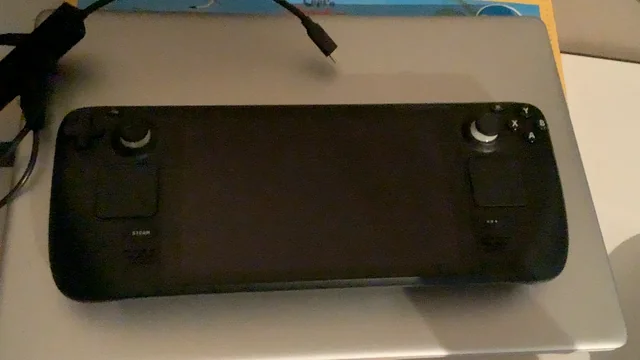
Short Answer: Steam Deck not booting may include software issues, such as firmware glitches or corrupted system files. Hardware problems like faulty power buttons, battery issues, or loose connections can also prevent the device from booting up. Additionally, an insufficient power supply or a drained battery can contribute to the problem.
In this piece, rather than delving into the precise solutions to this problem, we will investigate the factors that most commonly contribute to its occurrence. Users can more accurately diagnose the issue and look for appropriate remedies if they have a better understanding of these reasons.
1. Problems with the Software
The presence of software-related problems is frequently cited as one of the most significant causes of booting difficulties. The process of starting up the Steam Deck may be made more difficult by bugs or faults that occur within the operating system’s firmware.
This may be caused by a number of different factors, including corrupted system files, unfinished system updates, or software installations that are incompatible with one another. These problems could cause the booting sequence to become corrupted, which would prohibit the device from starting up properly.
2. Problems with the Hardware
Problems with the Steam Deck booting might have a variety of causes, some of which are software-related while others are related to the hardware. The following are some common causes that are related to the hardware:
The power button on the device can be broken, which would prevent it from turning on. It is possible for the power button to interfere with the booting process if it does not register when it is pressed or if it is physically damaged.
The Steam Deck can only be powered up by its own internal battery. The process of booting up might be slowed down or made more difficult if the battery is damaged, worn out, or not connected correctly. A gadget that does not respond to input may be the result of an insufficient power supply brought on by a broken or depleted battery.
3. Loose Connections
Internal connections that are not secured properly can disrupt the normal operation of the numerous components found within the Steam Deck. For example, if there is a loose connection between the battery and the motherboard, the device will not be able to boot up.
4. Insufficient Power Supply
Insufficient power supply is another possible explanation that should be thought about. It is possible that the Steam Deck will be unable to begin the process of booting up if it is not receiving an adequate supply of power.
This may occur if the power adapter is faulty, if the voltage being supplied by the power source is insufficient, or if there is an issue with the charging circuitry.
5. Overheating
During gameplay, heat is produced by the Steam Deck, just like it is by any other gaming device. The performance may suffer, and you may even have trouble booting if the device gets too hot.
When the temperature of the device reaches a specific level, it may cause protection mechanisms to be triggered, which may result in unanticipated shutdowns or a failure to boot.
6. Hardware Incompatibilities
Incompatibilities between different pieces of hardware are another thing that might slow down the booting process. For instance, using peripherals that are incompatible with one another or that have become obsolete, such as external storage devices or USB hubs, can result in conflicts and make it impossible for the Steam Deck to start up properly.
7. Environmental Factors
There is a possibility that problems booting could be caused by environmental variables. Damage to the internal components of the Steam Deck, which might result in booting issues, can be caused by temperatures that are extremely high or extremely low, as well as by high levels of humidity or exposure to liquids.
Handling and storing the gadget in appropriate settings is absolutely necessary in order to avoid any potential problems.
Fix: Steam Deck not booting
These methods, which range from software adjustments to hardware examinations, will guide you through the process of diagnosing and fixing the problem, allowing you to get back to gaming without any interruptions.
Method 1: Perform a Power Cycle
To begin, restart the gadget by cycling its power supply. This will bring it back up to speed. While holding down the power button, wait around 10–15 seconds for the device to shut off completely. After that, you need to hit the power button once more to activate it.
This can be helpful in clearing any transient faults or errors that may be the cause of the problem with booting.
Method 2: Check the Battery and Power Supply
Make sure that the Steam Deck has access to an adequate amount of electricity. After you have ensured that the charging indication light goes on after connecting it to the power adapter, use it. If the battery is completely dead, you should wait until it has been charged for a while before attempting to start the device.
If the charge indicator does not light up or blinks in a sporadic pattern, you should try using a different power adapter or USB cable to eliminate the possibility of problems linked to charging.
Method 3: Update Firmware and Software
Incompatible problems can be caused by using outdated firmware or software, which can also slow down the starting process. Establish a reliable internet connection for the Steam Deck, and then search for available firmware upgrades.
You can download and install any available updates by going into the settings menu and then navigating to the section labeled “system updates.” In addition, check to see that all of your software, including games, is up to date so that you may enjoy the best possible performance.
Method 4: Reset the Steam Deck
A reset to factory settings can sometimes fix recurring problems that are caused by software. Be aware, however, that doing so will cause all of the data and settings on your device to be deleted. To reset the Steam Deck, open the settings menu and choose the “System” or “Restore Factory Settings” option.
This will bring you back to the default configuration of the Steam Deck. To finish the process, just follow the instructions that appear on the screen. Once the factory settings have been restored, you will need to reconfigure your device.
Method 5: Check for Loose Connections
Check to see that each individual piece of hardware has a secure connection. The first thing you should do is test the button that controls the power to make sure it isn’t broken or jammed. Check out the connection between the battery and the motherboard, and check sure it’s in good shape.
In addition, inspect the device for any cables or connectors that are dangling loosely within. If required, carefully reposition them in their slots.
Method 6: Remove External Accessories
Disconnect any external accessories, such as USB hubs, external storage devices, or gaming controllers, that are attached to the Steam Deck. The process of booting can be hampered by peripherals that are incompatible with one another or that are not functioning properly.
After disconnecting the peripherals, make another try to boot the device in order to determine whether or not the issue has been resolved.
Method 7: Check for Overheating
If the temperature on the Steam Deck gets too high, it could set off safety systems and prevent it from starting up. Check to see that the equipment has sufficient ventilation and is not subjected to temperatures that are too high.
It is important to keep the air vents clean and get rid of any dust or debris that could potentially block the airflow. Wait until the gadget has cooled down before attempting to turn it on if it feels abnormally hot to the touch.
Method 8: Seek Professional Assistance
If none of the measures outlined above are successful in resolving the issue, it is recommended that you seek assistance from a specialist. In order to diagnose and fix any underlying hardware issues, you can either get in touch with the Valve Corporation support staff or go to an authorized service center.
They are equipped with the knowledge and instruments necessary to determine the exact problems that may be keeping the Steam Deck from starting up properly.
Follow us on Twitter & like our Facebook page for more post-updates.

An experienced gaming content writer who emphasizes on offering the most recent information and how-to tutorials for the trending titles. Being a Hardcore gamer himself, he likes to try an array of games and likes to spend his time exploring them. He likes to unwind by listening to R&B music when he’s not writing about gaming stuff.


