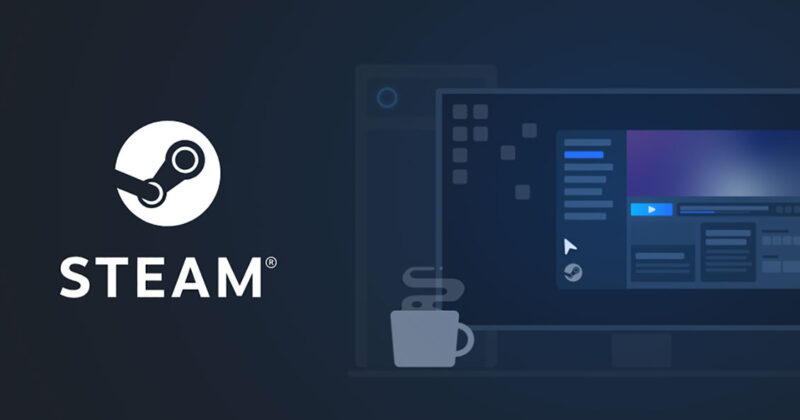Buying a Steam Card is like buying a gift card for Steam. The gift cards come in both digital and physical varieties. To add the worth of a real Steam card to your virtual Steam wallet, you can enter the code printed on the card.
Once the recipient approves the gift, a digital Steam card would be issued. The recipient’s digital Steam wallet amount would then be credited with the value of the Steam card.
To compare, a real Steam card may be purchased in denominations ranging from $20 to $100, whilst a digital Steam card can be purchased in amounts ranging from $5 to $100.
You may use the money from a Steam card to purchase in-game goods, games, and other downloadable content, software and hardware, and more.
Article Contents
Why is Steam Gift card not working
Quick Answer: Steam Gift card is not working because you are entering wrong code, the card is not activated yet, your card has already been redeemed, or there are issues with Steam servers.
If your Steam gift card isn’t functioning, there are many possibilities. It’s possible that users entered the code incorrectly, or that they neglected to activate the code before redeeming it.
It’s possible that the balance on your Steam gift card hasn’t been updated yet. We’ll go through all of the remedies that gamers may use to get their Steam gift cards working in the next section.
You are our valuable reader, we would like to alert you about the ongoing Gift Card Scams. Check here, how an individual can trick you.
Fix: Steam Gift card not working
1. Re-enter the gift card code
Re-enter the key and double-check to determine whether you made a mistake with the characters. The following pairings are to be looked for:
- The letter B with the number 8
- The letter G with the number 6
- The letter S with the number 5
- The letters I, L, and the number 1
- The letter O with the number 0
It’s important to note that the code is case-sensitive, which means that even the tiniest inaccuracy might result in an issue.
2. Amount may not yet have been modified
Your Steam account’s balance is immediately updated when you redeem a code into your account.
For your updated balance to show up, you may have to log out and then back in on all of your devices.
If the issue remains after an hour, please wait and attempt redeeming the code once again.
To be sure, log out and then back in again to double-verify your balance.
3. Currency is different than the region
Users might not be eligible to redeem this gift card to their account if the currency of the code users is trying to redeem is different from the location where they are situated.
Check to determine whether you bought your key for the proper area if you see an error message saying it cannot be activated in your location.
Using the region tag in the product’s title, you’ll know which area this product is intended for.
As a result, you won’t be able to use that product in any other location. The Singapore dollar (SGD) is an example of a regional currency.
Despite the fact that we sympathize with your predicament, you may reach out to Customer Support at any time to discuss it further.
Prior to helping you with this issue, we will verify all of the instances that you’ve submitted.
Each order will be reviewed on an individual basis by customer service, who will make the final call on whether or not the client’s appeal is successful.
4. Wait for the card activation
After purchase, all Steam gift cards must be verified and approved before they can be used, and this is undoubtedly the largest reason for this problem.
You’ll need to return to the shop where you bought the card to activate it before you can use it.
5. Check Steam server status
Well, even if you are doing everything right, you may redeem your code and a Steam gift card might not work for you. If that’s the case, you must check the server status of Steam.
If Steam servers are facing downtime, you might not use your Steam gift card as intended.
But, there is nothing you can do from your side. You just have to wait till the servers come back online. You can check the official Steam server status page for live status.
6. Contact Customer care
Verify your account with the gift card’s online assistance to make sure there is no hold or problem.
Players may send in images of their errors to customer service in order to expedite the resolution process. They’ll be able to find the source of the problem and fix it this way.
You can also visit PayPal Support if you bought a Steam gift directly from PayPal. Similarly, any retail store, from where you bought the card, can be contacted for issues.
FAQs
1. How to redeem steam gift cards?
- Step 1: Log into your Steam account
Click View My Wallet from your profile.
- Step 2: Click on the Redeem a Steam Wallet Code.
- Step 3: Enter the code
Enter the code voucher you received through email.
- Step 4: Press the Continue button when you’re done.
Afterward, just follow the on-screen instructions to finish the procedure.
Your Steam Wallet Code has been successfully redeemed! Now is the time to play your favorite games!
Follow us on Twitter & like our Facebook page for more post-updates.

Abhigyan identifies himself as a tech geek, gaming cognoscenti, and also a connoisseur of music. Unidentified and mysterious phenomena never fail to gather his undivided attention. When not reading about bizarre and perplexing entities across the Universe, he can often be found cheering for his favorite teams in Football.