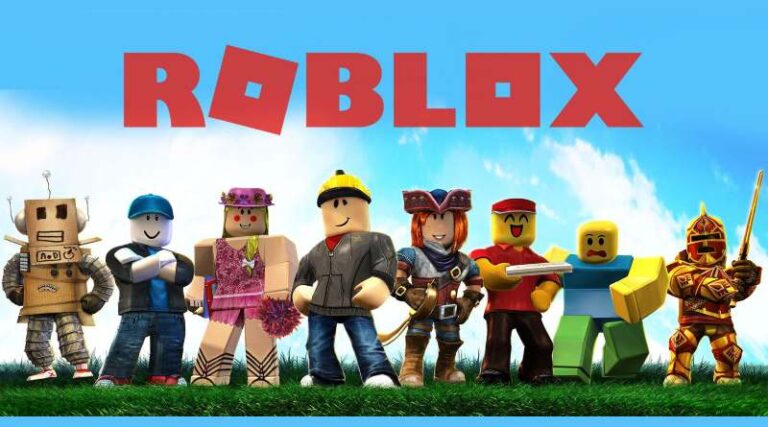Roblox users have the option to create their own games, which presents a novel challenge for the company’s game designers.
On this platform, gamers from all over the world compete in a wide variety of games, totaling in the hundreds.
The game library on Roblox has a huge number of titles, each of which may be classified into one of many categories. Roblox is a platform that allows people of any age to interact with one another and play games together.
Roblox is a platform that allows people of any age to interact with one another and play games together.
Regardless of the fact that many titles are suitable for both adults and children, it is still possible to choose unique titles.
Despite the fact that adults like playing a broad variety of games, a particular favorite of theirs on Roblox are the role-playing aspect of the game.
The community of software designers and programmers behind Roblox is quite impressive.
It seems sensible that they would provide a broad variety of products that can be acquired at no cost or by spending Robux, which can be purchased with Robux.
In spite of the fact that there are a great many games from which to choose, there is a diverse selection of options open to players to select from.
In addition to allowing users to play turn-based games with their friends, such as tycoon games, survival games, and simulator games.
Roblox also offers a vast selection of other games, including the famous battle royale types, ranging from murder, investigations, and jail escape to treasure-seeking.
Emotes
Emotes are little motions, like laughing and dancing, that players have the ability to execute in video games.
You may access the emotes menu by clicking on the player, and then selecting “Emotes” from the menu that appears.
Some emotes have the ability to alter the player’s disposition by reducing their Energy and raising their Fun.
How to buy emotes in Bloxburg: Roblox
-
Step 1: Choose Customize Character
On the dresser, choose Customize character and click on it.
-
Step 2: Select one of your clothes by tapping on it.
-
Step 3: Select all of the emotes
-
Step 4: Add Custom Emotes
To add custom emotes, use the Add Custom Emotes button.
-
Step 5: Head to the Roblox Website
Go to the Roblox website and log in using the account you created earlier.
-
Step 6: Navigate to the avatar store.
Click on emotes after scrolling down to the avatar animations section.
-
Step 7: Select the emoticon
Select the emoticon you wish to use by clicking on it.
-
Step 8: Navigate to the top-right corner
Navigate to the top-right corner of the page and click the Search button.
Take a note of the number, and then go back to Roblox. Then Return to the page where you create custom emotes and input the number there. In the search box, enter the number that you discovered.
After that, proceed by selecting and clicking on the continue button. Next to the Select button, you will see the total cost of the emotes you have chosen to purchase.
After you have paid for the emoticon, all that is left for you to do is click “back” on your browser to leave this page.
How to use emotes in Roblox PC
-
Step 1: Start Roblox on your computer.
-
Step 2: Select the ‘Catalog’ option.
-
Step 3: Select Featured Emotes from the menu.
You will find a selection named “Featured Emotes” in the “Featured” menu on the left-hand tab of the interface. Make sure you click on it.
This will display all of the free emotes that may be used in the conversation.
-
Step 4: Collect your favorite emotes.
Simply download it to your computer by using the “Get” button. To confirm the download, click on the “Get Now” button.
To download each particular emoticon, just repeat the previous steps in this guide.
-
Step 5: Locate your avatar.
When you have finished downloading the emotes, go to the “Avatar” option on the left side of the screen.
This will open the Avatar Editor and show any emotes that have been recently downloaded to your computer.
-
Step 6: Select an emoticon.
You may equip any of the emotes by just clicking on the emote you want to use. You have the option of slotting each emoticon between 1 and 9.
To do this, you need to choose an emoticon and decide on a number that you want to be associated with each of them.
-
Step 7: Play one of your games.
Now, launch a game and hit the letter “B” on your keyboard to bring up your arsenal of emotes.
-
Step 8: Select any of the keys.
If you press any of the keys that are mapped to emotes, it should begin functioning immediately.
How to utilize emotes in Roblox Bloxburg
On Roblox mobile, configuring emotes is exactly as straightforward as it is on PCs. The following is all that is required of you:
-
Step 1: Launch the ‘Roblox’ app on your smartphone.
-
Step 2: Navigate to the “Featured Emotes”
Navigate to the “Featured Emotes” section and download them by selecting the “Get” option when it appears.
-
Step 3: Select ‘Inventory’ from the menu.
-
Step 4: Choose “Avatar Animation”
Choose “Avatar Animation” from the menu that appears when you click on the dropdown arrow next to “Category.”
-
Step 5: For the Subcategory drop-down menu, choose ‘Emote.’
-
Step 6: Select the “Wear” option
Select the “Wear” option by clicking on it. You may customize your avatar by adding emotes by equipping them.
-
Step 7: Return to the lobby and choose a new game to play.
-
Step 8: The emotes would be inserted and triggered on the wheel.
Follow us on Twitter & like our Facebook page for more post-updates.
Check out more Roblox Games –
- Top 20 Best Car Games in Roblox
- Guide: Bloxburg Starbucks, Bloxburg McDonald’s, Bloxburg Subway
- Can you play Roblox on Nintendo switch, PS4, Xbox 360, Chromebook, Xbox One

Abhigyan identifies himself as a tech geek, gaming cognoscenti, and also a connoisseur of music. Unidentified and mysterious phenomena never fail to gather his undivided attention. When not reading about bizarre and perplexing entities across the Universe, he can often be found cheering for his favorite teams in Football.