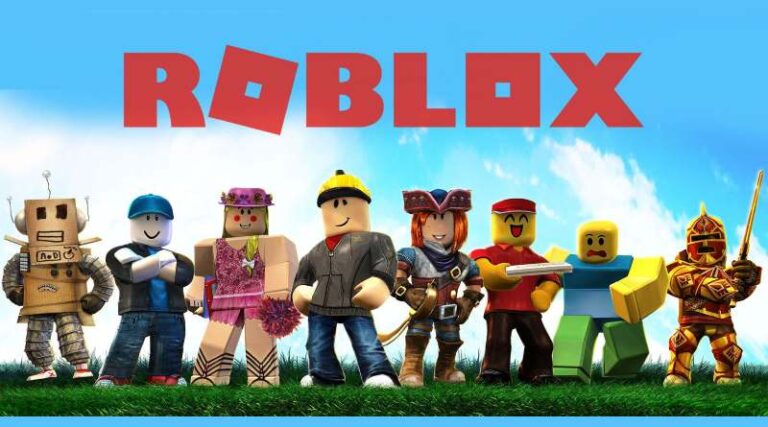Roblox is a fast-expanding platform for users and artists to share their creations. Developers have a wide variety of options and freedom with Roblox Studios, allowing them to create an infinite number of worlds.
Coders adore coming up with fresh ideas, and it appears that gamers do as well.
Games that have gained a lot of popularity on the system are often blatant rip-offs of more well-recognized home console open-ended games that are popular with casual players nowadays.
Because Roblox is a free platform, kids go to the website and put in a game or a style of game they’d like to play and then test everything that comes up in search results.
Games on Roblox may be found in a variety of genres and subcategories. Roblox allows players to play a wide range of games, including simulator games, tycoon games, or even car games on Roblox.
The only limitation on Roblox is the imagination of people who build the countless games available on the site.
However, despite its popularity, even Roblox is a victim to many problems. In this article, we will be talking about why the Adopt me the game is stuck on loading save and what are the possible fixes for the same.
Why is Adopt Me stuck on loading save?
There are a few actions you may do to fix the Adopt Me stuck on loading screen bug, which has been resolved by numerous users.
The following are some possible explanations for why this occurs:
-
1. Firewall
This is normally a firewall problem, although (in very rare circumstances) it might be the consequence of a poor bandwidth connection or unreliable Wi-Fi connection.
-
2. Sluggish Internet Connection
The map may take some time to download if you are using slow internet service and the game is large. To discover what speeds Roblox needs and other system requirements. (Adopt Me suggests a minimum of 4-8 Mb / s internet connection)
-
3. Empty Game Location
If the map looks to be operating but unexpectedly includes nothing, the map is really loaded. Because the game’s creator most likely did not add any content, it is now blank. Users could know whether loading a map is complete when your avatar shows.
-
4. Corrupt game
It may have a faulty script in it or have too many items in it, which stops the game from operating correctly. The only creator who can fix this is Roblox’s creator.
Fix: Adopt me stuck on loading save
Method 1: Reboot your pc
Software and the desktop environment may frequently be reset by performing a refreshing restart.
Therefore, if you haven’t accomplished this yet, give it a chance. If you’re having problems with Roblox or Roblox Studio, a restart may be all you need.
Method 2: Consider using Alternative Browser
As Roblox is an online program, it may be run on any browser. To see whether a different browser helps your problem, you may try uninstalling and reinstalling it.
If yes, then you may erase the cookies and cache of your normal browser to fix Adopt me frozen on the load save screen.
All major browsers, including Chrome, Firefox, Opera, and Safari, are supported by Roblox. Use the most recent version of your browser to ensure the smooth operation of Roblox on your device.
Method 3:Deactivate your antivirus
Antivirus software has substantially advanced from only finding viruses in their virus classifications database to detecting possible risks depending on app behavior.
It is entirely conceivable that your antivirus would perceive Roblox as a danger and might not allow it to operate.
Check to see whether the Roblox crashes on startup have been resolved by temporarily disabling your antivirus.
Antivirus software might interact with your system and cause it to malfunction. Temporarily disabling your antivirus software and the firewall will disable you to check whether that’s the source of your issue.
Method 4: Restore your Internet Options
In rare circumstances, you may fix Roblox loading troubles by refreshing your PC’s Internet Options.
You’ll access Internet Explorer to conduct the necessary steps, but this should solve things if you’re using other browsers, like Chrome, to play the game.
- Step 1: Run Internet Explorer
Choose the gear button on the top-right side of your computer, then select Internet settings.
- Step 2: Press the Advanced tab, and afterward click Reset
- Step 3: Tap Reset
- Step 4: Select Close
- Step 5: Try accessing your game
Method 5: Disable all ad blockers and browser extensions.
As everyone knows that Roblox is web software that operates on a browser that implies any chrome extension or add-on could change the performance of the browser app and create Roblox Stuck at joining problem.
Here are the procedures to disable your existing extensions temporarily and these actions may be used to reactivate them again.
- Step 1: Launch Chrome Browser
Launch Chrome Browser and tap on the 3 vertical dots in the upper corner.
- Step 2: Choose More Tools
Choose More Tools from the menu list and afterwards tap on Extensions.
- Step 3: Turn off Extensions
The extension setting toggle would then expand where guys have to manually turn off every extension by dragging the switch towards the left.
- Step 4: When all the addons are deactivated, exit your browser.
- Step 5: Reboot the browser
Reboot the browser and attempt to replay the game to check whether the Roblox crashes on startup problem has been resolved.
Method 6: Remove Browser Cookies and Cache
If the extensions are not really the issue then possibly it has something to do with the cookies and cache of your browser.
Clearing your Chrome browser’s cookies and cache is as simple as following these instructions.
- Step 1: Open your Browser and start a new tab.
- Step 2: Launch a new window
To launch a new window, click CTRL + Shift + Del at the same moment on your keyboard.
- Step 3: Tap on the Clear Data button
Guarantee that the Basic tab is chosen with the three options flagged. Tap on the Clear Data button in the lower right.
- Step 4: Push the confirm icon
Push the confirm icon when you get an alert and then depart the browser.
- Step 5: Restart the browser
Restart the browser and verify whether the Roblox stuck on the loading screen problem remains.
Method 7: Reinstall Roblox
When you reinstall a program from the official source, you’re getting a fresh copy of the game that replaces any corrupted, out-of-date, or missing game files.
Follow the instructions indicated below to first remove Roblox Player and Studio installed on your PC.
- Step 1: Open Run Box
Press the Windows + R to make the RUN box emerge and type appwiz.cpl accompanied by Enter key.
- Step 2: Uninstall apps
A list of apps loaded on your PC should show on the screen. Make a right-click on all programs associated to Roblox and then tap on Uninstall to uninstall that from your PC.
- Step 3: Go Local app data
Press Windows + R and then type %localAppdate% and click on OK.
- Step 4: Find the Roblox folder
Find the Roblox folder and tap the Delete button on the keyboard.
- Step 5: Then Reinstall Roblox from the official site
Method 8: Check the Wi-Fi Connection
Verify your Wi-Fi and Internet connection. Here are a few fast fixes to get the issue under control.
- Step 1: Check for Packet loss
Initially, verify to determine if you are missing the packet, do a connection speed test, if your performance is poor, you ought to fix it.
- Step 2: Hit the reset button
Hit the reset button on your modem to see if it helps you reconnect to the internet.
- Step 3: Toggle to Ethernet from Wi-Fi and try again. (recommended)
Continue to play Roblox as much as possible throughout this procedure. So, now you’ve figured out what’s wrong. Similarly, if you are still experiencing problems, try additional options.
Method 9: Reboot and debug your internet / Wi-Fi
- Step 1: Restart your router
- Step 2: You need to switch off the router
- Step 3: Wait 30 seconds after unplugging the power source
Let the router boot normally after reconnecting everything.
Once the connection is restored, try playing the game again to see whether it works.
Method 10: Install the most recent version of drivers.
The last step to address Roblox stuck on the loading screen is to update your drivers to guarantee seamless communication is created between your software and hardware.
Adopt me may be unable to load the content if a problem with the graphics driver persists.
The network driver, which may have trouble connecting to the Roblox servers, is another potential driver of conflict.
Manually searching for and downloading/installing the most recent and suitable drivers for your hardware is one internet to keep your PC’s drivers up to date.
Conclusion
Follow the methods and suggestions that have been mentioned in the above sections to resolve your Adopt Me stuck on Load save screen issue.
Follow us on Twitter & like our Facebook page for more post-updates.
Check out more Roblox Games –
- Top 30 Best Roleplay games in Roblox
- Guide: Bloxburg Starbucks, Bloxburg McDonald’s, Bloxburg Subway
- Can you play Roblox on Nintendo Switch, PS4, Xbox 360, Chromebook, Xbox One
- How to record Roblox gameplay (Mobile/ PC)

Abhigyan identifies himself as a tech geek, gaming cognoscenti, and also a connoisseur of music. Unidentified and mysterious phenomena never fail to gather his undivided attention. When not reading about bizarre and perplexing entities across the Universe, he can often be found cheering for his favorite teams in Football.