Since its release, the well-liked tactical first-person shooter Rainbow Six Siege has attracted a sizable player following. Players could experience a problem known as authenticating ownership, in which the game is unable to confirm ownership and prevents access to particular features or online play.
The authentication servers for the game and the player’s account details frequently don’t match, which leads to the Authenticating Ownership error. It may be caused by a number of things, such as poor connectivity, out-of-date game files, or issues with the player’s Ubisoft account.
In this essay, we’ll examine the root reasons for the Authenticating Ownership bug in Rainbow Six Siege and provide workable fixes. These instructions will help gamers resolve the authentication problem so they may continue their exhilarating Rainbow Six Siege adventure uninterrupted.
Here is our guide on Fix: Rainbow Six Siege Authenticating Ownership.
Why does Rainbow Six Siege say ‘problem authenticating ownership of this product’?
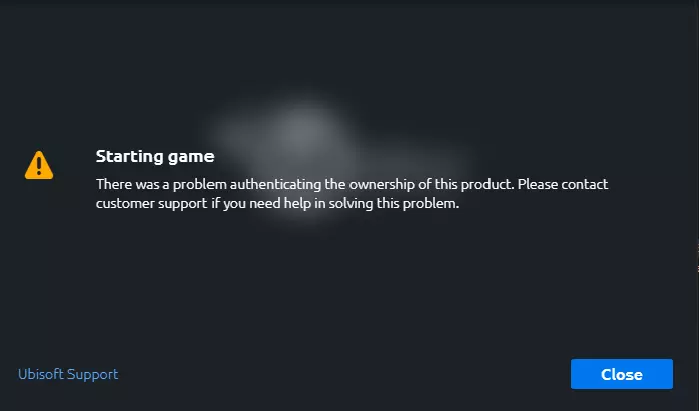
Short Answer: Rainbow Six Siege Authenticating Ownership error can vary. Some common reasons include connectivity issues between the player’s device and the game’s authentication servers, outdated game files, or problems with the player’s Ubisoft account.
In this post, we will investigate the reasons for this issue by investigating the many elements that lead to the authentication difficulty in Rainbow Six Siege. Specifically, we will be focusing on the problem in Rainbow Six Siege.
1. Connectivity Issues
Connectivity difficulties between the player’s device and the game’s authentication servers are one of the leading causes of the “Authenticating Ownership” error that occurs in Rainbow Six Siege.
This error can occur for a number of reasons. An unsuccessful authentication may be the result of a poor internet connection, periodic network disturbances, or firewall settings that restrict the essential connections.
2. Outdated Game Files
Errors in authentication can also be caused by game files that are either outdated or damaged in Rainbow Six Siege. During the authentication process, conflicts can occur if game files are allowed to get out of date or are not updated in the correct manner, which can result in the “Authenticating Ownership” error message.
3. Ubisoft Account Issues
The “Authenticating Ownership” problem may be caused by issues that are related to the player’s Ubisoft account. It’s possible that the game couldn’t verify your ownership because there was a mismatch between the information in your account and what the authentication servers had on file, which is what caused the error message.
Authentication issues can arise for a number of reasons, including difficulties with account credentials, accounts that have expired or become inactive, or erroneous account information.
4. Platform-Specific Issues
There is a possibility that some platform-specific flaws are also to blame for the “Authenticating Ownership” error that occurs in Rainbow Six Siege. Authentication procedures and server infrastructures are platform-specific, meaning that the PlayStation, Xbox, and PC each have their own.
Failures in authentication may be the result of incompatibilities between different platforms or bugs that are platform-specific.
5. Third-Party Software Interference
The “Authenticating Ownership” problem may be caused by interference from third-party software that is operating on the player’s device. This interference may cause the authentication procedure to fail.
The authentication procedure may be hampered by antivirus software, firewalls, or other forms of security software if these programs wrongly identify Rainbow Six Siege game files as possible dangers.
Fix: Rainbow Six Siege Authenticating Ownership
In this post, we will investigate practical options for fixing the Authenticating Ownership error that occurs in Rainbow Six Siege. This will enable players to completely enjoy the game without any delays that are due to authentication issues.
Method 1: Examine the Connection to the Internet
Connectivity troubles between the player’s device and the Rainbow Six Siege servers are one potential cause of the “Authenticating Ownership” error that might appear in the game. Make sure that you are connected to the internet via a secure and dependable method.
If you want to reduce the likelihood of interruptions, you might think about choosing a cable connection rather than Wi-Fi. It may also assist to repair temporary connectivity difficulties if you restart either your modem or your router.
Method 2: Update the Game and Launcher
Authentication issues may be caused by out-of-date game files or an older version of the game launcher. You should check for updates not only for Rainbow Six Siege but also for the game launcher you use, such as Uplay or Steam.
Install any and all available updates to verify that you are using the most recent version of both the game and the launcher. Updates typically include bug fixes and enhancements that address difficulties with authentication.
Method 3: Confirm the Account Information for Ubisoft
Failures in authentication may take place if there are inconsistencies between the information stored in your Ubisoft account and that stored on the Rainbow Six Siege authentication servers. Check that all of the information associated with your account, such as your email address and password, is accurate.
If required, make changes to the information associated with your account and check to be that it is consistent with the information held on the servers.
Method 4: Turn off any software from a third party
There is a possibility that the authentication procedure might be hindered by third-party software that has been installed on your device. Disable or re-configure any antivirus programs, firewalls, or other security software that could be preventing or marking Rainbow Six Siege game files as possible risks.
This step should only be performed temporarily. Check to ensure that the aforementioned programs are not disrupting the game’s ability to communicate with the authentication servers.
Method 5: Verify Game Files Integrity
Authentication failures may occur if game files are corrupted or are missing entirely. The integrity of the game files may be checked to assist locate and resolve any problems that may occur. This option is often located in the game’s properties or settings menu on services such as Steam and Uplay.
Your game’s files will be compared to the official versions, and the system will download any files that are either missing or damaged if a match is found.
Method 6: Clear DNS Cache
Sometimes deleting the DNS cache is all that’s needed to fix authentication problems. Launch the Command Prompt (on Windows) or Terminal (on Mac), and type “sudo dscacheutil -flushcache” or “ipconfig /flushdns” respectively.
This procedure deletes all of the previously cached DNS records and compels your device to obtain newly generated DNS data before attempting to connect to the game servers.
Method 7: Perform a Restart on Your Device
Your device may be experiencing momentary problems or conflicts that are generating the authentication error. Performing a complete restart of your device may help alleviate these issues. Start Rainbow Six Siege on your computer, console, or mobile device after giving it a fresh start, and then check to see whether the problem still exists.
Method 8: Please contact the Ubisoft Support Team
If you have tried everything else and are still unable to fix the Authenticating Ownership problem, you may get additional help by contacting the Ubisoft Support team. They offer a specialized support staff that can either walk you through extra troubleshooting procedures or handles any account-specific issues that may be the root of the authentication difficulty you are experiencing.
Follow us on Twitter & like our Facebook page for more post-updates.

An experienced gaming content writer who emphasizes on offering the most recent information and how-to tutorials for the trending titles. Being a Hardcore gamer himself, he likes to try an array of games and likes to spend his time exploring them. He likes to unwind by listening to R&B music when he’s not writing about gaming stuff.

