Last updated on January 3rd, 2023 at 09:50 am
One of the websites that attract users despite its unfinished state is Roblox. The platform’s games have, at best, mediocre visuals. However, adults and children alike find the site appealing. Perhaps because user generated content, which is created by people, is channeled and promoted in this way. The platform is appealing because it helps people feel included.
Allowing users to post material on the platform also results in a number of development problems and flaws, which are visible on the site as error codes.
We will talk about Roblox error code 285 in this post. There are a lot of specifics to go through in the process, including what this problem number means, why it happens, and what changes have already helped the other players get rid of it. Here is our guide on Fix: Roblox client initiated disconnect.
Article Contents
What does Roblox ‘Client initiated disconnect’ mean?
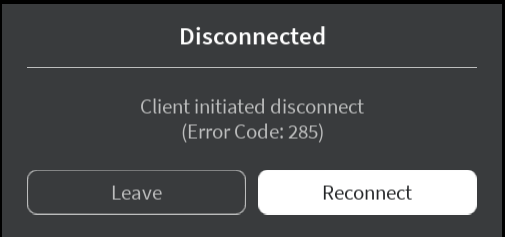
Short Answer: The error message Roblox ‘Client initiated disconnect’ really refers to an issue that includes details about the malfunction, such as the reason it happened, which software or system component malfunctioned, and other information.
This notification on your computer means there was a malfunction with the operation of your system. One of the issues that consumers may experience as a consequence of incorrect or unsuccessful program installation or removal that may have led to erroneous entries in system elements is the error Roblox ‘Client initiated disconnect’
Other potential reasons include someone with little technical knowledge inadvertently erasing a crucial system file or system element entry, among others, or an incorrect system shutdown, such as one brought on by a power loss.
The problem name’s numerical code often contains information that the maker of the program or component that isn’t working may decipher. Even if the name of this code provides precise information, a user lacks the appropriate technical skills or software to identify the problem and resolve it.
The error code 285 on each user’s machine cannot be explained by a single factor. This error number may indicate a wide range of system issues. Thus in order to identify the problem, we need to compile a list of potential suspects.
Fix: Roblox ‘Client Initiated Disconnect’
-
Method 1: The Roblox Server is unavailable
You won’t be able to connect to your game progress if the Roblox server is down, and you won’t be able to use the platform. This may occur as a result of a server overload brought on by several gamers signing in at once. For maintenance purposes, the business itself may potentially start this.
There is a simple technique to verify this. You may find down detector websites that determine if a certain server is down based on user complaints by doing a simple Google search for the status of servers online.
You must wait for the developers to assume control and rescue you if the Roblox server is offline.
-
Method 2: Your device’s software wasn’t installed properly
The game files that are locally saved on the computer may get damaged if the program installed on your device is improper.
As a result, there will be glitches in the gameplay since the faulty files won’t be able to keep a connection to the server or carry out the tasks for which they were downloaded on the device.
If this is the problem, you may either uninstall the game and erase the remaining data or verify the integrity of the game files to replace them. Download the program once again from scratch. Any corrupt files currently on the system will be deleted.
-
Method 3: Fix the problem with your device’s DNS configuration
When you connect on to online platforms, your device’s DNS setting is crucial for identifying it. If your DNS settings is incorrect, you can have issues across many platforms.
By login into your device’s DNS settings and changing the DNS configuration to custom, you may resolve the issue. For players, this sometimes provides an immediate solution.
You must first access the control panel. Select “Network & Internet” from the menu. Navigate to the Network and Sharing Center after that. Click on Change adapter settings after that. Right-click on ethernet and choosing properties are the next steps to do. After that, choose properties by clicking on Internet protocol version 4 (TCP/IP).
Click OK after selecting “Use the following DNS server addresses,” entering 1.1.1.1 as the preferred DNS server and 1.0.0.1 as the alternative DNS server.
After that, type %tmp% in the input area using the Windows + R command. You must choose and remove every file in the folder. The command prompt should then be launched and executed as administrator. In the command prompt, type ipconfig/renew. Afterward, type “ipconfig/reset.”
Type “ipconfig/all” into your computer. The command prompt may then be closed with the exit command after using the “ipconfig/allcorpartments/all” command. The last step is to restart your computer to see whether the problem has been fixed.
-
Method 4: Your Device Is Flickering
It’s possible that issues with your device’s operation might have a significant impact on how effectively the platform works as well. When playing on a PC, serious device malfunctions need professional support. Although small ones may be fixed by simply restarting the device.
If you lack technical expertise and are unable to handle any problems that may arise, avoid tinkering with your Windows settings.
-
Method 5: Talk to the support staff
If everything else fails, your final option should be to get in touch with the Roblox player support staff.
In the event that you need assistance using the platform. You may also opt to post a question on the player forums that are available. Your deeper problems may be resolved much more effectively if the player support can provide you with solutions based on developmental difficulties.
Follow us on Twitter & like our Facebook page for more post-updates
Check out more Roblox Games –

An experienced gaming content writer who emphasizes on offering the most recent information and how-to tutorials for the trending titles. Being a Hardcore gamer himself, he likes to try an array of games and likes to spend his time exploring them. He likes to unwind by listening to R&B music when he’s not writing about gaming stuff.


