This troubleshooting tutorial will show you how to fix the Steam Deck gaming console’s malfunctioning custom boot animations.
Users of the much-awaited handheld gaming system, the Steam Deck, may personalize their boot animations, adding a unique touch to their gaming experience. However, a few users have mentioned having issues using this function.
If you want to know how to set up a custom boot animation on Steam Deck, check out our post on 12 Best Steam Deck Custom Boot Animation.
Whether you’re an experienced tech user or new to Steam Deck, our in-depth troubleshooting instructions will enable you to fix the custom boot animation issue and show off your originality and creativity as soon as your device turns on.
Here is our guide on steam deck custom boot animation not working.
Why is Steam Deck custom boot animation not working?
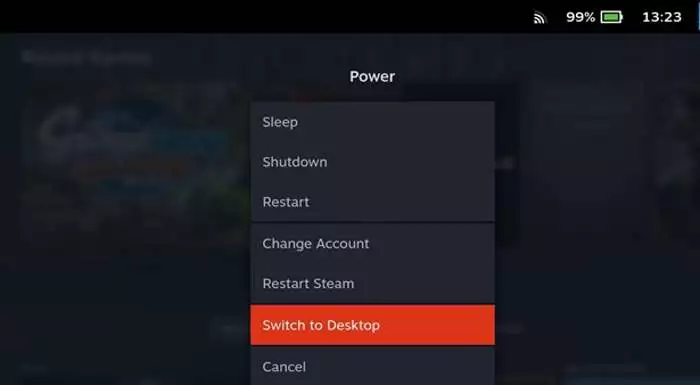
Short answer: The most common cause of Steam Deck custom boot animation not working is incorrect installation or compatibility issues with the custom animation file. It’s essential to ensure that the animation file format is supported and that it is correctly placed in the designated directory.
In this thorough essay, we’ll examine possible causes for this issue and troubleshooting techniques to efficiently fix it.
1. Incorrect Installation Procedure
An improper installation process is one of the main causes of custom boot animation issues on the Steam Deck. Custom animations must be stored in a specified file format and location within the device’s directory in order to work properly.
The Steam Deck may not identify and show the custom animation during boot-up if the animation file is in the incorrect format or is not stored in the appropriate location.
2. Compatibility Issues
Compatibility problems are another frequent reason why a custom boot animation fails to function. Some custom animation files might not be supported by Steam Deck’s software due to optimization issues, which could cause compatibility issues.
It’s possible that different animation files use different codecs, resolutions, or frame rates than the device’s firmware can support.
3. Software Glitches
Software glitches can happen for a number of reasons, such as firmware changes, incompatible software, or errors in the operating system of the Steam Deck.
These bugs might prevent custom boot animations from running correctly, which would result in failure.
4. Animation File Size
The custom animation file’s size can also be a major factor in why it isn’t working. If the animation file is too big, the hardware might not be able to load it in time for boot-up and the animation might not be seen.
5. Security Restrictions
In rare circumstances, the security settings on the Steam Deck may prevent the execution of customized boot animations.
The firmware of the device can forbid unlawful alterations or adaptations, which would restrict the display of a custom animation.
6. Corrupted Animation File
The custom animation file may become inoperable if it becomes damaged during transfer or installation. The custom animation might not load correctly or could lead to system difficulties if a file is faulty, which would prohibit it from playing.
Fix: Steam Deck custom boot animation not working
In this thorough troubleshooting guide, we will investigate the possible reasons of this issue and offer detailed instructions for fixing it, allowing customers to enjoy their distinctive boot animations without difficulty.
Method 1: Verify Custom Animation Format and Placement
Making sure the custom animation file is in the right format and is correctly positioned within the Steam Deck’s directory is the first step in identifying the problem. Typically, custom animations requires specified file types in the selected folder, such as GIF, APNG, or MP4.
Verify again the supported file formats listed in the documentation for Steam Deck. Make sure the animation is accurately positioned in the proper directory and convert it to a suitable format if required.
Method 2: Fixing Software Issues
Firmware changes or system inconsistencies might cause software bugs that prevent the custom boot animation from working. It’s crucial to look for any upgrades and fix any potential faults in the operating system of the Steam Deck.
Check for and apply any available updates to keep the firmware on the Steam Deck up to date. Restarting the device will fix any momentary software issues. Consider doing a factory reset to fix any lingering problems if the issue still exists.
Method 3: Reduce the size of the animation file
Large custom animation files can be too large for the Steam Deck to load at boot-up, which would prevent the animation from being shown.
Reduce the custom animation file’s size without sacrificing an acceptable degree of quality by compressing it. This will facilitate easy loading during the startup process.
Method 4: Check for Compatibility Issues:
If the custom animation file uses codecs, resolutions, or frame rates that aren’t supported by Steam Deck’s firmware, compatibility problems can occur. Additionally, the operation of the custom animation could be hampered by third-party programs.
Confirm that the hardware and software requirements of the Steam Deck are compatible with the custom animation. If necessary, utilize video editing tools to modify the animation’s characteristics to meet the needs of the device. Disable any third-party programs that could be interfering with the customized boot animation momentarily.
Method 5: Verify the security limitations
Custom boot animations may be difficult to execute because of security settings on the Steam Deck that forbid unauthorized alterations or adaptations.
Check the security settings on the Steam Deck for any limitations on unique boot animations. To enable the custom animation, try to disable or change these options.
Method 6: Check the Animation File’s Integrity
The display of the animation might be prevented by boot-up issues brought on by a corrupted custom animation file.
Check the custom animation file’s integrity before installation. To assure the file’s appropriate operation if it turns out to be corrupted, download it again from a reputable source or get a fresh copy.
Method 7: Seek Community Support
If everything else fails, think about contacting Steam’s official help channels or community forums. It’s possible that other users have run into comparable problems and discovered workable solutions.
Conclusion
It might be fun to add your own unique touches to the game experience by changing the boot animation on the Steam Deck. However, it is typical to experience problems with custom boot animations not functioning.
Users may resolve these issues and continue to enjoy their distinctive boot animations without interruption by referring to this troubleshooting guide and putting the recommended remedies into practice.
Follow us on Twitter & like our Facebook page for more post-updates.

An experienced gaming content writer who emphasizes on offering the most recent information and how-to tutorials for the trending titles. Being a Hardcore gamer himself, he likes to try an array of games and likes to spend his time exploring them. He likes to unwind by listening to R&B music when he’s not writing about gaming stuff.


