With its ability to play PC games on the go, the Steam Deck has quickly become one of the most anticipated portable gaming systems. However, it is not impervious to problems from time to time, just like every technical piece of equipment.
The device is unable to start or finish downloading a software update from the Steam platform when this error occurs. Users who are eagerly awaiting new features, bug fixes, or performance improvements may find this annoying.
There are various troubleshooting techniques that can be used to fix this problem. These include restarting the Steam Deck, making sure there is enough storage space on the device, checking the internet connection, and confirming the integrity of the Steam client.
The issue can also be fixed by keeping the Steam Deck firmware up to date and contacting Steam support for more help. Here is our guide on Fix: ‘Starting Steam Deck update download’ on Steam Deck.
Article Contents
What causes the error ‘Starting Steam Deck update download’ on Steam Deck?
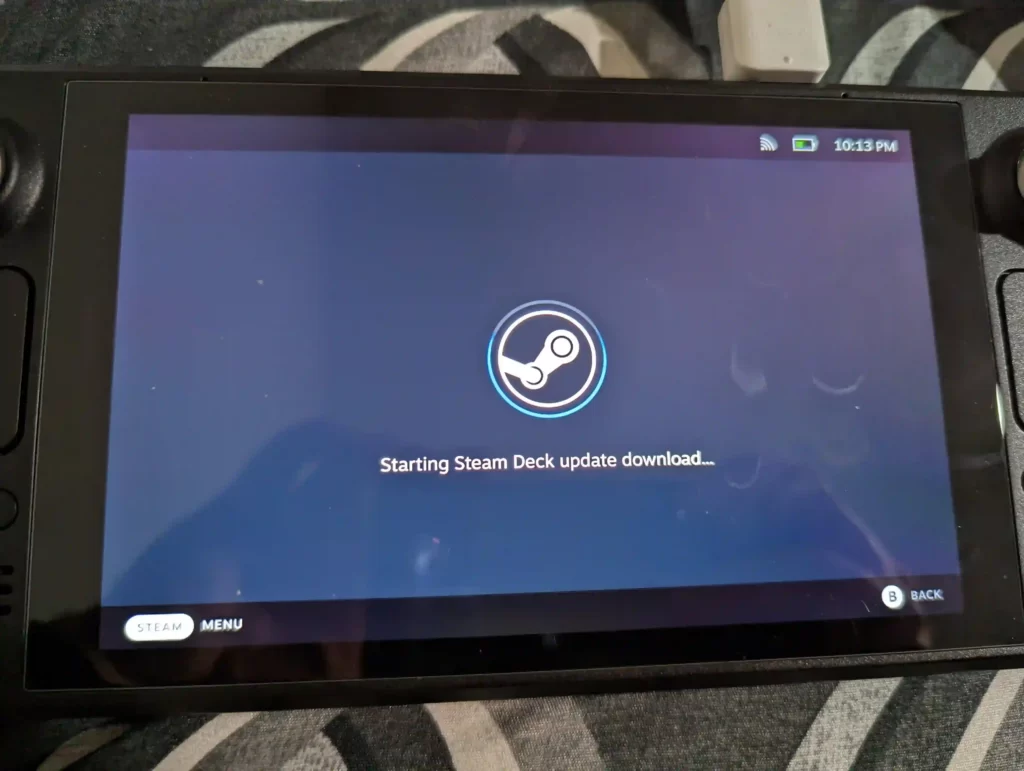
Short Answer: Starting Steam Deck update download error on the Steam Deck can be caused by various factors, including unstable internet connection, insufficient storage space on the device, a glitch in the Steam client, or issues with the Steam Deck firmware.
These factors can prevent the device from initiating or completing the download of a software update. Troubleshooting steps such as checking the internet connection, verifying storage space, and ensuring firmware updates are up to date can help resolve the issue.
The “Starting Steam Deck update download” error is one of the problems that users of Steam Deck could run into. This article explores the possible root causes of this problem and offers some potential fixes.
1. Unstable Internet Connection
An unstable or unreliable internet connection is one of the main causes of the “Starting Steam Deck update download” problem. The download procedure may be interfered with if the device is unable to establish a dependable connection to the Steam servers.
Users need to make sure their internet connection is reliable and operating at its best. This issue may be resolved by restarting the router, looking for any network outages, or joining another Wi-Fi network.
2. Insufficient Storage Space
Lack of storage capacity on the Steam Deck is another issue that may cause the update download problem. The device may not start or finish the download if there isn’t enough free space to accommodate the update.
To free up space, users should check the amount of storage on their Steam Deck and remove any superfluous files or games. To ensure smooth operation and future updates, it is also advised to have a respectable quantity of free space.
3. Steam Client Glitches
The Steam client, which makes it easier to download and manage games and updates, occasionally has issues or flaws that interfere with the Steam Deck’s update download functionality. Restarting the Steam client can frequently fix the problem in these circumstances.
Users can totally shut down the client and restart it to fix any short-term issues that might have been the source of the error. Reinstalling the software or clearing the cache of the Steam client may be useful if the issue still exists.
4. Steam Deck Firmware Issues
The Steam Deck’s firmware is essential to how it works generally, particularly how updates are downloaded. The device’s ability to start or finish the update can be hampered by outdated or corrupted firmware. By looking for and installing any available firmware upgrades, users may make sure that the firmware on their Steam Deck is up to date.
Keeping the device firmware up to date is essential since Steam provides firmware updates frequently to fix bugs, enhance performance, and add new features.
5. Network Firewall or Antivirus Restrictions
Sometimes a user’s network’s firewall or antivirus program will prevent the Steam Deck from connecting to the servers it needs to reach in order to get updates. The connection may be blocked if these security mechanisms determine that the update process poses a threat.
Users can fix this by making sure that Steam and the Steam Deck have the right rights to access the internet and download updates by checking their firewall and antivirus settings. This problem can be solved by temporarily disabling or changing the settings to permit Steam and its related processes.
Fix: ‘Starting Steam Deck update download’ on Steam Deck
With its portable PC gaming experience, The Steam Deck has revolutionized the gaming industry. But like any device, it may occasionally experience issues that prevent the system from running efficiently. The ‘Starting Steam Deck update download’ error is one such problem. In this article, we’ll look at practical fixes for this issue that will guarantee continuous gameplay on the Steam Deck.
Method 1: Check the Integrity of the Steam Client
It’s possible that the Steam client on your Steam Deck ran into an issue that stops it from starting or finishing the update download. You can check the accuracy of the Steam client files to fix this.
On your Steam Deck, start the Steam client. The game “Steam Deck” can be found in your list of games by going to the “Library” menu. Right-click “Steam Deck” and choose “Properties.” Go to the “Local Files” tab in the Properties box and select “Verify integrity of game files.” When the procedure is finished, Steam will automatically replace any damaged or missing files.
Method 2: Firmware Update for Steam Deck
The problem with the Steam Deck update download starting can be caused by outdated or damaged firmware. The Steam Deck firmware must be updated frequently for optimum functionality and compatibility.
Install any firmware updates that are available from Steam. Bug fixes, performance upgrades, and new features that improve the user experience are frequently included in these updates.
Method 3: Check for Enough Storage Space
The Steam Deck’s limited storage space may prohibit the device from starting or finishing the update download. Check the storage space you have left on your Steam Deck to fix this. To make space, remove any pointless files, games, or media. Remember that upgrades frequently necessitate a sizable amount of storage, thus keeping enough free space is essential.
Method 4: Restart your Stem Deck
Restarting your Steam Deck is a quick yet effective troubleshooting procedure. Restarting the device can sometimes fix minor bugs or short-term problems. Completely turn off your Steam Deck, let it a brief moment to cool, and then turn it back on.
Open the Steam client, then try downloading the update once more. This procedure aids in resolving any transient conflicts that might have contributed to the error.
Method 5: Check the Internet Connection
The ‘Starting Steam Deck update download’ problem frequently results from a shaky or unreliable internet connection. Make sure your Ethernet or Wi-Fi connection is steady. If necessary, restart your router or change networks.
Try removing any VPN or proxy services as well in case they’re interfering with your Steam connection. Smooth update downloads depend on a consistent, stable internet connection.
Method 6: Disable your antivirus or firewall program:
Your computer’s firewall or antivirus program may occasionally prevent the Steam Deck from establishing connections to the required servers for downloading updates.
Disable your firewall and antivirus software for a while, then try downloading the update once more. If the issue no longer appears, change the security software’s settings to permit Steam and its related operations via the firewall.
Method 7: Contact Steam Support
It is advised to get in touch with Steam support if you have tried all the aforementioned solutions and the “Starting Steam Deck update download” problem still exists. They have a committed group of professionals who can offer further help and direct you through additional troubleshooting methods unique to your circumstance.
Be prepared to offer thorough details regarding the problem, including any relevant system setups and error messages.
Conclusion
The troubleshooting procedures provided in this article can be used to fix the Steam Deck’s “Starting Steam Deck update download” issue. You can get past this error and carry on taking advantage of the fluid gaming experience provided by the Steam Deck by checking your internet connection.
It makes sure you have enough storage space, restarting the device, confirming the integrity of the Steam client, updating the firmware, and adjusting firewall or antivirus settings. If the problem continues, contacting Steam support will guarantee that you get qualified advice and tailored support.
Follow us on Twitter & like our Facebook page for more post-updates.

An experienced gaming content writer who emphasizes on offering the most recent information and how-to tutorials for the trending titles. Being a Hardcore gamer himself, he likes to try an array of games and likes to spend his time exploring them. He likes to unwind by listening to R&B music when he’s not writing about gaming stuff.


