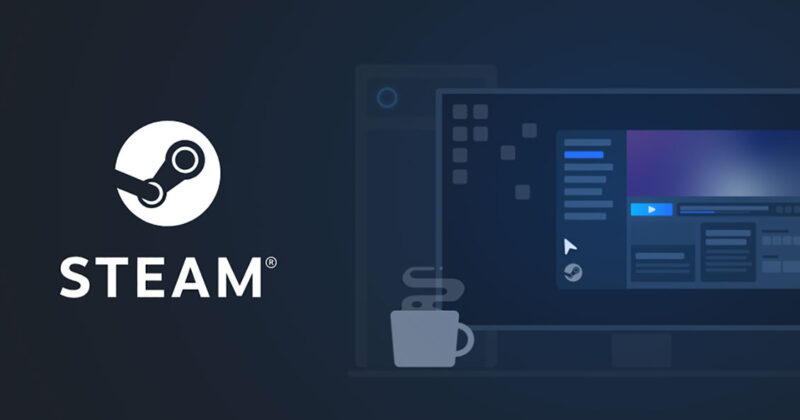A helpful function of Steam is one that enables users to communicate with their friends and even monitor their online status. This makes it much simpler to determine whether or not any of your buddies are free at the moment.
In addition, it tells your pals whether or not you are interested in gaming with them. As a result, there is no longer a need to continuously inquire of players or companions as to whether or not they are prepared to play.
On the other hand, there will be occasions when you either do not want your status to be public or you just want to set it so that it seems that you are offline.
Your friends will be able to see that you are now unavailable as a result of this action. Additionally, it’s ideal for when you want to play by yourself and just enjoy the gaming experience yourself.
Your profile would indicate that you are offline if you choose the option to maintain your status as invisible. Despite this, you will still have the ability to talk to your pals.
However, if you choose the offline mode, you will no longer have access to the Friends and Chat feature.
In this tutorial, we’ll walk you through the steps necessary to make yourself invisible or go offline on Steam.
Steam Status Explained
Before we start into the process of making it look as if you are offline, let’s go through the several status settings and what each of them indicates:
-
Online
Your friends on Steam will be able to see that you are currently connected to the platform.
If you are currently online, your name will display in blue, and if you are currently playing a game, it will appear in green.
-
Away
Indicates that you are now not available. When you walk away from your keyboard is when you should typically employ this phrase. Even while you are in away mode, you will still be able to access the conversations.
-
Invisible
The invisible mode enables you to use all of the chat functions while giving your friends the impression that you are offline.
-
Offline
Displays as offline on the Steam client. When you set your status to offline, you will not be notified of new messages or other activity until you manually check for them.
How to appear offline on Steam Mobile
It is likely that you already have the Steam app downloaded and installed on your mobile device.
However, the native Steam app does not have the option to appear offline, and the status does not change on the mobile app when it is set on a desktop computer or laptop computer.
However, you have the ability to alter your online status by utilizing the Steam Chat application. How to do it:
Users may choose to be Invisible or Online inside the Steam Chat app. Neither option is available.
-
Step 1: Download the Steam Chat app
Download the Steam Chat app from either the Google Play Store or the App Store on your mobile device.
-
Step 2: Log into your steam account
Make sure you’re logged into your Steam account. Then, in the top left corner, you’ll see an icon that looks like a menu.
-
Step 3: Steam app on Mobile
To get started, open the Steam app on your mobile device (Android or iOS) and then proceed with the procedures listed below.
-
Step 4: Go over the options
To access the menu, choose the option shown by the three horizontal bars (hamburger) located in the upper-left corner of the screen.
-
Step 5: Tap on Offline option
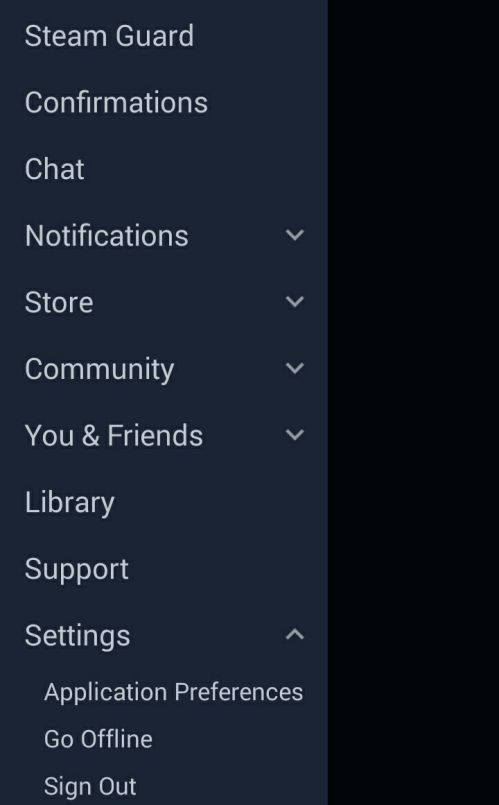
Once you have done that, go to the bottom of the menu on the left, and then press on Settings. Tap the “Go Offline” option that appears in the dropdown menu.
You may return to your profile page by clicking on the symbol that is located next to your name at the very top of the menu. On that page, you will see that it states that you are Currently Offline.
FAQs
1. What is the difference between being offline and invisible on Steam?
When you are offline on Steam, you are logged out of the chat, and you will not get alerts when there are new messages.
On the other hand, if you use the invisible status on Steam, you may talk to your gaming companions while giving the impression that you are offline.
2. Will my friends be able to see me if I’m invisible on Steam?
When you are invisible on Steam, your friends will not be able to see you on the online list or see what you are playing, and vice versa.
3. How long can Steam remain in offline mode?
On Steam, you have the ability to be offline for an unlimited amount of time. Unless you are using the invisible mode, you will be required to sign in before you are able to check your new messages.
4. What does Invisible mean?
You may still talk to your friends even when your status is set to Invisible, which is a significant improvement over the state of Offline. Change your status to “Offline” if you do not want anybody to disturb you.
Choose the “Invisible” option, however, if you simply want to talk to some of the people who are your friends on Steam.
5. Will I receive updates if I’m offline?
You will not be notified of any new activity if you choose the Offline option. This is not the case.
Follow us on Twitter & like our Facebook page for more post-updates.
Also Read:
- Why is my Steam download so slow (2022)
- Fix: Steam stuck on starting download
- Fix Steam Remote Play controller Not Working

Abhigyan identifies himself as a tech geek, gaming cognoscenti, and also a connoisseur of music. Unidentified and mysterious phenomena never fail to gather his undivided attention. When not reading about bizarre and perplexing entities across the Universe, he can often be found cheering for his favorite teams in Football.