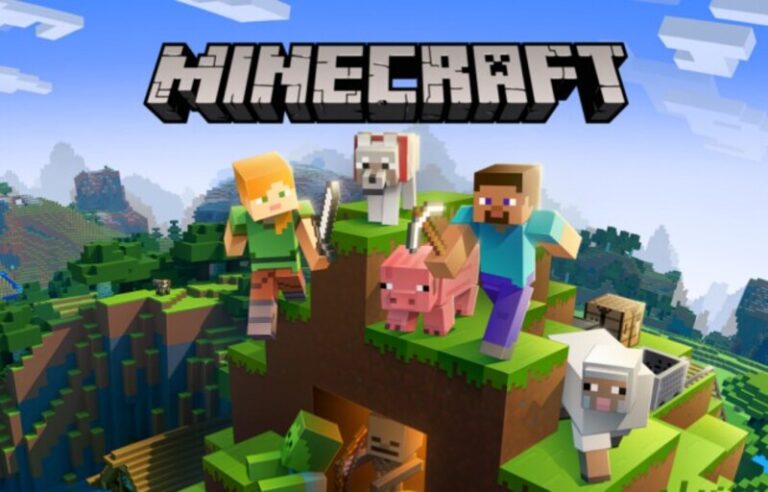In this enormous game, the commands in Minecraft provide a helpful layer of shortcuts and essential inputs for managing the environment you’ve constructed. And there are a lot of options to think about when it comes to instructions.
They vary from extremely simple instructions that may be used to control everything from the weather to plant growth to more complex choices that can help you conduct everyday interactions more swiftly.
We’re covering some terrific basic commands accessible, along with a few less well-known alternatives, to help you get started with a solid foundation and lots of tools to employ.
Furthermore, given that commands are required to enter Minecraft’s adventure mode, they are much more than simply a simple feature. We are here to assist you in learning the most practical Minecraft commands because of this. Here is our list of the Top 15 Best Minecraft commands to build in creative mode.
Article Contents
Best Minecraft commands to build in creative mode
-
1. Teleport in Minecraft
/tp or /teleport
The teleportation command in Minecraft is one of the most popular and practical commands. You can go there quickly if you merely know the coordinates of your destination. The days of mindlessly wandering in different directions are over. Additionally, to assist you in getting started, we already have a guide on teleportation in Minecraft.
Your chances of finding a fantastic use for teleportation are increased the bigger and more ambitious your game grows. Want to use the teleport command in a different way? Fortunately, there are many additional applications for it.
You may modify your orders to move objects, other people, and even yourself about your map in addition to transferring oneself from one location to another.
-
2. Summoning
/summon
Another essential command in Minecraft is summon, which is frequently used, especially in conjunction with the teleport command. You can move about with ease thanks to teleporting, and you may now utilize summon to have any item, monster, or object you require instantly delivered to your position.
Additionally, you may enter geographical coordinates, enabling you to call forth specific features and events anywhere you like, regardless of where you are physical. You may call forth lightning, for instance, anywhere you need it. Even though there are restrictions on how often you can use this command, it has a lot of promise and is a highly helpful feature.
-
3. Change game mode
/gamemode
The four main game modes in Minecraft are survival, creativity, adventure, and spectator (excluding the hardcore set, which players often can’t alter). This gives players the perfect environment for their play style.
Each of these main game modes focuses on a distinct element of gameplay and offers a unique way to experience Minecraft. By name, they are also self-explanatory. For instance, “creative” is designed to make building easier and remove normal hazards, while “survival” emphasizes resource collecting and more traditional gaming mechanics.
-
4. Locate the Structures
/locate
Finding unusual in-game buildings might be challenging unless you have access to a list of the top Minecraft seeds. You could not even locate them in the real world if you are seeking uncommon places like the Woodland mansions. The location command is useful in this situation.
The game will give you the location of any biome or structure you choose as long as you tell it what you’re looking for. After that, you may travel there by using the teleportation command we previously discussed. Not to mention, there is a similar function called “/locatebiome” that may provide you with the locations of several Minecraft biomes.
-
5. Sending other gamers private messages
/tell
This is the most known root for formatting the private message command in Minecraft. You may rapidly deliver vital notifications to other players or other team members by typing in /tell and correctly formatting your message recipient and contents.
When you don’t already have an established method of communication with another player, the /tell command might be helpful. For further terms and advice on more advanced usage with various target selectors, consult the wiki.
-
6. Change Your World’s Time
/time
Compared to the real world, time in the Minecraft universe goes far more quickly. Even still, there are moments when it seems too sluggish. Fortunately, switching between various quarters of the time only requires using the time command. This command even allows you to briefly skip a few hours of your in-game day.
These adjustments are helpful if you want to cultivate crops in Minecraft. This command is useless, though, if you wish to change the rate of time in general. You must utilize our following Minecraft command to do it.
-
7. The number of creatures in your environment
/testfor
The main use of the /testfor command is as an overview tool for counting objects or entities at a certain area. Additionally, it’s an excellent approach to searching for certain players or interesting objects. Use this command to assess the situation before taking more decisive action, whether you’re keeping an eye on your fellow players or a swarm of undead.
The kind of information you may obtain with this command depends on how you designate targets. For information on how to count big groups at a certain set of coordinates, as well as how to check for individual players, check out the whole wiki section.
-
8. Alter the game’s rules
/gamerule
Our next helpful command for Minecraft is pretty potent. As the name implies, you may use it to alter the behavior of players, creatures, and even the whole game environment. It may alter the flow of time, how creatures appear, and even provide players with unique powers.
However, bear in mind that many of the changes brought about by this order may have an ongoing impact on your environment.
-
9. Manage your team
/team
The team command series offers a variety of choices for how to manage a big group of players in multiplayer, which may be challenging. This command is the starting point for everything, including switching players between teams and monitoring the available teams.
You can find a comprehensive list of command variables along with an explanation of how each variable affects gameplay. Along with assigning and removing individuals, you may add and delete teams. Use the list variable to quickly double-check your data before moving further.
-
10. Continue to learn commands
/help
You already know how fantastic the game’s instructions are at this stage. In order to continue investigating them, Minecraft provides a unique help command. It makes it simple for you to comprehend and employ all in-game commands. You may always contact us in the comments area if it doesn’t work.
-
11. Place blocks and build structures
/fill
You’re going to adore this next command in Minecraft if you’re a builder. It allows you to create cuboid buildings out of all the game’s placeable objects. So, not only can you build cuboid buildings out of blocks, but you can also create intangible things like portal frames and light, air, and water.
-
12. Clone Locations
/clone
Finding the ideal site is one of the most irritating aspects of creating a foundation in Minecraft. Some feature a glitched mansion, while others are near communities. But what if you moved buildings and locales to a certain position in your world? Yes, the clone command makes it simple to copy and paste places, including structures, wherever you choose.
Simply knowing the coordinates around your target region will allow you to duplicate it. Have you ever considered building a desert temple on the ocean’s surface? You can now bring it about.
-
13. Kill Any Mob
/kill
In the realm of Minecraft, things can get out of hand quite quickly, whether it be a creeper that was unintentionally generated or an impromptu battle with the Wither. Fortunately, you can instantly eliminate any nearby things by using the kill command.
The murdered creatures continue to drop mob loot and experience orbs just like they would in a typical combat death.
The kill command might also be helpful if you find yourself in a sticky circumstance or want to restart your world. You can use this command to kill yourself and then resurrect into the world as long as your inventory is secure. To discover your residence in the Minecraft universe, though, you might need to put forth a little effort.
-
14. Get Any Item in the Game
/give
The majority of game objects are available with only one button press if you are in the creative mode. However, the “gift” command allows you to access items that are not available in the creative inventory. Additionally, it’s one of the few methods in Minecraft for spawning command blocks.
The number of goods you wish to spawn into your inventory may also be set. Some users exclusively use this command to obtain beta versions of hidden, unreleased objects in Minecraft.
-
15. Create a rumbling effect
/camerashake
In its gameplay, Minecraft uses very few visual effects. But using the “camerashake” Minecraft command, Bedrock and Education players may access a hidden camera shake effect. It gives you the impression that your environment is trembling, yet it doesn’t actually cause any damage.
That’s all for today’s article on the Top 15 Best Minecraft commands to build in creative mode. Do check out all the sections and know you should know which gis the best command. Till then, stay safe and follow us for more upcoming gaming coverage.
Follow us on Twitter & like our Facebook page for more post-updates

An experienced gaming content writer who emphasizes on offering the most recent information and how-to tutorials for the trending titles. Being a Hardcore gamer himself, he likes to try an array of games and likes to spend his time exploring them. He likes to unwind by listening to R&B music when he’s not writing about gaming stuff.