NVIDIA‘s technological core also includes the remarkable Deep Learning Super Sampling (DLSS) function. This capability is supported by the RTX 20 and RTX 30 family of graphics cards. Further, an increasing number of titles now have DLSS support.
In most cases, the Unreal Engine’s performance may be enhanced by turning on Deep Learning Super Sampling (DLSS). As long as a game is built to take use of DLSS, input latency is decreased and frame rate is increased.
In this article, we will go through the steps required to activate Nvidia DLSS for the games Valorant, Warzone, and Fortnite.
Article Contents
How to enable Nvidia DLSS for Valorant
NVIDIA’s list of titles that support DLSS does not include Valorant, and this is consistent with our own testing. There are currently no plans to implement this feature in the Valorant game.
It has been confirmed by NVIDIA that the Valorant platform does not allow DLSS. Because NVIDIA includes the Unreal Engine on its catalog of games and game engines that it supports, there is a theoretical likelihood that Valorant may incorporate the capability in the future.
The feature cannot be activated at this time since there are no actions to take. Once Valorant implements DLSS, we will update this page with how to do so.
How to enable Nvidia DLSS for Warzone
Although Warzone is widely considered to be among the best Call of Duty games ever made, some players have reported experiencing performance concerns.
Players often inquire about the best way to activate DLSS in Warzone and its associated settings. Following are some suggestions to enhance the overall performance of the game as well as instructions on how to activate the DLSS.
Requirements you need to get by:
-
DirectX: Requires DirectX 12 compatible system
-
CPU: an Intel Core i3-4340 or an AMD FX-6300
-
RAM: 8GB of RAM
-
GPU: NVIDIA GeForce GTX 670 / GeForce GTX 1650 or Radeon HD 7950
-
OS: Windows 7 64-Bit with Service Pack 1 or Windows 10 64-Bit
Recommended requirements:
-
DirectX: Requires DirectX 12 compatible system
-
CPU: Intel Core i5-2500K or AMD Ryzen R5 1600X processor
-
RAM: 12GB RAM
-
GPU: NVIDIA GeForce GTX 970 / GTX 1660 or Radeon R9 390 / AMD RX 580
-
OS: Windows 10 64 Bit (latest Service Pack)
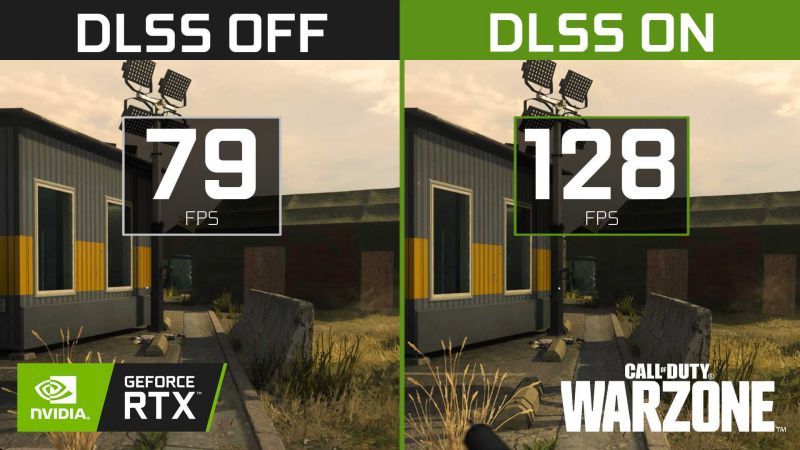
When you’ve confirmed that your hardware fulfils the barest minimum, you may proceed with the following steps to activate DLSS for Warzone:
- Step 1: From Warzone, go to the Options menu.
- Step 2: Navigate to the Graphics tab.
- Step 3: Look for the latest NVIDIA DLSS option in that box.
- Step 4: Select “Enable DLSS”
Select “Enable DLSS” and then one of four options: Ultra Performance, Performance, Balanced, or Quality. How you want your computer to function and what kind of picture quality you want it to produce are the two most important factors to consider when selecting one of these possibilities.
It is advised that players choose the Quality option whenever gaming at 1080p or 1440p, select the Performance option if playing at 4K, and select ultra-performance while playing at 8K. Also, by activating On-Demand Texture Streaming, users won’t have to worry about their games taking up too much space on their hard drives.
This will be helpful for them as it will cause the high-quality textures to be downloaded to their hard drive in an automated manner as they are playing. To ensure high-quality texture display, make sure the Texture Resolution option is set to High.
How to enable Nvidia DLSS for Fortnite
In the Battle Royale game Fortnite, having the highest frame rate possible on your PC might be the deciding factor in whether or not you emerge victorious. For your convenience, we have compiled a comprehensive guide on optimizing your PC for Fortnite’s optimal performance.
Fortnite is a Battle Royale game where survival of the fittest dictates that every edge you may get over your opponent is worth pursuing.
It is of the utmost importance for PC users to have their settings adjusted appropriately. It’s amazing how much of a difference they can make, whether it’s smoothing out framerate drops or increasing brightness.
Minimum requirements:
-
DirectX: Requires DirectX 12
-
CPU: Intel Core i3-3225 at 3.3 GHz
-
RAM: 4GB of RAM
-
GPU: NVIDIA GeForce RTX 2060 or later (use updated drivers; 450.00 and later are supported)
-
OS: Version 1903 of Windows 10 (May 2019 Update, build number 18362 or newer)
Recommended requirements:
-
DirectX: Requires DirectX 12
-
CPU: Intel Core i5-7300U at 3.5 GHz
-
RAM: 8GB of RAM
-
GPU: NVIDIA GeForce RTX 2080 or later (use updated drivers; 450.00 and later are supported)
-
OS: Version 1903 of Windows 10 (May 2019 Update, build number 18362 or newer)
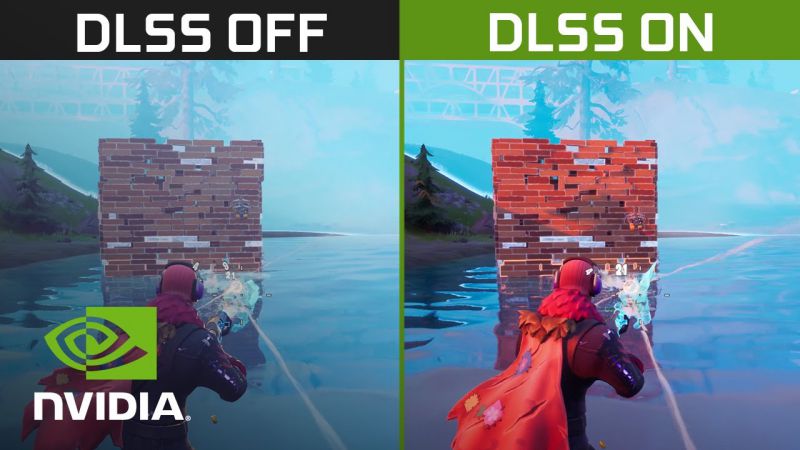
Assuming your personal computer satisfies at least the minimal system requirements, then you will be able to activate DLSS for Fortnite by adhering to the instructions outlined in this article:
- Step 1: Make sure your Windows and every one of your drivers are updated.
- Step 2: Start Fortnite and go to the “Settings” section.
- Step 3: Make sure that you are using DirectX 12 (upgrade from DirectX 11 if you haven’t already done it).
- Step 4: Go to “Advanced Settings” and enable DLSS.
The three DLSS modes are Quality, Balanced, and Performance, and they may be located at the very end of the Advanced Settings menu.
You have the option of configuring DLSS to either prioritize Performance, Balanced, or Quality. When you are gaming at a resolution of 1440p, Balanced or Quality would be more appropriate than Performance. Should you be gaming at a resolution of 4K, however, Performance might be required.
Whenever you are using an NVIDIA RTX graphics card, it is highly recommended that you explore the newly implemented enhancements, even if you do not intend to make use of them permanently. Although the majority of these features are designed with high-end personal computers in mind, it does not imply that you will not benefit from the aforementioned enhancements.
Follow us on Twitter & like our Facebook page for more post-updates.
-
Best Nvidia Filters for Warzone: Season 5 (Rebirth, Caldera & Fortune’s keep)
-
Best Nvidia Game Filter for Warzone Fortune’s Keep (Season 4)

Abhigyan identifies himself as a tech geek, gaming cognoscenti, and also a connoisseur of music. Unidentified and mysterious phenomena never fail to gather his undivided attention. When not reading about bizarre and perplexing entities across the Universe, he can often be found cheering for his favorite teams in Football.


