With the release of the latest updates for Warzone Season 5, players can finally find out what the game’s last season will bring.
Season 5 of Warzone introduces several improvements and new features to the online multiplayer arena.
This article describes in detail the best Nvidia filters for Warzone Season 5 and all of the modifications made to the maps in Warzone Season 5, including Points of Interest (POI) upgrades, the revamped Gulag, lighting, and much more.
Warzone: Season 5 map changes
The upgrade for Warzone Season 5 will introduce many significant improvements to Caldera, one of which is the addition of volcanic activity on Peak, which is the most intense drop on the map.
The long-requested improvements to Caldera have finally been implemented.
In making these adjustments, Raven Software has shown that it cares about its fan base and is responsive to its needs.
Caldera:
1. Peak’s Volcanic Eruption
The Peak of Caldera, already the hottest drop place in Warzone Season 5, will become increasingly scorching due to “growing volcanism.”
Be careful where you put your feet now that molten lava is gushing down from Peak’s peak and onto the surrounding area of battle.
In spite of the fiery lava, the Peak’s Gondola is still operational, which means that players may continue to ride it all the way to the summit of the Peak.
2. Revamped Gulag
Yet again undergoing a revamp, the Gulag is considerably more recognizable to seasoned gamers this time.
Like the original Showers Gulag in Verdansk, the one shown in Warzone Season 5 has a volcanic motif, although this time around it’s been given a makeover.
3. Task Force Tyrants HQ
The Peak is presently home to the headquarters of Task Force Tyrants. The headquarters has a sinister, dangerous style.
Their headquarters include an enormous and brightly colored crest, an internal stream within which lava continues to flow, basalt pillars, and stepping stones.
4. Brand-new light fixtures.
Caldera’s sky and lighting will also be updated now that the storm has passed and the sun has broken through the clouds.
The sun’s rays will shine through the clouds and provide a mellow glow over the landscape, giving players a more exciting experience.
Since the sun’s brightness has been a source of complaint, the developers have altered it such that it seems to be sparkling through the clouds, making it more tolerable.
Rebirth Island:
Even while the majority of the work for the Season 5 update of Warzone was done on the larger map Caldera, the more compact Rebirth Island also saw some much-requested changes.
There are also new lighting effects on Rebirth Island, including a sunset that casts a colorful color across the terrain.
Additionally, from Friday, September 2nd, through Sunday, September 4th, gamers shall be able to enjoy this cult favorite experience in a new limited-time mode called “Rebirth After Dark” on Rebirth Island.
There will be no modifications to the Fortune’s Keep map in Season 5 of Warzone.
Nvidia Filters for Warzone: Season 5 Caldera
While considering the entire color saturation of the game, Warzone often reaches a point where it seems somewhat monotonous.
This is how it appears without an Nvidia filter:

While there is a vast range of filters to experiment with, we’ll be focusing on a few of the best ones for improving the clarity and adding color to your gameplay in Warzone Season 5 Caldera.
Brightness/Contrast:
- Exposure: -4%
- Contrast: 0%
- Highlights: 7%
- Shadows: -50%
- Gamma: 0%
Color:
- Tint Color: 0%
- Tint Intensity: 0%
- Temperature: -11.6%
- Vibrance: 100
Details:
- Sharpen: 20%
- Clarity: 100%
- HDR Toning: 11%
- Bloom: 0%
The next picture below demonstrates what it looks like in real-time with the filter applied:

Take note of how the surroundings have become considerably livelier.
The grass is greener, the rifle stands out more, and the sky is bluer.
Nvidia Filters for Warzone: Season 5 Fortune’s Keep
The best aesthetically pleasing gameplay in Warzone may be achieved with the below filter and setting combinations:
Brightness/Contrast:
- Exposure: -4%
- Contrast: 0%
- Highlights: 5%
- Shadows: -52%
- Gamma: 0%
Color:
- Tint Color: 0%
- Tint Intensity: 0%
- Temperature: 0.5%
- Vibrance: 100%
Details:
- Sharpen: 35%
- Clarity: 100%
- HDR Toning: 10%
- Bloom: 0%
Nvidia Filters for Warzone: Season 5 Rebirth Island
New Rebirth map without Nvidia filter –
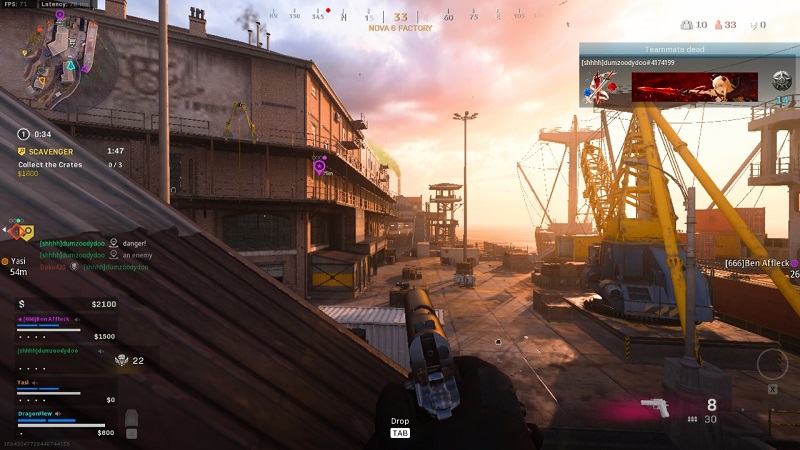
Brightness/Contrast:
- Exposure: 10%
- Contrast: -10%
- Highlights: 15%
- Shadows: -30%
- Gamma: 0%
Color:
- Tint Color: 0%
- Tint Intensity: 0%
- Temperature: -17%
- Vibrance: 100%
Details:
- Sharpen: 25%
- Clarity: 100%
- HDR Toning: 23%
- Bloom: 0%
New Rebirth map with Nvidia filter –
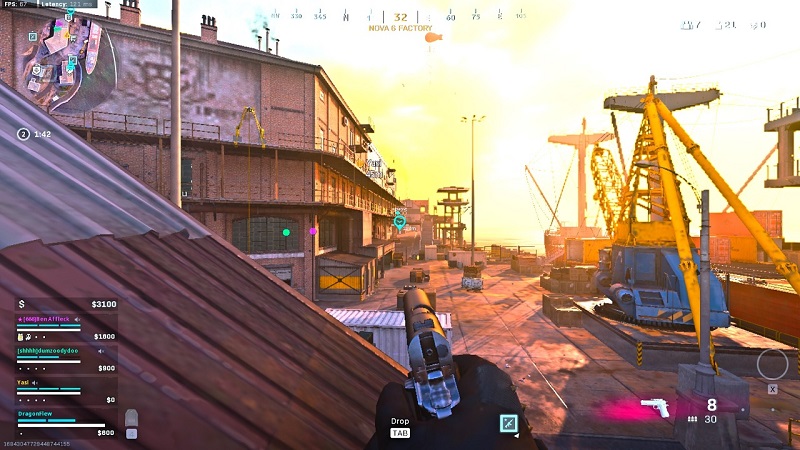
How to apply Nvidia filters
The NVIDIA GeForce Experience allows users to insert post-processing filters developed by NVIDIA.
You may make instantaneous improvements or adjustments to your game’s visual style.
Nothing in-game will be changed if you use these filters instead of the defaults. As an alternative, think of them as a set of filters for your video game on Instagram.
The app’s filters may be rearranged at any time by using the up and down arrows.
Hitting the ALT + Z keys on your keyboard will bring up the NVIDIA GeForce Experience window.
Alternatively, you may press ALT+F3 to access the ‘Game Filter’ screen immediately.
You should know that the ‘Game Filter’ interface won’t appear if you aren’t really playing the game.
It will tell you that “A supported game is required to use this feature” if you attempt to access it from your computer’s desktop.
- Step 1: Launch the in-game filter to begin applying and adjusting filters
Launch the in-game filter to begin applying and adjusting filters for enhanced clarity and a more vivid color palette.
In order to customize your experience across all three maps, you may add up to three unique filter options for each map.
- Step 2: If you want the first available style lot, select number 1.
- Step 3: Choose ‘Add Filter’ and then choose ‘Details’
- Step 4: Configure your preferences.
- Step 5: Then, select ‘Add Filter’ once again
- Step 6: Then choose ‘Color’ and set the necessary parameters
- Step 7: Finally, add Brightness and Contrast and adjust it
Finally, add Brightness and Contrast and adjust it to your liking.
It is advised that you do everything in the sequence we’ve listed above.
However, you can always change the order by using the up and down arrows to the right of the filter list.
The filter may be disabled altogether by using the “off” option located at the very end of the styles menu.
Subscribe to our Youtube Channel. Follow us on Twitter & like our Facebook page for more post-updates
-
Best Nvidia Game Filter for Warzone Fortune’s Keep (Season 4)
-
(Update) Call of Duty: Warzone Mobile Release Date, Official Details

Abhigyan identifies himself as a tech geek, gaming cognoscenti, and also a connoisseur of music. Unidentified and mysterious phenomena never fail to gather his undivided attention. When not reading about bizarre and perplexing entities across the Universe, he can often be found cheering for his favorite teams in Football.

