Last updated on March 25th, 2025 at 10:32 pm
Streaming games using Discord has been a widespread habit, and it has become a popular venue for gamers to share their gameplay experiences. However, it can be annoying to get a dark screen while streaming Destiny 2.
The majority of the time, compatibility problems with Discord, Destiny 2, and the hardware or software setup of your system cause the black screen issue. It could obstruct your visitors from watching the gameplay and sour the live stream.
Fortunately, there are a number of troubleshooting techniques you can use to fix this problem. We will examine some of the best fixes for the Destiny 2 Discord stream black screen issue in this tutorial.
We’ll go over procedures including updating the graphics driver and Discord, tweaking display options, and confirming the game’s integrity. Here is our guide for Fix: Destiny 2 discord stream black screen.
Why is the Destiny 2 Discord stream black screen?
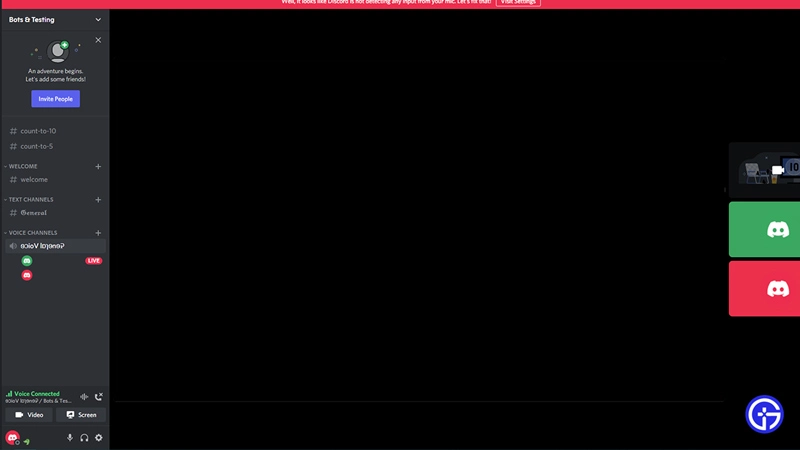
Short answer: The black screen issue in Destiny 2 Discord streams can be caused by compatibility issues between Discord, Destiny 2, and the system’s hardware or software configurations. It may occur due to outdated Discord or graphics drivers, incorrect display settings, or conflicts between different software running in the background.
The different root causes of the Destiny 2 Discord stream black screen issue will be examined in this article, along with compatibility issues, out-of-date drivers, display settings, and incompatible applications.
1. Compatibility Issues
Compatibility issues between Discord, Destiny 2, and the system’s hardware or software configurations are a frequent source of the black screen issue. Conflicts may occur, resulting in a black screen during streaming, due to the complexity of PC settings and the frequent upgrades pushed out by both Discord and Destiny 2.
2. Outdated Discord and Graphics Drivers
Another significant factor contributing to the black screen problem is outdated software. For further performance enhancements and compatibility with the most recent games, Discord and graphics drivers both require frequent updates. When streaming Destiny 2, problems could arise from outdated graphics or Discord drivers, leaving you with a dark screen.
3. Display Preferences
In some circumstances, wrong display settings may be to blame for the black screen issue. It’s possible that Destiny 2 has particular display specifications, and incompatible setups can cause problems when streaming. To meet Destiny 2’s requirements, it’s crucial to make sure that the resolution, refresh rate, and other display settings are configured properly.
4. Incompatible Software
The Discord stream black screen issue can also be brought on by conflicts between multiple background programs. Discord or Destiny 2 may become incompatible with antivirus software, overlays, or other gaming-related applications, resulting in a black screen. This issue might be fixed by temporarily disabling superfluous software or by establishing exceptions in antivirus systems.
5. GPU Exhaustion
GPU overuse may also be the root of the black screen problem in Destiny 2 Discord feeds. The graphics processing unit (GPU) can experience severe strain when streaming Destiny 2, a visually demanding game. An overworked GPU may result in a black screen or streaming that freezes.
6. Game or System Files Corruption
The black screen issue may also be caused by corrupted game or system files. A black screen may appear during Destiny 2 Discord feeds if crucial game files or system files required for streaming are corrupted or missing.
Fix: Destiny 2 discord stream black screen
This article will examine a number of practical fixes for the Destiny 2 Discord feed black screen problem. These procedures will help you solve the issue and effortlessly restart broadcasting your Destiny 2 gaming.
Method 1: Update Discord and Graphics Drivers
Outdated software is one of the main causes of the black screen problem. Start by making sure Discord and your graphics drivers are current. Updates for Discord are routinely released, fixing issues and improving compatibility.
Similar to this, upgrades to graphics drivers frequently improve speed and fix compatibility issues with the most recent titles, like Destiny 2. To download and install the most recent versions, go to the Discord and your graphics card manufacturer’s official websites.
Method 2: Adjust Display Settings
Inadequate display settings may be a factor in the black screen issue. Check that your display settings are compatible with Destiny 2. Open User Settings in Discord and select the “Appearance” option. Check to see if turning off “Hardware Acceleration” fixes the black screen problem.
Make further changes to the graphics card’s control panel settings to make sure they are ideal for streaming and gaming. Adjust the display’s resolution, refresh rate, and other settings as necessary to comply with Destiny 2’s suggested requirements.
Method 3: Disable Overlays and Conflicting Software
Black screen issues may result from overlays or incompatible software interfering with Discord and Destiny 2. Disable any background gaming apps or overlays that are not necessary, such as antivirus software, streaming overlays, and FPS counters. Conflicts between these programs may lead to the black screen problem.
The issue might be fixed by temporarily removing them or by adding exceptions for Discord and Destiny 2. After troubleshooting, don’t forget to turn them back on to keep your system secure.
Method 4: Adjust Discord Stream Settings
There are several stream settings available in Discord that can alter the streaming experience. Go to the “Voice & Video” option in Discord’s User Settings, select it, then scroll down to the “Video Settings” section. Check to make sure the “Quality of Service” option is off.
Additionally, play about with the “Video Quality” option’s various settings. By easing the load on your system when streaming, lowering the quality may solve the black screen issue.
Method 5: Look into GPU Overload
Your graphics processing unit (GPU) will be under a lot of strain if you’re streaming a visually intensive game like Destiny 2 and using Discord at the same time. An overloaded GPU may cause a black screen or streaming to freeze.
Employ third-party software to keep an eye on your GPU’s temperature and utilization. Consider adjusting your in-game graphics settings to reduce the GPU’s stress if you see abnormally high consumption or overheating. A separate streaming PC or lowering the graphical settings can help more evenly share the workload.
Follow us on Twitter & like our Facebook page for more post-updates.

An experienced gaming content writer who emphasizes on offering the most recent information and how-to tutorials for the trending titles. Being a Hardcore gamer himself, he likes to try an array of games and likes to spend his time exploring them. He likes to unwind by listening to R&B music when he’s not writing about gaming stuff.

