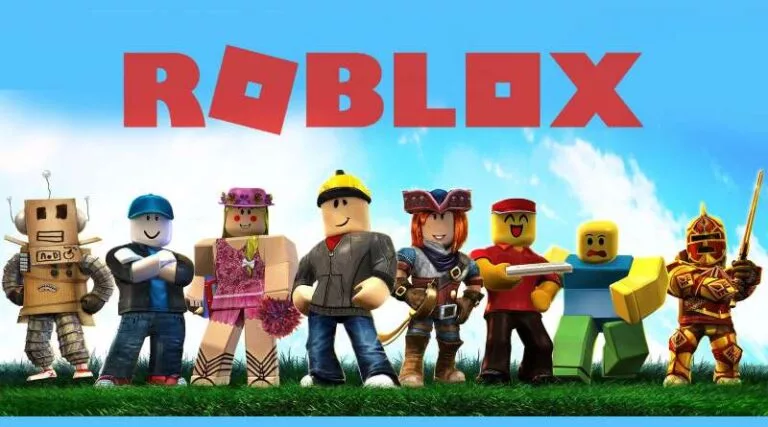Roblox is a well-known online gaming platform, and while you’re trying to enjoy it, you could run into problems that are annoying and prohibit you from entering the game’s virtual world. When utilizing the Krnl injector, users frequently run across the message ‘Failed to detect Roblox process,’ which is one example of this type of issue.
The Krnl injector is a tool that is frequently utilized for the purpose of improving the quality of the gaming experience by injecting scripts into Roblox games. Nevertheless, the smooth operation of the injection process may be jeopardized as a result of this error notice.
In this article, we will investigate effective strategies for fixing the ‘Failed to identify Roblox process’ problem that occurs in the Krnl injector. This will assist you in overcoming this challenge and getting back to playing your preferred Roblox games in a manner that is hassle-free.
Here is our guide on Fix: ‘Failed to find Roblox process’ Krnl injector.
Why does ‘Failed to find Roblox process’ error occur?
Short Answer: The error ‘Failed to find Roblox process’ Krnl injector occurs due to Outdated software or incompatible versions of Roblox and the Krnl injector or Conflicts with antivirus programs, improper installation, or system integrity issues.
In order to successfully diagnose and fix the problem, it is vital to have a solid understanding of the factors that led to the error. In the following paragraphs, we will investigate the many causes that may result in the “Failed to find Roblox process” error that is generated by the Krnl injector.
1. Outdated Computer Programmes
Outdated software is one of the key factors that contributed to the mistake. Roblox’s platform receives periodic upgrades that often include the addition of new features and improvements to the platform’s security. It is possible that the Krnl injector is not compatible with the most recent version of Roblox, which is the cause of the inability to locate the Roblox process.
2. Problems Resulting From Incompatibility
There is a possibility that the Krnl injector will not be compatible with particular versions of Roblox or the operating system that you have installed on your computer in certain circumstances.
The error “Failed to find Roblox process” may appear as a consequence of this. It is possible for an error to arise if the Krnl injector does not fulfill the compatibility criteria of the other injectors, as these requirements might vary from injector to injector.
3. Incompatibilities with Anti-Virus Software
The antivirus software on your computer is intended to safeguard it from any possible dangers, but it has the unfortunate side effect of sometimes interfering with perfectly valid apps like the Krnl injector.
Because of the injector’s capabilities, antivirus software can classify it as potentially dangerous or suspicious, which would result in the “Failed to find Roblox process” error message.
4. Improper Installation
There is a possibility that the “Failed to find Roblox process” problem was caused by an incorrect installation of the Krnl injector. It is possible that the injector will not be able to locate the Roblox process if the injector files are not stored in the appropriate folders or if there are files that are missing.
5. Roblox’s Process is being Stopped
There are occasions when the Roblox process may abruptly end, which will cause the Krnl injector to be unsuccessful in its search for it.
This may be the result of a number of factors, including the instability of the computer’s operating system, conflicts with other software, or problems with Roblox itself. The injector is unable to locate the Roblox process after it finishes, therefore it shows the error message.
6. Interference from Third-Party Software (TPI)
The “Failed to find Roblox process” problem can be caused by the presence of certain third-party programs that are operating in the background. These programs can disrupt the normal operation of the Krnl injector. Game boosters, screen recorders, and several other injectors may fall under this category.
7. Concerns Regarding the System’s Integrity
Problems with the integrity of the system, such as corrupted system files or flaws in the registry, might have an adverse effect on the operation of the Krnl injector and lead to the “Failed to find Roblox process” error message.
8. Roblox’s Safety Precautions and Precautions
Roblox’s security protocols are kept up to date on a continual basis in order to safeguard the platform as well as its users from vulnerabilities and unauthorized scripts. Because of these security precautions, the Krnl injector may occasionally be identified as a possible danger, and its access to the Roblox process may be blocked as a result; this results in an error.
Fix: ‘Failed to find Roblox process’ Krnl injector
We will look at practical fixes for the “Failed to find Roblox process” problem in the Krnl injector in this article.
Method 1: Update Krnl Injector and Roblox
Outdated software is one of the most frequent reasons for the issue. Make sure that the Krnl injector and Roblox are both current. Updates for Roblox are routinely released in order to include new functionality and security measures.
Similar to this, updates for the Krnl injector are frequently released by the developers to preserve Roblox compatibility. To guarantee that you have the most recent versions of both Roblox and the Krnl injector, check for updates frequently and install them.
Method 2: Check for Compatibility
The error may be caused by Krnl injector compatibility problems with particular operating systems or Roblox versions. varying injectors require varying levels of compatibility.
Verify the Krnl injector’s suitability for your particular operating system and Roblox version. You might need to locate a different injector that works with your configuration if they are incompatible.
Method 3: Disable incompatible antivirus software
Although antivirus software is intended to safeguard your computer, it occasionally interferes with useful programs like the Krnl injector. Due to the injector’s ability to do injections, antivirus programmes may identify it as suspicious or malicious, resulting in the “Failed to find Roblox process” problem.
Try temporarily deactivating your antivirus program or setting up an exemption in the antiviral settings for the Krnl injector to remedy this. To prevent any genuine security issues, take care and make sure the injector is purchased from a reliable supplier.
Method 4: Krnl Injector reinstalled
The Krnl injector’s improper installation may potentially be a factor in the problem. The injector may not be able to find the Roblox process if the injector files are not stored in the proper folders or if there are missing files.
This may be fixed by completely uninstalling the Krnl injector from your system and then reinstalling it in accordance with the developer’s installation guidelines. Ensure that all required files are present and that the injector files are carefully placed in the appropriate folders.
Method 5: Restart your computer
Occasionally, the Roblox process would end abruptly, which would prevent the Krnl injector from finding it. This could happen as a result of software conflicts, system instability, or Roblox-specific problems.
Restart your computer to fix any momentary system issues and reopen the Krnl injector and Roblox. This can assist in resetting the system and fixing any transient problems that may be the source of the error.
Method 6: Terminate useless background programs
Running many programs simultaneously can suck up system resources and interfere with the Krnl injector. Before starting Roblox and the injector, quit any unwanted programs and background activities.
By doing this, system resources can be freed up and the possibility of conflicts preventing the injector from finding the Roblox process is decreased.
Method 7: Check for interference from third-party software
The Krnl injector might malfunction as a result of some third-party software that is operating in the background and causing the error. The Krnl injector may clash with game boosters, screen recorders, or other injectors.
Disable or shut such apps momentarily, then use the Krnl injector to try injecting the script once more. If the error is no longer there, it means that a third-party program was to blame for the dispute. In these situations, you might have to decide between utilizing the incompatible program or looking for an additional injector that complements it.
Method 8: Check the integrity of the system
The Krnl injector’s functionality may be impacted by system integrity problems, such as damaged system files or registry flaws, and this may lead to the error. To find and fix any faulty system files, run a system file checker scan or utilize programs like Windows’ System File Checker (SFC) or Deployment Image Servicing and Management (DISM).
Additionally, clear out your registry using reputable registry cleaner software to address any registry-related problems that could be influencing how well your injector works.
Method 9: Keep up with Roblox security measures
To guard against vulnerabilities and unauthorized scripts, Roblox regularly improves its security features. The Krnl injector may occasionally be flagged by these security measures as a possible danger, which prevents it from accessing the Roblox process and causes errors.
Keep current with the most recent Krnl injector fixes and upgrades. The programmers typically create upgrades to get around these security precautions. Maintaining compatibility with Roblox’s security measures may be made easier by making sure you are using the most recent injector version.
Follow us on Twitter & like our Facebook page for more post-updates
Check out more –
- How to move a Beehive in Minecraft | Guide
- How to Teleport to Spawn in Minecraft
- How to Fix: Minecraft Lag Spikes & Lagging

An experienced gaming content writer who emphasizes on offering the most recent information and how-to tutorials for the trending titles. Being a Hardcore gamer himself, he likes to try an array of games and likes to spend his time exploring them. He likes to unwind by listening to R&B music when he’s not writing about gaming stuff.