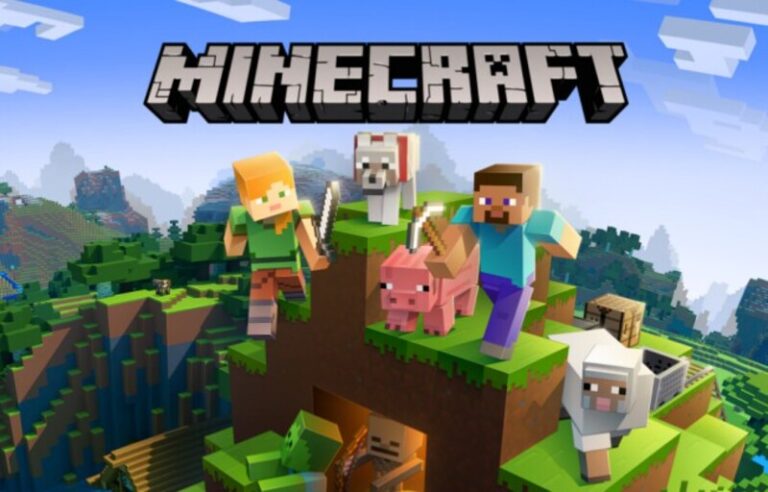Last updated on April 17th, 2023 at 09:21 am
Minecraft, a role-playing video game inspired by the Lego brick, lets you create your own universe.
It’s a big thing for Minecrafters! We’ve compiled a list of 15 amazing games like Minecraft that are popular among elementary school students.
Because of the Terabyte universe, you can interact and even change it in Minecraft. No attempt has been made to represent the whole range of ecological occurrences.
Article Contents
Lag Spikes Minecraft
Lag spikes are a huge problem in every video game, including Minecraft. Lag spikes can suddenly make the game you’re playing feel much slower as a result of a serious drop in frame rats.
This can be a very big problem and can be costly, especially if you’re playing a multiplayer game.
Lag spikes are one of the oldest problems in PC gaming. Many Minecraft players encounter lag spikes frequently.
As already mentioned, this is very problematic. If lag spikes occur while you’re out exploring, and a mob of enemies appears then you might surely get killed.
This is very frustrating, which is exactly why lag spikes are a big issue. Fortunately, lag spikes are easily fixable. Just follow the steps provided below and you should be able to fix your sudden drops in frame rate
Reasons behind Minecraft Lag spikes
Now, most of the Minecraft players out there have been wondering what the possible reasons could be behind the unexpected lag spikes during the game.
These lag spikes can often ruin the gameplay experience and sometimes even result in the players losing their lives in-game.
So, let’s have a look at some of the reasons why these lag spikes occur in Minecraft and their possible fixes to help you.
-
High render distance
Render distance is the number of chunks that a player’s game loads. The higher this value is set to, the more it will negatively affect the frame rate the player is getting.
If the player has a low-end PC, they should decrease the render distance. The ideal render distance for low-end computers is between six and ten chunks.
-
A large number of Items
When there are too many items or mobs in one place, the player is bound to experience lag. The simple solution to this problem is killing the mobs or moving away from areas with too many entities
-
Too many Mods installed
Mods will usually not affect the game’s performance. However, a few that increase the game’s visual quality will always reduce the average framerate at which Minecraft is running. Too many mods installed at the same time can also affect performance.
How to Fix Minecraft Lag Spikes
This guide explains the method of how you can remove the lag spikes and increase FPS on Minecraft.
Method 1: Adjust Minecraft’s Performance Settings
It is possible that you’re putting too much load on your computer if this is your first-time playing Minecraft on higher settings.
Highly upgraded performance settings are usually the reason behind lag spikes which is why it is recommended that you try to adjust Minecraft’s settings.
You should try setting the graphics settings to a lower level so that the game will run better on your PC.
If you regularly play Minecraft with higher settings and your PC usually performs well then the problem most likely lies elsewhere. Try some of the fixes below if this is the case.
Method 2: Lower your Graphics Settings
Even if your PC passes the minimum requirements for Minecraft, it may struggle to run the game at the highest settings.
Consistent lag may result from your graphics setting is too high, and so adjusting them downwards could ease some of the issues.
Now you may be perplexed at why you might need to lower your graphics settings given the blocky/pixelated nature of Minecraft’s design, but given it is now 4K supported with ray-tracing graphics, it can take some serious power to run Minecraft with the highest settings.
If you select the Video Settings in the Options Menu, here are some changes you should make to lower your graphics:
- Graphics: Fast
- Render Distance: 8 Chunks or lower
- Clouds: Off
- Particles: Minimal
- Smooth Lighting: Off
Method 3: Disable In-Game Overlays
In-game overlays can also be responsible for the constant lag spikes that you’re facing in Minecraft.
It is recommended that you disable these if you have them enabled. Most players tend to have Discord’s in-game overlay enabled which is another common reason behind this issue.
Method 4: Use a wired internet connection
Even if you play on PS5, or Xbox, or have a powerful PC, internet issues may cause your Minecraft lag problems.
Ethernet cables use a direct connection to your router to ensure any connection issues stemming from the distance between your console and the router do not affect your internet stability.
If you don’t have an ethernet cable on hand, even just moving your console or setup closer to your Wi-Fi router should help to quash any stability issues that may cause lag spikes.
Method 5: Update your Graphics Driver
Outdated graphic drivers are also a common reason for lag spikes. It is recommended that you try to check if your graphics drivers are fully up to date by using the device manager on your PC.
It is recommended that you install an update for your driver as soon as possible if there is one available.
Driver updates can be easily found with the help of your Internet browser.
Method 6: Prioritize Minecraft and Java
Providing Java with more priority on your device is one of the most effective ways to fix lag spikes in Minecraft. Just follow the steps provided below if you wish to provide prioritize Java on your Windows computer.
- First of all, go to the desktop using your computer.
- Now press the ‘Ctrl’, ‘Delete’, and ‘Alt’ keys on your keyboard at the same time.
- Click on the option that allows you to start the task manager.
- A window would come up. Go to the processes tab using this window and you should be able to find a process called “javaw.exe”.
- Right-click on the above-mentioned process.
- You’ll be able to change the priority of Java to whatever you like from here. It is recommended that you set it to high.
This is an effective fix to the lag spike issue in Minecraft. however, you should keep in mind that you’ll have to implement this fix every single time you try to play the game.
Method 7: Allocating more RAM to Minecraft
This one depends on the amount of RAM you have available, the more RAM you have, the better it runs, as Minecraft uses quite a lot of it, and allowing it to use more can make it run smoother.
Start the Minecraft Launcher and then go to Edit Profile.
You should now see all the way down an option called JVM Arguments, enable it, and write the following: -Xmx2G -Xmn128M. If -Xmx or -Xmn is already in there, remove those.
What this will do is allow Minecraft to allocate up to 2GB RAM to your Minecraft when you start it up, and it will always run with at least 128MB.
Method 8: Turn off background applications
When playing Minecraft, I strongly suggest you turn off most of, or all of your applications so it will run as smoothly as possible, because Minecraft isn’t the only program that eats your RAM.
That is all there is to know about how to fix the lag spikes in Minecraft. Go through the sections mentioned above to know the reasons behind the lag spikes in Minecraft and also find the solutions to fix them.
Follow us on Twitter & like our Facebook page for more post-updates
- Top 14 Best Roblox Minecraft Games
- Top 15 Best Games like Minecraft for Android/ iOS
- Fix: Minecraft store not working

Abhigyan identifies himself as a tech geek, gaming cognoscenti, and also a connoisseur of music. Unidentified and mysterious phenomena never fail to gather his undivided attention. When not reading about bizarre and perplexing entities across the Universe, he can often be found cheering for his favorite teams in Football.