The Logitech G Hub software allows you to control and adjust the numerous settings and capabilities of current Logitech peripherals on Windows and Mac computers. All of your compatible Logitech G gear, such as keyboards, headsets, webcams, speakers, and mice, are optimized through a single gateway.
Many customers, however, stated that the Logitech G Hub would not load and would remain frozen on the screen. The starting spinning G logo loading animation screen appears whenever a user attempts to use Logitech GHUB software.
To manage Logitech peripherals, the Logitech G Hub and Logitech Gaming software are the finest options. If you’re using G Hub and are having issues with it not opening on startup or detecting devices – or if you’ve just upgraded your Windows and the GHub software isn’t launching.
As a result, it’s critical that the Logitech software runs smoothly so that consumers can get the most out of their gadgets. The G Hub and Gaming software from Logitech are the best tools for controlling Logitech devices.
Logitech G Hub will not open or recognize devices if you’re using G Hub or if your Windows operating system was recently upgraded and the GHub software isn’t launching.
Stick with us to fix Logitech G Hub Not Loading and any other potential issues. Here is our guide on 5 Methods to Fix: Logitech g hub infinite loading. So, let’s get started.
Why is Logitech g hub infinite loading
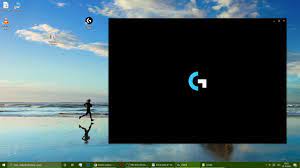
If the software is stuck on the loading screen, there are a number of things that might be causing the problem.
The option to uninstall and reinstall is always accessible, but it takes a long time, which means it would be a waste of time if you just have a limited amount of time. Additionally, all saved game data will be erased, so be prepared.
The best solution is to close the program and reopen it, which usually works. This is how you do it.
The quickest way to repair the problem is to close the program and reopen it, which usually works. If that’s not the case, we’ll look into why Logitech won’t load or takes so long to load after an update.
G hub software, like any other program, is reliant on linked services that operate in the background to accomplish various duties.
- lghub_updater.exe
- lghub_agent.exe
- logi_crashpad_handler.exe
- lghub.exe
The G Hub software waits for such services to start, and if they don’t obtain administrator capabilities, G Hub won’t work on Windows 10.
Specifically, G-Hub will not load if the lghub updater.exe service is deactivated for any reason. Furthermore, the G hub may fail to recognize items such as a headset, mouse, or keyboard.
How to fix Logitech g hub infinite loading
If the problem with G Hub not loading or working on Windows 10 persists, try these remedies.
-
Method 1 – Logitech G HUB Services need to be restarted
The most effective method we discovered is to close the Logitech G Hub App Window first, then right-click on the “G HUB” App icon in the task tray and select quit as seen below.
Then look for the LGHUB, LGHUB Agent, and LGHUB Updater processes in Task Manager (found under the background processes tab). G HUB is involved in nearly every step. As indicated in the screenshot below, right-click on each process one by one and then click End job.
Navigate to the directory C:/Program files/LGHUB after terminating all programs linked to G HUB in the task manager.
Now, one by one, launch these apps as an administrator. To do so, simply left-click on each one and select run as administrator.
That was the last stage in the process. When you launch the lghub.exe file after you’ve run the previous three executable files (.exe files). Then it goes works. The Logitech G Hub App will now open, and your issue will be addressed.
If the problem persists, the app will need to be updated. As a result, execute lghub updater.exe in administrator mode.
Wait a few minutes for the update to finish, then restart the app. While upgrading, make sure you have a stable internet connection.
-
Method 2 – Logitech G HUB program should be reinstalled
If the problem hasn’t been resolved yet, the installation files may have become corrupt. But don’t worry; you can easily remove the current version and reinstall it. Use this way to accomplish this.
Close the Logitech G Hub App Window, then right-click on the “G HUB” App icon in the task tray and select the “Quit” option. Navigate to the program’s installation directory. Delete the whole contents of C:/Program Files/LGHUB.
Delete the LGHUB folder from the C:Users(username)AppDataRoaming folder. Now, download the most recent Logitech G HUB installer and run it normally.
-
Method 3 – Compel the LGHUB Updater Service to start automatically when Windows is started
Many customers complained that they had restarted the service, but that when they rebooted their computer, the G Hub wouldn’t start and was stuck on loading again.
You must have the LGHUB Updater Service run automatically at Windows startup to permanently resolve this issue.
By hitting Ctrl + Alt + Delete, you may access Task Manager. When you click the Startup tab, you’ll get a list of all your programs along with their current status. Look for LGHUB here, and if it’s disabled, right-click it and select Enable.
After that, hit Win + R to open the Run dialogue box, type services.msc, and press Enter. It will open the Services pane, where you will be able to find the LGHUB Updater Service. Right-click on it to bring up the Properties menu.
Select “Automatic” from the Startup type drop-down menu on the General tab. After that, click OK and then Apply. Right-click on LGHUB Updater Service once more, then select Start. Last but not least, make sure these services are running in Compatibility Mode.
To do so, open C:Program FilesLGHUB once more. Open Properties by right-clicking on the.exe files described above. Choose Run This Program as an Administrator from the bottom of the Compatibility tab.
-
Method 4 – Logitech G HUB Automatic Updates can be turned off
Disabling automatic updates might sometimes assist with the Logitech G Hub loading problem. G Hub is a background program that operates in the background.
If an update is available, LGHUB will install it automatically, and when you open the software, it may take a long time to load owing to the updates that are being installed at the moment. You must disable auto-updates to prevent this problem.
Open the software and go to the Settings tab (gear icon). The “Enable Automatic Updates” option is located in the top-right corner, underneath the version number. Uncheck it to disable it.
After stopping auto-updates, you must manually check for new updates by clicking the Check for Update button.
-
Method 5 – In the GHUB installation folder, create a Bat file
Killing the processes, according to several users, helped them address not loading and frozen on-screen issues. However, when they restart their computer, the problem reappears. Create a batch file in the G Hub installation folder that stopped all of those processes and resumed lghub updater and LGHUB in this circumstance.
Make a.bat file named Restart GHub.bat in your GHUB installation folder, which is located at C:Program FilesLGHUB. Then copy and paste these instructions into the notepad.
- taskkill /f /im lghub.exe
- taskkill /f /im lghub_agent.exe
- taskkill/f /im lghub_updater.exe
- timeout /t 1 /nobreak >nul
- start lghub_updater
- timeout /t 3 /nobreak >nul
- start lghub
Conclusion
If your Logitech G HUB software is stuck at the loading screen, follow these steps to quickly resolve Logitech g hub infinite loading. The problem is small, and it usually resolves itself with a simple PC reboot. It might, however, be due to a missing file or obsolete software. If you have any problems following the above instructions, please let us know in the comments section below.
These are the options you have for permanently resolving this issue. To begin, use task manager to totally close the G HUB program. After that, open the installation folder and launch each of the three G HUB-related software ones by one. And the Logitech G HUB will open without difficulty. To ensure that this situation does not recur.
Make App services run automatically when the computer starts up. Also, make sure that automatic updates are turned off. If nothing else seems to be working, simply reinstall G HUB. However, you will not be required to do so. Please let us know whether your problem has been fixed in the comments area.

An experienced gaming content writer who emphasizes on offering the most recent information and how-to tutorials for the trending titles. Being a Hardcore gamer himself, he likes to try an array of games and likes to spend his time exploring them. He likes to unwind by listening to R&B music when he’s not writing about gaming stuff.

