With the use of SMAPI (Stardew Modding API), gamers may improve the quality of their Stardew Valley gameplay by adding mods. Some users, however, have the aggravating problem where SMAPI fails to initialize, prohibiting them from utilizing modifications and taking advantage of the extra capabilities they offer.
In this post, we will examine possible explanations for this issue and offer practical fixes to assist gamers in resolving the SMAPI failed to initialize issue. Players may get their modifications back up and running so they can completely immerse themselves in the thrilling Stardew Valley universe by comprehending the underlying causes and carrying out the suggested repairs.
This page attempts to offer the required assistance, regardless of whether you’re an experienced modder or new to the modding community, so you can fix the SMAPI startup issue and play the game with your preferred mods.
Here is our guide on Fix: SMAPI failed to initialize.
Article Contents
Why did SMAPI failed to initialize
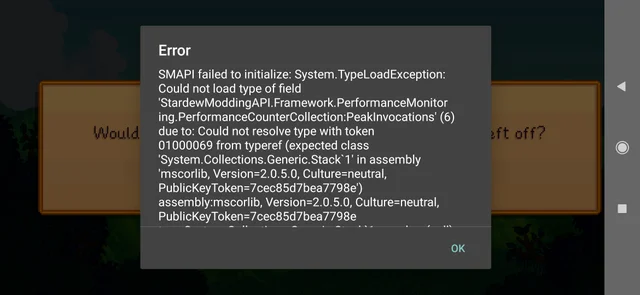
Short Answer: SMAPI failing to initialize can include outdated game files, incompatible mods or versions, missing dependencies, conflicts with other software or antivirus programs, and incorrect installation or configuration of SMAPI itself.
Players will be able to successfully diagnose and remedy the issue once they have a grasp of the fundamental causes for it. This will ensure a seamless and joyful modding experience in Stardew Valley.
1. Files for Outdated Game Versions
Outdated game files are one of the most typical factors that contribute to SMAPI not initializing properly. It is possible for there to be compatibility difficulties between the SMAPI tool and the game files if they have not been updated.
2. Conflicting Modifications or Versions
Failures in startup can also be caused by incompatibilities between different versions of SMAPI and modifications. Because individual developers are responsible for the creation and maintenance of mods, it is possible that some mods will not be compatible with the most recent release of SMAPI.
3. Missing Dependencies
In order to work appropriately, SMAPI is reliant on a number of requirements. Failures in initialization are possible outcomes that might result from certain dependencies being absent or poorly installed. It is the responsibility of the player to verify that they have properly installed all of the necessary dependencies, as detailed in the documentation for the mod or SMAPI.
4. Incompatibilities with Other Software or Virus Protection Programmes
The startup process of SMAPI might be disrupted when it comes into conflict with other applications or when an antivirus program is used. There is a possibility that overzealous antivirus software would incorrectly label SMAPI files as harmful or prevent their execution.
This problem can be mitigated to some degree by either temporarily deactivating antivirus programs or creating exceptions for SMAPI and files linked to it.
5. Uncorrected Errors in the SMAPI Installation or Configuration
Failures in a startup are another potential outcome of improperly installing or configuring SMAPI. It is imperative that players make certain they give the installation instructions offered by the SMAPI documentation the thorough attention it deserves.
6. Concerns Regarding the Game’s Directories for Installation
There is also a possibility that the failure to initialize SMAPI was caused by problems with the directory in which the game was installed, such as incorrect file permissions or damaged files. Players should confirm that they have the requisite read and write access by checking the file permissions of the Stardew Valley installation directory.
Fix: SMAPI failed to initialize
This thorough troubleshooting guide will examine the causes of the problem and offer detailed solutions to enable you to resolve it and resume enjoying the great environment of Stardew Valley with your preferred modifications.
Method 1: Inactive game files
Outdated game files are a frequent reason why SMAPI doesn’t initialize. Ensure that Stardew Valley is installed in its most recent version. To guarantee you have the most recent version, manually check for updates or check the game files’ integrity using your preferred platform (such as Steam).
Method 2: Versions or Mods that are incompatible
Initialization errors can be brought on by incompatibility between modifications and the SMAPI version you’re running. Verify that the modifications you have installed work with the SMAPI version you are using. Look for mod updates, or think about downgrading SMAPI to a version that is compatible.
Method 3: Defective Dependencies
SMAPI needs a few particular prerequisites to work properly. Initialization issues may be caused by missing or incorrectly installed dependencies. To locate and install the necessary dependencies, such as Microsoft.NET Framework, Visual C++ Redistributable, and XNA Framework, refer to the documentation offered by the mod or SMAPI.
Method 4: Other Software or Antivirus Programs in Conflict
Firewall settings or antivirus software that is too aggressive might obstruct SMAPI’s startup procedure. They could unintentionally mark SMAPI files as harmful or prevent them from running.
Disable your antivirus program temporarily or make SMAPI and its related files exceptions in the firewall and antivirus settings. To reduce the possibility of false positives, make sure you are obtaining SMAPI from legitimate sources. After SMAPI has been properly initialized, restart your antivirus software and make the necessary changes.
Method 5: SMAPI installation or configuration errors
Initialization issues may result from improper SMAPI installation or configuration. Pay close attention to the installation guidelines provided by the SMAPI manual. Aside from configuring the relevant parameters, such as Steam launch options or command-line arguments for other platforms, make sure that SMAPI files are put in the appropriate directory.
Method 6: Problems with the Installation Directory for the Game
SMAPI startup issues can be brought on by issues with the game’s installation directory, such as damaged files or issues with file permissions. To make sure you have the required read and write access, check the file permissions in the Stardew Valley installation directory.
Check the game files’ integrity through your platform (such as Steam) or think about reinstalling the game to fix any damaged files.
Method 7: SMAPI reinstalling
It is frequently possible to fix SMAPI initialization problems by reinstalling and customizing the program. SMAPI should first be removed from the Stardew Valley installation directory. Then, get the most recent version of SMAPI from a reliable modding platform or the official SMAPI website.
Carefully adhere to the installation instructions, making sure to put the SMAPI files in the proper spot. By altering the smapi-config.json file, you may customize SMAPI to suit your needs. Pay heed to any further instructions the mod’s developers or the SMAPI documentation may give.
Method 8: Update Stardew Valley and check the game files
Outdated game files are one of the frequent causes of SMAPI failing to initialize. Start by using the Steam client to check the game files’ integrity. In your Steam library, right-click Stardew Valley, choose “Properties,” go to the “Local Files” tab, and pick “Verify Integrity of Game Files.”
Steam will automatically replace any missing or damaged files that are discovered. To guarantee compatibility with SMAPI, be sure to upgrade Stardew Valley to the most recent version as well.
Method 9: SMAPI and Mod compatibility should be verified
SMAPI depends on modifications to improve the game, however, occasionally mods may not work with the current version of SMAPI, which might cause startup errors. Make sure that SMAPI and your modifications are both running at the most recent version.
Verify that the changes work with the unique installation of SMAPI that you have. If a mod is incompatible, you should either locate an alternate mod that works with your SMAPI version or update the mod to the most recent version.
Method 10: Examine file permissions and fix damaged files
Failures during SMAPI startup can also be caused by file permissions and damaged game files. To access the “Security” tab, right-click the Stardew Valley installation directory, select “Properties,” and then click “Security.” Make that the directory and its files are accessible to your user account with the proper read and write rights.
Use the “Verify Integrity of Game Files” option in the Steam client, which was previously stated, to fix corrupted game files. Any damaged files will be found by Steam and replaced, resulting in a clean installation.
Method 11: Consult the Stardew Valley Community for Assistance
The Stardew Valley community may be able to help you if you have tried all the troubleshooting procedures above but are still getting SMAPI setup issues. Visit Stardew Valley-related forums, Reddit posts, or modding groups.
Give a thorough description of your problem, mentioning any previous measures you’ve made. The community’s more seasoned gamers and modders may have dealt with similar problems and can provide advice or specialized solutions to your problem.
Follow us on Twitter & like our Facebook page for more post-updates.

An experienced gaming content writer who emphasizes on offering the most recent information and how-to tutorials for the trending titles. Being a Hardcore gamer himself, he likes to try an array of games and likes to spend his time exploring them. He likes to unwind by listening to R&B music when he’s not writing about gaming stuff.


