The well-known naval warfare game World of Warships, created by Wargaming, has enthralled gamers all over the world with its action-packed conflicts and captivating gameplay. The ModStation, a platform that enables users to customize their in-game images, music, and other features, is one of the main draws for players looking to improve their gaming experience.
The ModStation, however, is not impervious to technical issues like any other piece of software. In this post, we explore the typical problems that World of Warships players encounter when the ModStation does not function as planned. Many things can go wrong with the ModStation, from obsolete mods and software conflicts to installation difficulties and compatibility issues.
We will also look at efficient troubleshooting techniques and viable fixes to fix these problems and get the ModStation operating normally once more.
Understanding and fixing ModStation-related issues can greatly improve your gameplay experience, whether you’re a seasoned World of Warships aficionado or a new player. Here is our guide on Fix: World of Warships Modstation not working.
Why is World of Warships Modstation not working?
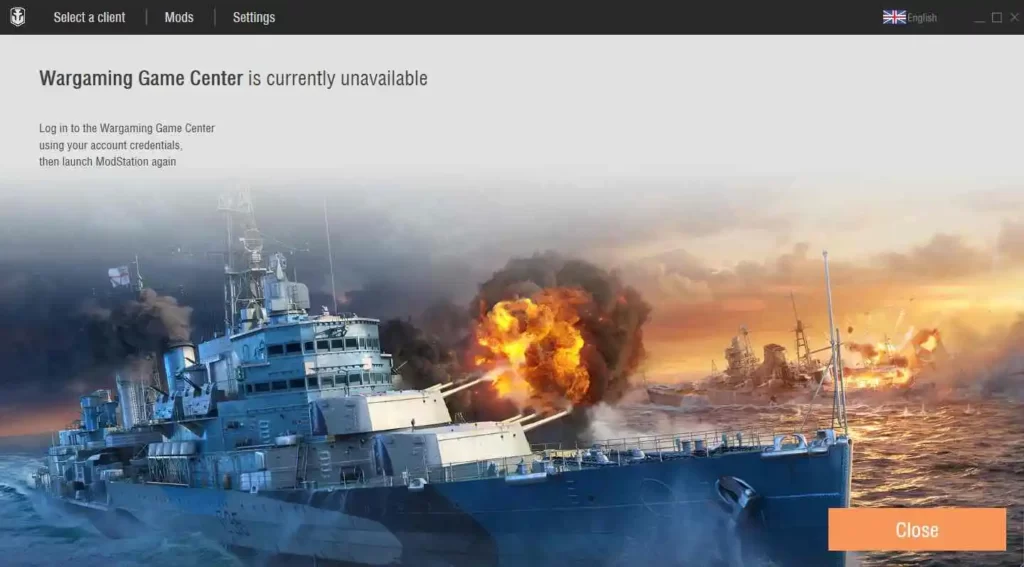
Short answer: The World of Warships ModStation may not work due to several reasons, including outdated mods, conflicts with other software or game files, installation errors, or compatibility issues. Additionally, updates to the game client can sometimes cause the ModStation to malfunction until it is updated to the latest version.
The ModStation is prone to technical problems, though, just like any other piece of software, which can be frustrating and interfere with gaming. This article will examine the typical reasons why the World of Warships ModStation doesn’t function and provide workable strategies to properly resolve these problems.
1. Outdated Mods
The existence of outdated mods is one of the most frequent causes of ModStation malfunction. These modifications might become incompatible with the most recent version as the game client is frequently updated with new content, causing conflicts and making the ModStation unusable. To make sure that their mods or installers are compatible with the most recent game version, players must frequently check for updates.
2. Conflicts with Other Software or Game Files
To improve their gameplay experience, World of Warships gamers frequently install different third-party software, such as voice chat applications or performance-enhancing programs. These programs occasionally clash with the ModStation, which can lead to problems. Corrupted or changed game files can potentially cause compatibility problems and interfere with the ModStation’s smooth operation.
3. Installation mistakes
Another frequent reason for the ModStation not functioning as intended is improper installation. When attempting to launch the ModStation, mistakes made during the installation procedure may result in missing files or incomplete installations.
4. Compatibility Issues
Some mods on the ModStation might not work with certain game versions or operating systems. The ModStation may become unstable and crash if incompatible mods are used, which will impede proper operation.
5. Firewall or Antivirus Interference
Security tools such as firewalls and anti-virus programs sometimes mark the ModStation as possibly dangerous or suspicious. As a result, these security measures might prevent the ModStation from operating as intended, leading to a false-positive situation.
6. Server Issues
The host servers for the ModStation may occasionally face downtime or technical issues, making it difficult to access or operate the ModStation correctly.
Fix: World of Warships Modstation not working
In this thorough guide, we’ll examine the typical reasons why the World of Warships ModStation doesn’t function and offer detailed instructions for fixing these issues, guaranteeing that gamers may take advantage of a flawless and entertaining gaming experience.
Method 1: Check for ModStation Updates
When the ModStation performs differently than planned, outdated mods may be the main culprit. To guarantee compatibility with the most recent game versions, the ModStation receives regular upgrades. It is crucial to look for ModStation updates if you experience issues in order to fix any compatibility concerns.
To obtain the most recent versions of the installed mods, go to the ModStation official website or the platforms used by the mod creators. Updates are typically released by creators to fix bugs, correct compatibility issues, and add new features. The likelihood of the ModStation failing will be considerably decreased by keeping your mods updated.
Method 2: Check for Mod Compatibility
Some mods might not work with particular game versions or operating systems. Incompatible mod installations can cause crashes, instability, and errors that prohibit the ModStation from working properly.
Check any mod’s compatibility with your operating system and current game version before installing it. For information on the mod’s compatibility and stability, read user reviews and look at its update history. Install mods only if they are specifically listed as compatible with your World of Warships version.
Method 3: Disable or Remove Conflicting Software
The usefulness of the ModStation may also be hampered by conflicts with other programs. The ModStation may become unresponsive as a result of interference from third-party software, such as voice chat programs or performance boosters.
Determine any programs that might be in conflict with the ModStation. While using the ModStation, temporarily disable or delete these programs. You can re-install or enable the disabled program when your gaming session is over.
Method 4: Check the integrity of the file
The ModStation may not operate properly due to compatibility problems brought on by corrupted or changed game files. Any damaged files in the game client can be found and fixed using a file integrity check.
Use the in-game client’s built-in tools to run a file integrity check, or the game’s producers may offer a third-party software program. The functionality of the ModStation will be restored when this method analyzes the game files and automatically restores any corrupted or altered files.
Method 5: Add Exclusions to Firewall and Antivirus Settings
Firewalls and antivirus software may occasionally flag the ModStation as possibly dangerous or suspicious. This false-positive scenario may result in the application stopping, which would prohibit proper operation.
Your firewall and anti-virus settings should be updated to include an exception or exclusion for the ModStation. By doing this, you will enable the program to work without interruption and ensure that there are no security conflicts.
Method 6: Delete Cache on ModStation
Inaccurate or out-of-date data may build up in the ModStation’s cache over time, causing performance problems or errors. These issues can be resolved by clearing the cache.
Look for the option to clear the cache in the ModStation settings. To delete any unwanted or damaged data, click on it. Restart the ModStation after emptying the cache to see whether the problems have been fixed.
Method 7: Check Server Status
The ModStation’s servers occasionally may face downtime or technical issues, making it difficult for you to access or utilize the platform as intended.
For the most recent information on server status and anticipated downtime, visit the ModStation official website or the game’s community forums. Be patient and wait for the administrators to fix the problem if the servers are down.
Method 8: Reinstall the ModStation
In the event that all other attempts fail and the ModStation still isn’t performing as expected, a new installation may be required. Any underlying problems brought on by incorrect installations or faulty files can be resolved with this approach.
Completely remove the ModStation from your computer. To make sure all traces of the previous installation are gone, restart your computer. Then, do a clean installation after downloading the most recent version of the ModStation from the official website. Restart the ModStation after the installation is finished to see if everything is working as it should.
Conclusion
The World of Warships ModStation is an important resource for gamers that want to customize their gameplay experience with mods. Like any software, it could, however, run into technical problems that limit its functionality.
Players can successfully troubleshoot and fix common ModStation issues by following the instructions provided in this article. To keep ModStation running well, it’s important to regularly update mods, check for compatibility, resolve software conflicts, and run file integrity checks.
Players can fully immerse themselves in a setting of Warships’ intriguing settings and enjoy fluid gameplay with their homemade mods by using these solutions.
Follow us on Twitter & like our Facebook page for more post-updates.

An experienced gaming content writer who emphasizes on offering the most recent information and how-to tutorials for the trending titles. Being a Hardcore gamer himself, he likes to try an array of games and likes to spend his time exploring them. He likes to unwind by listening to R&B music when he’s not writing about gaming stuff.

