The Fun Pimps’ well-known survival horror game 7 Days to Die features an engaging multiplayer mode that enables players to band together with friends and battle the zombie apocalypse.
How to invite friends from several platforms to join your game is a problem that gamers frequently run into. The need for cross-platform play has grown as players choose more varied gaming rigs. This article will examine several approaches and techniques for asking friends to play 7 Days to Die on various platforms.
We will offer practical advice and detailed instructions to help you successfully invite and connect with your friends, enabling you to enjoy the exhilarating co-op experience of surviving the zombie-infested world of 7 Days to Die together, whether you and your friends are playing on PC, Xbox, PlayStation, or a combination of these platforms.
Here is our guide on how to invite friends cross-platform in 7 Days to Die
Article Contents
Can You Play Cross-Platform in 7 Days to Die?
Unfortunately, 7 Days to Die does not fully support cross-platform multiplayer between all devices. However, there is cross-play available for players who are on the same type of platform, for example:
- PC to PC (Steam and Epic Games Store): If you and your friends are playing on a PC, either through Steam or Epic Games, you can invite each other easily.
- Console to Console (Xbox & PlayStation): Players on PlayStation 4 and Xbox One can play together, but they cannot currently connect with players on PC.
There are ongoing discussions and hopes that the developers will eventually implement full cross-platform support.
How to invite friends cross-platform in 7 Days to Die
1. PC to PC (Steam or Epic Games)
If you and your friend are playing on a PC, it doesn’t matter if one of you is on Steam and the other is on Epic Games, you can still invite each other.
Here’s how you can invite a friend on PC:
- Launch the Game: Both you and your friend should have 7 Days to Die open and running.
- Access the Multiplayer Option:
- On the main menu, click on “Multiplayer”.
- From here, you can either join a server or create your own game.
- Create a Private Game (Optional): If you want a private session with just you and your friends, you can create a private game:
- Click “New Game” or “Continue Game”.
- Choose your settings (difficulty, zombie settings, etc.) and ensure that the Game Visibility is set to Friends Only.
- Invite Friends:
- On Steam: Open the Steam Overlay by pressing Shift + Tab, then find your friend from the list and click “Invite to Game”.
- On Epic Games: Press Shift + F3 to open the Friends Overlay, find your friend, and click Invite.
- Accept the Invitation: Your friend should get an invitation in the overlay of their platform (Steam or Epic), which they can accept to join your game.
2. Console (Xbox & PlayStation)
If you and your friends are playing on consoles, you can invite each other, but only between the same console family (PlayStation to PlayStation, or Xbox to Xbox).
Here’s how to invite friends on consoles:
- Launch the Game: Ensure that both you and your friends have 7 Days to Die running on your consoles.
- Access Multiplayer:
- In the main menu, select “Multiplayer” and choose whether you want to host a game or join an existing one.
- Create a Private Game:
- If you’re hosting the game, select “New Game” or “Continue Game”.
- Adjust your game settings and set the visibility to Friends Only.
- Invite Friends:
- On PlayStation: Open the PlayStation menu, go to your friends list, find your friend, and click Invite to Game.
- On Xbox: Press the Xbox button, navigate to your friends list, and invite them to your game session.
- Accept the Invite: Your friend should receive an invitation in their respective console’s notifications, which they can accept to join your game.
Troubleshooting Cross-Platform Invites
If you’re having trouble inviting friends cross-platform, here are a few common issues and solutions:
-
Friend Not Visible or Can’t Join:
- Ensure both players are on the same platform (PC with PC, PlayStation with PlayStation, Xbox with Xbox).
- Check that your game is set to Friends Only or Public under the game settings.
- Restart the game or console to refresh the session.
-
Unable to Find Friend on Steam or Epic:
- Verify that you have added your friend correctly in Steam or Epic Games. Sometimes friend requests don’t go through.
- Make sure both of you are online on your respective gaming platforms (Steam, Epic, Xbox, PlayStation).
-
Cross-Platform Between Consoles and PC Not Supported:
- Unfortunately, 7 Days to Die does not yet support cross-platform play between consoles and PC. You will have to wait for future updates from the developers for this feature.
Playing Together: Tips for a Better Experience
- Coordinate Time Zones: Make sure you and your friends are available at the same time to avoid long wait times.
- Communicate Through Voice Chat: Use built-in voice chat on consoles or a third-party application like Discord on PC for better coordination.
- Plan Roles: Divide tasks in-game, such as scavenging, building, and defending, to maximize efficiency and make the experience more enjoyable.
Follow us on Twitter & like our Facebook page for more post-updates.
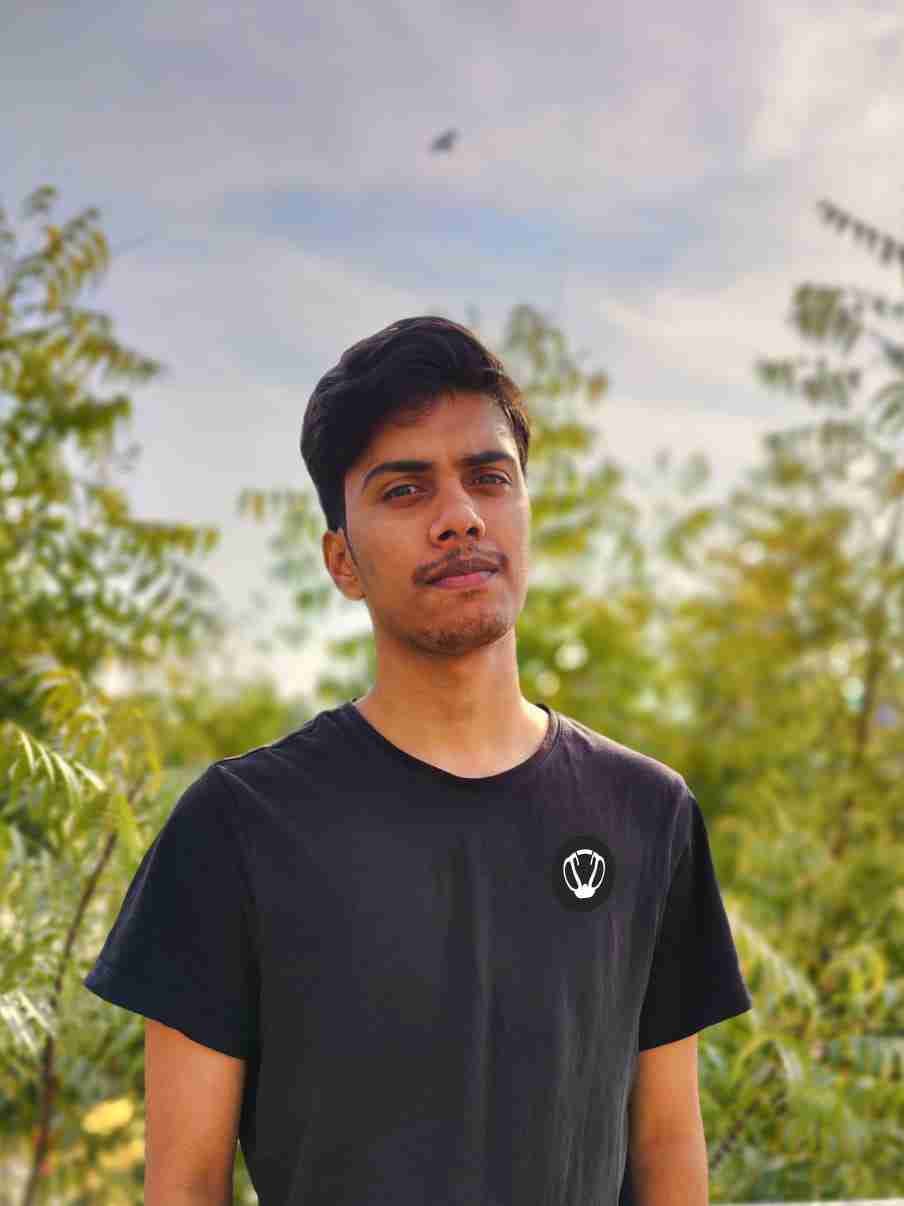
Nishant ‘thatman’ Singh is a Digital Marketing Manager and a fan of the COD, Minecraft, and Roblox. Perfection is his forte, and the same can be seen in his work. He loves to invest his time in creating awesome content on YouTube and discovering the latest games.

