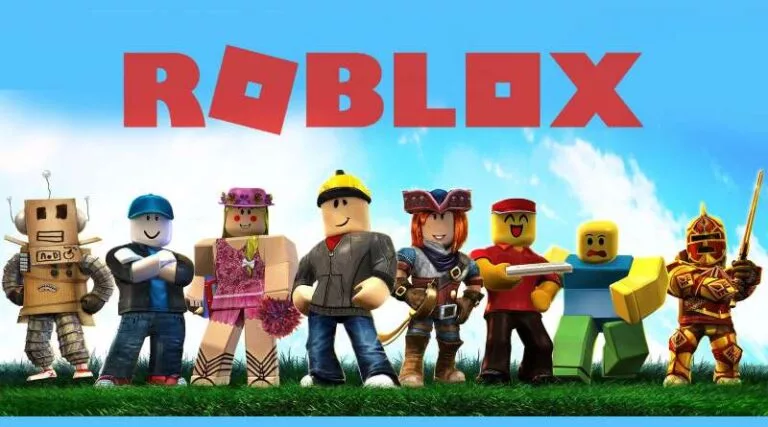Last updated on May 8th, 2025 at 01:20 pm
Roshade is a popular and well-loved shading plugin for Roblox, known for providing spectacular visual effects that significantly enhance the gaming experience.
However, it can be frustrating when Roshade malfunctions, depriving you of the intended aesthetic improvements. Whether you’re facing bugs, missing shading effects, or complete non-functionality, debugging the Roshade plugin is essential.
In this article, we will explore common reasons why Roshade might not work in Roblox and offer step-by-step instructions to resolve these issues.
From confirming compatibility with your Roblox version to adjusting settings and dependencies, we’ll guide you through various troubleshooting techniques to help get Roshade back up and running properly.
Why is Roshade not working in Roblox?
Short Answer: Roshade not working in Roblox due to compatibility issues with the Roblox version, incorrect installation or incomplete download of the plugin, conflicts with other plugins or scripts, outdated dependencies, updates to the Roblox platform that may break compatibility, and graphics card incompatibility or outdated drivers.
1. Problems with Compatibility
One of the primary reasons Roshade may not work is due to compatibility issues between the plugin and the version of Roblox you’re using.
Developers frequently release updates and enhancements; if Roshade hasn’t been updated accordingly, it might not function properly.
Fix: Ensure that both Roblox and Roshade are updated to the latest versions to maintain compatibility.
2. Errors During Installation
If Roshade wasn’t installed correctly or the download was incomplete, the plugin might not work as expected.
Missing files, incorrect extraction, or accidentally deleting essential components can cause these issues.
Fix: Reinstall Roshade, ensuring all files are properly downloaded and extracted. Run the installer as an administrator to avoid permission issues.
3. Conflicting Plugins or Scripts
Roshade can sometimes conflict with other plugins or scripts you’ve installed in Roblox. These conflicts can cause Roshade to malfunction or stop working entirely.
Fix: Disable all other plugins in Roblox Studio except for Roshade. Restart Roblox Studio or the game to see if Roshade functions properly.
4. Outdated Dependencies
Roshade relies on certain dependencies and supporting libraries to function. If these are outdated or missing, Roshade may not work as intended.
Fix: Ensure all required dependencies are up-to-date. Reinstall any missing components if necessary.
5. Roblox Game Updates
Periodic updates to Roblox can sometimes affect the functionality of plugins like Roshade. Changes to Roblox’s core structure or APIs can render some plugins incompatible.
Fix: Keep an eye on Roshade’s official site or community forums for updates or patches that address any compatibility issues following a Roblox update.
6. Graphics Card Compatibility
Roshade’s shading effects heavily rely on your graphics card. If your GPU is outdated or doesn’t meet the minimum requirements, Roshade may not function properly.
Fix: Update your graphics drivers and ensure that your GPU meets the minimum requirements for running Roshade.
Fix: Roshade not working in Roblox
Method 1: Keep Roshade and Roblox up to date
Before beginning to debug any issue, it is absolutely necessary to check that both Roshade and Roblox have the most recent updates available.
Regular updates are distributed by the developers in order to fix bugs, resolve compatibility issues, and enhance the software’s overall performance.
Outdated versions can result in incompatibilities, which can prevent Roshade from functioning as intended.
Install the most recent version of Roshade by going to the Roblox website or the Roblox Studio Plugin Manager and following the instructions there. In a similar vein, ensure that the client for Roblox is running the most recent available version.
Method 2: Verify that it is compatible with the other plugins
Roshade may, on occasion, be incompatible with other plugins that have been installed, which can result in conflicts that stop it from operating as intended.
It is recommended that the list of installed plugins be examined, and any plugins that might cause Roshade to malfunction should be disabled.
Launch Roblox Studio, go to the “Plugins” page and deactivate all plugins with the exception of Roshade. This will do what you need.
Once you have disabled all of the other plugins, restart Roblox Studio or the game, and then check to see whether Roshade is functioning as intended.
Method 3: Verify Roshade settings
Sometimes, incorrect settings can prevent Roshade from functioning.
Go to the Properties window in Roblox Studio and check Roshade’s settings, ensuring the “Enabled” option is selected.
Also, make sure “Global Shading” is turned on if you want Roshade to apply to the entire game environment.
Method 4: Reinstall Roshade
In the event that the actions taken up until this point did not produce the desired outcomes, reinstalling Roshade might be the solution. To remove Roshade from your installation of Roblox Studio, go to the “Plugins” page and then click “Manage Plugins.”
Find Roshade, then select it, then select the “Uninstall” button. After that, totally exit out of Roblox Studio, and then launch it again.
Installing Roshade again requires downloading the most recent version from either the Plugin Manager or the Roblox website. Check to see if Roshade is functioning well by starting up your game or Roblox Studio once again.
Method 5: Turn off any plugins that are causing problems
Roshade’s inability to work properly may be the result of a conflict with one or more of the many plugins or add-ons that have been installed in Roblox.
In order to determine whether or not other graphics-related plugins or modifications are causing Roshade to malfunction, temporarily disable those plugins and modules.
After restarting Roblox, check to see whether Roshade functions correctly when it is the only plugin active.
If it does, you may narrow down which plugin is causing the problem by activating each one in turn until you locate the one that is causing the issue.
In order to ensure that Roshade continues to function normally after the conflicting plugin has been found, either it must be updated or it must be removed.
Method 6: Adjust In-Game Settings
Sometimes, simple adjustments in the game’s settings can help Roshade function better.
Try running Roblox in windowed mode, lowering in-game graphics settings, or resetting Roblox settings to default.
Method 7: Check for Conflicting Software
Roshade might not function properly due to conflicts with other software on your computer.
Ensure that applications like Discord, NVIDIA GeForce Experience, or other game overlays are not interfering with Roshade. Temporarily disabling these overlays might resolve the issue.
Antivirus/Firewall Settings: Your antivirus or firewall may mistakenly block Roshade from running.
Add Roshade as an exception in your antivirus software and firewall.
Method 8: Seek Support
It is advised that you seek help from the plugin’s creator or from the Roblox community if you have tried all the available troubleshooting solutions and Roshade is still not working in Roblox.
Report the problem and ask for help by going to the Roshade support forums on the official website, or getting in touch with the developer directly. The Roblox community is another useful source of information, since other players may have already experienced issues that are analogous to yours and discovered successful solutions.
Conclusion
Although Roshade is an excellent plugin that improves the visual experience of Roblox games, it occasionally has problems that make it unusable.
You may successfully fix the most typical causes of Roshade not functioning in Roblox by using the troubleshooting techniques described in this post.
Always check the plugin’s compatibility with your system, turn off any incompatible plugins, check your graphics settings, and, if required, think about reinstalling Roshade. If you are unable to address the issue on your own, remember to ask for help from the developer or the Roblox community.
These instructions will let you restart Roshade so you can play your favorite Roblox games with the rich visual effects it offers.
Follow us on Twitter & like our Facebook page for more post-updates
Check out more –
- How to move a Beehive in Minecraft | Guide
- How to Teleport to Spawn in Minecraft
- Fix: ‘Failed to find Roblox process’ Krnl injector

Hi, I’m Ankit Kumar, the founder of StealthyGaming. I handle everything from SEO to researching and writing gaming articles. I’m passionate about helping fellow gamers stay updated with the latest tips, guides, and news. When I’m not optimizing content, I’m probably testing out new games or digging into strategies to make my articles as helpful and engaging as possible.