On your Nintendo Switch, is the screen black yet the console’s speakers are still producing sound? Does your Nintendo Switch have trouble turning on or have trouble waking up after being in sleep mode?
In 2017, Nintendo redesigned its home goods and unveiled Nintendo Switch. It resembles a hybrid of a video gaming console and television. It may be used as a portable wireless console and handheld device, or you can use it to play games by connecting it to your TV.
Unfortunately, a number of customers have complained that after turning on or waking up from sleep mode, the Nintendo Switch becomes completely dark. While they cannot see anything on the screen, users occasionally hear noises emanating from the console. Let’s investigate the root of your Nintendo Switch’s malfunction.
Here is our guide on Fix: Nintendo Switch black screen of death.
Fix: Nintendo Switch black screen of death
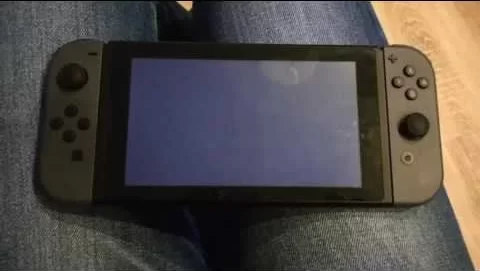
You must first check that your power adapter and wall socket are in good functioning order in order to resolve the black screen on your Nintendo Switch. Then, reset your device forcibly and check to see whether it turns on. The Switch can be reset and updated to the most recent version from the recovery screen if you can get the display to appear.
If your current power adapter isn’t functioning, you may use your existing fast charger for your phone as the Switch utilizes a Type C connection. It is acceptable to use a slow charger even then. The Switch only needs to show that it is charged and that its display is functioning properly.
As an alternative, it’s possible that the battery just needs to be charged for a longer amount of time before the Switch will turn on again if your Switch has a blank screen yet the battery charge indicator flashes briefly before disappearing.
To correct charging issues, it is advised to force the system to shut down and keep it plugged in for a while. The Switch will turn off after holding down the power button for 12 seconds. A Switch can also have a similar black screen problem when it is connected to a TV and a dock.
Try docking and undocking your Switch after that. The console will often return to its regular working settings. If you’re still having trouble getting the Switch to show something, the dock may need to be changed. After you are certain that the switch is showing the charging screen, you may start making the repairs.
-
Method 1: Perform a Hard Reset
Hard rebooting is one technique that has been found to be quite successful in resolving Nintendo switch black screen issues. Here is how to accomplish it: For 15 seconds, hold down the power button on the Nintendo Switch and then let go. Tap the power button once more to turn the device back on, and the black screen will appear to be resolved right away.
But, the battery is undoubtedly dead if your Nintendo Switch (or Switch Lite) still has a black screen after a power cycle. In that scenario, you must charge it first before doing another power cycle.
Long pressing the power button may cause your Switch to turn on. Then, do not let go of the power switch. Press the power switch once after 12 seconds, and it should turn back on.
This is a reliable sign that you switched. especially since the speakers and the display are functional. After that, if the Switch turns on normally, you are fine to go. Test how a game responds by starting it up.
-
Method 2: Software Update in Recovery Mode
You may also cure a Nintendo Switch black screen with sound by upgrading the firmware while in recovery mode. Any software flaw that can lead to a recurrence of the black screen issue will be fixed by doing this. Having said that, here is how to update the OS on your Switch or Switch lite:
You must first turn off your Nintendo Switch if it has a blank screen with sound. Press and hold the volume up (+) and volume down (-) keys simultaneously while the device is off, and then push the power button. Hold the buttons down until the switch enters maintenance mode. Choose “System Update”
To see if a new system update is available, the system will first run a check. Next, select “Update” on the following page. Click “OK” when prompted to confirm when you see the popup. Any software problems should be resolved when the system upgrade is finished. Also, during the upgrade, corrupt cache files will be deleted.
Oddly, a few customers also claimed to have experienced the black screen problem following a software update. Whatever the case, charging the switch and carrying out the hard reset described before will resolve the black screen issue.
You most likely have a cracked screen or a broken backlight if your console won’t enter recovery mode (still displays a black screen when you try to boot it into recovery mode). Next I’ll demonstrate how to see whether the lighting is broken.
-
Method 3: Check the Nintendo Switch power supply
Make sure you’re using the appropriate AC adapter model, such as Model No. HAC-002, if resetting the AC adapter doesn’t work. Borrow an AC adaptor from a Nintendo Switch player friend or relative if you don’t have one. Using the borrowed AC adapter, charge your console for no less than three hours.
If your Nintendo console comes back on and the black screen reappears, swap your adapter out for an authentic one from the Nintendo online shop. If not, check the charging capabilities of your dock and, if required, replace them.
-
Method 4: Reach out to Nintendo Help
Your Nintendo Switch may have more serious damage than simply the display unit if it won’t turn on, charge, or even boot to the recovery screen. There could be a significant motherboard problem. If so, a hardware specialist or a member of Nintendo’s support staff can assist you.
Fix: Nintendo Switch black screen with battery
-
Method 1: Verify the backlight of the display
You should now at the very least have a switch that turns the device on or indicates that it is charging. If not, a major hardware problem that prevents the switch from starting up has to be considered.
At this stage of troubleshooting, one of the most likely chances for failure is the display LCD. To find out if your display needs to be replaced, you may do a quick check. When the Switch is turned on, shine a flashlight toward the display. Your display has to be replaced if all you can make out of the Switch’s UI is a pale screen.
-
Method 2: Use a different charger to charge your switch
You need to charge your Switch first. Then power cycle it again after charging if you keep pushing the power button and your Nintendo Switch still displays a black screen after a power cycle as we have described above.
Just to be clear, if your charger is in good working order, you can also use it to charge your Nintendo Switch. Nevertheless, if it’s broken and can’t power your Switch anymore, the battery will continue to be depleted and this approach won’t work.
It is entirely up to you whether you want to use the same charger or a new one. If you decide to utilize an alternative charger, ensure that it has specifications that are comparable to those of the authorized Nintendo AC adapter (100 – 240 V, 1 A).
Having stated that, here’s what you should do: The Joy-Con must be taken away from the Nintendo switch. Connect the USB-C end of the charger/AC adapter to the charging connector at the base of the switch, then plug it into the power outlet. Keep it plugged in for five to ten minutes.
Repeat the hard reboot procedure once the device has been charged for five to ten minutes. To accomplish that, first, while the Nintendo Switch is still plugged in, press and hold the power button for 15 seconds. After 15 seconds, depress the power button. Then press the power button once more, and your Nintendo switch should now turn on.
But, if the screen is still dark after the second tap, press and hold the power button once more, and your Nintendo switch should turn on after a little while.
-
Method 3: Look for damage in your power cable
Gently shake the console’s power cord if your Nintendo Switch still won’t turn on. Is the cable sagging or rattling in any way? Is there any plastic that has melted, burned, or changed color close to the power wire or port? Your console might need to be replaced.
-
Method 4: Verify whether your screen is damaged
The touch screen of the Nintendo Switch is constructed from elements used in smartphones. If the screen is cracked, the console might not turn on and the screen might just be dark. If the console loads correctly but the screen is still blank, there could be a screen issue.
Fix: Nintendo Switch black screen with sound
-
Method 1: Start the console again
Restarting the console is the first thing you should attempt. The simplest and most fundamental step in troubleshooting is this one. Observe these instructions to restart the Nintendo Switch:
Around 15 seconds should be spent holding down the power button on the console’s top. Once the console has shut down, let go of the power button.
To restart the console, press the power button one more time. If the console powers on and functions normally, the problem was probably only a short-lived bug. If the black screen with the sound issue does not go away, try the following approach.
-
Method 2: Charge the console’s battery
Low battery life may prevent your Nintendo Switch from correctly displaying the game. Just charge the console for a few hours, then try turning it on again to resolve this problem. How to charge the console is as follows:
The USB-C port on the console’s bottom is where the charging cable should be connected. The other end of the charging wire should be connected to an electrical outlet or a USB port on a computer.
Await the console to finish charging. Use the following approach if the console still won’t switch on or if the black screen with sound issue continues after charging.
-
Method 3: Examine the HDMI cable
A defective HDMI cable may be to blame for the black screen with the sound problems when playing Nintendo Switch on a TV. Do the following actions to see whether this is the case: Switch off the Nintendo Switch and the TV. Disconnect the HDMI cord from the Nintendo Switch and the TV.
Examine the HDMI cable for any tearing or damage. Replace the cable with a new one if it seems to be damaged. Reconnect the HDMI cord to the TV and Nintendo Switch. Switch on the Nintendo Switch and the TV. This ought to resolve the issue if the HDMI cable was the root of it.
Fix: Nintendo switch stuck on black screen
-
Method 1: Do a Soft Reset without erasing Data Savings
One of the main options for resolving the black screen on your console is to do a soft reset. If you execute a hard reset, your stored data, video, and screenshots will be lost, but not so if you do a soft reset.
To accomplish this, enter recovery mode on the console and take the following actions: Ensure sure the Nintendo Switch is not in sleep mode and is completely off. To power off your Nintendo Switch, press and hold the Power button for 12 seconds.
After the recovery option displays, continue to hold down the Power and Volume buttons. From the list of choices, choose “Restore factory settings without erasing save data” (You may need to enter your PIN if parental controls are set up).
To continue, click “Next” at the bottom of the page after reading the instructions. Wait for the console to complete its work. To test if the issue has been fixed, power on the Switch normally.
-
Method 2: Force Nintendo Switch to restart
Force resetting the Nintendo Switch is advised as a solution to the black screen problem. Follow these steps to do so: Charge the battery for 15 minutes using the AC adapter that came with the console. Then, hold down the Power button for 10 to 15 seconds. Press the Power button to turn on the Switch, then check to see whether the issue is still present.
-
Method 3: Initialize the Nintendo Switch
Your Nintendo Switch may need to be factory reset to resolve a data corruption issue that causes it to become stuck on a black screen. All you have to do to make a factory reset is enter recovery mode and choose Initialize Nintendo Switch.
Throughout this procedure, you have the option to keep your data. Your current files, including game data and save files, will stay in this manner but on the switch’s internal storage. But, a micro SD card will delete everything on it. The steps to initialize a Nintendo Switch are as follows:
Press and hold the volume up/down and power buttons. When you notice Maintenance mode, let them go. To initialize your Nintendo Switch, scroll down. To initialize the switch, press A. Await the procedure’ conclusion.
Follow us on Twitter & like our Facebook page for more post-updates.
Check out more –

An experienced gaming content writer who emphasizes on offering the most recent information and how-to tutorials for the trending titles. Being a Hardcore gamer himself, he likes to try an array of games and likes to spend his time exploring them. He likes to unwind by listening to R&B music when he’s not writing about gaming stuff.


