Perhaps one of the greatest and most well-liked portable gaming systems is the Nintendo Switch. More than 5,000 games have been supported since its debut, and the number is growing. Support for both wireless and wired internet connections is one of its primary characteristics.
Have trouble getting your Nintendo Switch to connect to a public wifi network? If so, you are not the only one. Some users have also expressed their frustration at running across the error “registration is necessary to utilize this network.”
If you’re traveling alone or with someone else, you could consider hooking up your Switch to the hotel’s Internet. We’ll go over the several ways to connect your Switch to WiFi that require registration in this article.
So, let’s get started with our guide on How to connect Switch to wifi that needs registration.
Article Contents
How to connect Switch to wifi that needs registration
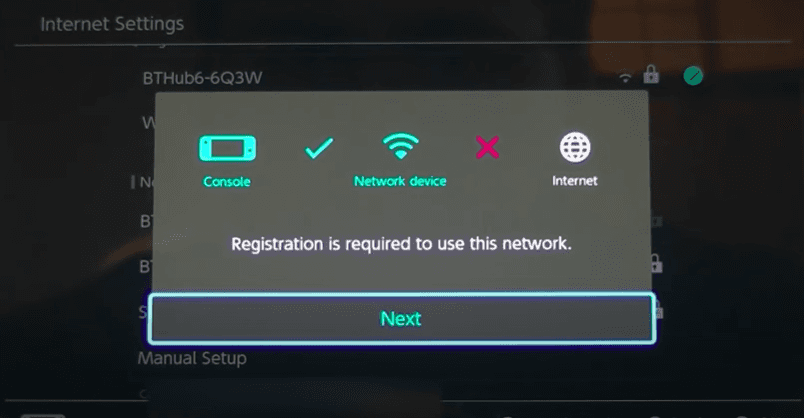
You’ll receive a keycard and the network information for the hotel’s wifi network when you check into a room. Or, in some circumstances, the majority of hotels provide contactless check-in for its visitors. The following techniques can be used to connect your Nintendo Switch to a hotel’s WiFi.
If the hotel personnel failed to provide you with the network information for the hotel’s WiFi, you can call them on the in-room phone and request that they do it over the phone or deliver it to your room.
-
Method 1: Using the hotel WiFi Using the Nintendo Switch directly
Connecting your Switch directly to the network is among the simplest methods to use the hotel WiFi. After you follow the appropriate steps, it’s simple and useful. Normally, you can connect a Nintendo Switch to WiFi by doing the actions listed below using a login and password:
Navigate to System Settings > Internet on your Nintendo Switch after turning it on. the Internet Settings option. A list of neighboring wifi networks that are accessible will now appear. Choose the network name listed on the network information provided to you. “Parental Controls are now activated,” will then appear. To continue, you must enter the Parental Controls PIN.
Enter the PIN for the Parental Controls option and then choose Enter. Afterward, the notification “Registration is required to access this network” will show up on the screen.
Click Next to continue. Before you can input the hotel WiFi login information, a different notification will show up: “The security certificate for this page could not be validated. Accept visitors to this page. Choose Allow. To use the hotel WiFi, you must now enter the username and password.
Choose Log In after providing the right login information, then watch as your device successfully connects to the wireless network. Return to the Internet section of System Settings when it is connected and choose the Test Connection option.
You’ll notice “Connection test successful” if the WiFi network is reliable. Now that hotel WiFi is available, you may use your Nintendo Switch to surf the internet.
-
Method 2: Connect with Hotel Staff
The last option is to speak with the hotel employees and let them know about the problem if the aforementioned strategies didn’t work. Often, they may fix issues with critical network data, including incorrect mac and IP addresses and other information, that prohibit your Nintendo Switch from connecting to the hotel WiFi.
You may also request direct contact with their ISP in order to use more advanced troubleshooting techniques. You may connect your Switch to the hotel TV in addition to the wifi network.
-
Method 3: Use a laptop hotspot to connect the Nintendo Switch to WiFi
You may use your laptop as a hotspot if your Nintendo Switch is unable to connect to the hotel WiFi for whatever reason. If you have the correct login information, this will make it easier for you to connect to the hotel’s WiFi network.
Use a laptop running Windows OS to connect your Nintendo Switch to hotel WiFi by following these steps: Click the WiFi icon in the bottom-right corner of the taskbar after turning on your laptop. Navigate to Settings by selecting it from the context menu when you right-click the Mobile Hotspot option.
By turning the switch On, you may enable the Share my internet connection with other devices option. Your laptop’s mobile hotspot capability will turn on as a result. Make sure the Share my internet connection from option has WiFi selected as well.
After that, connect your laptop to the hotel’s WiFi by clicking Connect after selecting the Network name from the list of neighboring wireless networks that are accessible. You will now be taken to the hotel WiFi log in page. Choose Log In after entering your login information. Await the network connection of your device.
Open System Settings on your Nintendo Switch when it has connected properly. Go to Internet Settings after selecting the Internet section. The screen will provide a list of wireless networks that are accessible.
Try restarting the Mobile Hotspot function on your laptop if the mobile hotspot does not appear on the list. If you still can’t see anything on the list, you may alternatively restart the laptop.
Enter the password for the mobile hotspot on your laptop after choosing the network name. Choose OK. A laptop hotspot is now used to connect your Nintendo Switch to the hotel WiFi.
Conclusion
To get the most out of your portable console’s functionality, it’s crucial to connect it to the internet. You’ll probably need a reliable wifi connection in order to play, stream, and access some games and media. Usually, once you know how to get on, hotel WiFi is simple to use.
Thus, these are only a few simple ways to connect your Nintendo Switch to a hotel WiFi. You can always get more help from the hotel personnel if the first techniques didn’t work.
Follow us on Twitter & like our Facebook page for more post-updates.
Check out more –

An experienced gaming content writer who emphasizes on offering the most recent information and how-to tutorials for the trending titles. Being a Hardcore gamer himself, he likes to try an array of games and likes to spend his time exploring them. He likes to unwind by listening to R&B music when he’s not writing about gaming stuff.


