The Nintendo Switch has thousands of games available, including role-playing games, action/adventure games, and first-person action games (RPG).
This combination has several bugs, much like any gaming device, including the iconic Nintendo Switch blue screen of death. Despite its moniker, the screen issue is simple to resolve if you know the potential reasons.
Being able to undock this wonderful, shining console just to have it suddenly brick itself may be really upsetting, but that’s essentially what the blue screen is doing.
Additionally, keep in mind that, depending on when you purchased the Switch, this service could be covered under warranty if you’re already angry that you might eventually have to pay a repair cost for it.
Here is our guide on Fix: Nintendo Switch blue screen of death.
What causes the Nintendo Switch blue screen of death
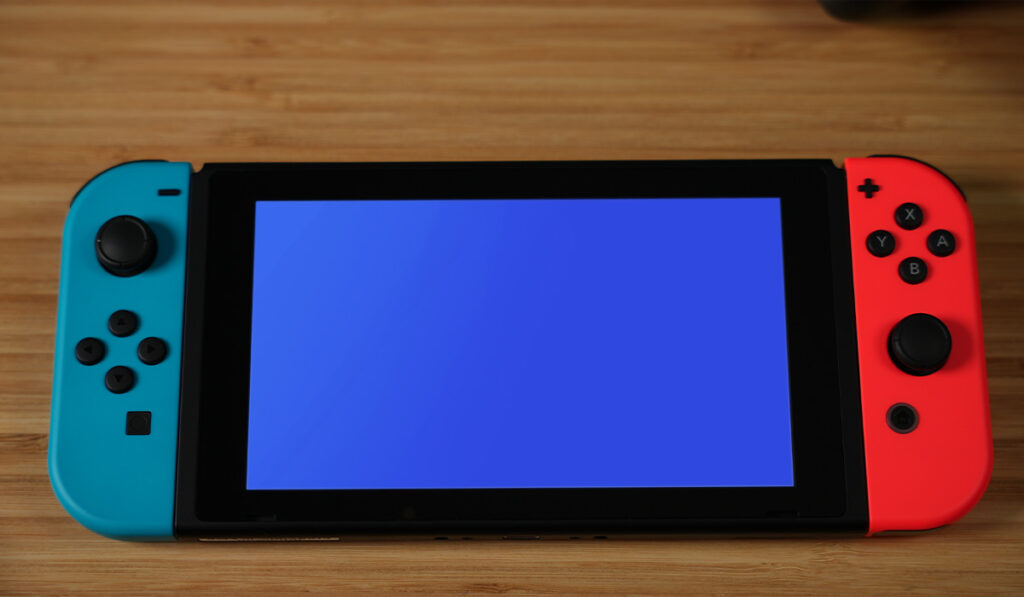
Short Answer: Nintendo Switch blue screens can be caused by software bugs, faulty docks, or physical damage to the screen. Try rebooting the console first. Try upgrading the software if it functions when docked. Past that, a repair that costs $120 must be discussed with Nintendo Support.
Finding the causes of screen dysfunction makes it simpler to investigate and fix the problem. The following are some likely causes of the Switch console’s blue screen:
-
1. Internal Damage
Although the Switch is a compact and portable device, this also raises the possibility of mishaps. Your Nintendo Switch may have internal parts that have become loose if it has been dropped or otherwise roughed up.
The internal parts are easily removable, which causes problems with the screen display. The blue screen display is one indication that your Switch LCD is damaged.
-
2. Virus-ridden Game Files
The majority of gamers download several files onto the Switch device in order to optimize the gaming experience. The Switch’s performance is improved by these files, which include updates and new games and applications. The system may freeze and display a blue screen if any of these files have faulty data.
-
3. Third-Party Docks That Are Incompatible
Using a third-party dock has caused the blue screen to appear for certain Switch users. Switch consoles are compatible with the majority of commercial docks. However, if you use an incompatible third-party dock, the blue screen can appear.
-
4. Faulty accessories from third parties
The Nintendo Switch often functions well with docks and accessories (on Amazon). In rare instances, Nintendo Switch blue screens might be brought on by unreliable third-party peripherals. Typically, they are external docks and chargers (on Amazon).
-
5. Unneeded Files
The Nintendo Switch may experience a blue screen of death if there are too few or no files. One of the main reasons of BSOD, these problems are typically resolved by doing a hard reset on the Nintendo Switch.
Fix: Nintendo Switch blue screen of death
-
Method 1: Switch off your console and restart
The first step in resolving the blue screen of death is to restart your gaming console. The Nintendo Switch may usually be shut down firmly to fix minor problems.
Hold the Power Button down for 12 seconds if the blue screen on your Nintendo Switch won’t go away. The console need to shut off. To restart it once it has completely shut down, hit the power button once again.
-
Method 2: Reset the Nintendo Switch firmly
A blue screen of death on your Nintendo Switch may be fixed by performing a hard reset. Remember that using this approach would erase all information besides saved data, screenshots, and videos. To start, adhere to the guidelines below.
Use the procedures listed above to shut down your Nintendo Switch forcibly. Hold down Volume Up (+) and Volume Down (-) after that (-). To activate the Switch, push the power button.
To start your Nintendo Switch in recovery mode, continue to hold down both the Volume Up and Volume Down buttons. Choose “Factory Setting Without Deleting Save Data” from the recovery mode menu.
Although it takes time, this procedure ought to assist with any problems. You won’t need to worry since your screenshots, movies, and save data will all be preserved.
-
Method 3: Refresh Your Switch
Blue screens of death can occasionally be caused by software problems and out-of-date upgrades. Make sure the Nintendo Switch is patched and up to date. By doing this, any errors or glitches are prevented. How to update your Nintendo Switch is as follows:
Select System Settings from the Home menu. It should show the System Settings menu. Select System from the left-hand menu by scrolling down. Select System Update from the list on the right. If a patch is available, your Nintendo Switch should now start upgrading. Any instructions should be followed.
-
Method 4: Dock or Un-Dock your switch
Try docking or undocking the console if you’re getting a blue screen of death. Dock your gadget if you’re utilizing the portable version of the Nintendo Switch.
If you have a TV connection, try docking the console. The majority of the background activity will be stopped by this, allowing your Switch a time to recalibrate and resume regular operation.
-
Method 5: Reset all settings to default
This is your last-ditch effort. You will lose all saved data, images, videos, and information if you reset your Nintendo Switch to factory settings. The steps to factory reset your console are listed below.
Use the procedures listed above to shut down your Nintendo Switch forcibly. Hold down Volume Up (+) and Volume Down (-) after that (-). To activate the Switch, push the power button. To start your Nintendo Switch in recovery mode, continue to hold down both the Volume Up and Volume Down buttons.
Choose “Restore Factory Settings” from the recovery mode menu. Keep in mind that doing this will destroy all of your saved data and stored information. The very last resort should be to reset your Nintendo Switch to factory settings.
-
Method 6: Nintendo Switch Support may be reached
Sadly, internal damage is what causes the Nintendo Switch BSOD. The CPU may separate when the Switch is dropped on the ground, leading to failures.
It is advised to mail your Nintendo Switch console to support if none of the aforementioned fixes have worked to address your problem. Here is where you can get Nintendo Switch support.
Keep in mind that losing stored data, screenshots, or other information may result from sending your console in for repairs. Before mailing your Nintendo Switch, make sure all game cards and microSD cards have been removed.
-
Method 7: The storage can be full
The Switch’s internal storage is quite limited. It doesn’t take much to load your console because the majority of consoles only have 32 GB of storage space. Low storage can result in a wide range of problems, just like any other technological gadget.
Check to see whether your Switch enters maintenance mode. Make sure your Switch is turned off before you enter maintenance mode. The Volume Up and Volume Down Buttons should be pressed and held.
Holding them still while pressing the power button will turn the device on. Press down consistently until the Maintenance Mode Menu appears. If you can enter this mode, use the option to “Initialize Console Without Deleting Save Data” to make sure the countless hours you spent playing Animal Crossing are not lost.
-
Method 8: Software bug
Any program that has bugs can act in an unanticipated way. The Switch’s operating system may be corrupted, which would explain any graphical problems.
Use Maintenance Mode to do a Software Update in an effort to fix this. Make sure your Switch is turned off before you enter maintenance mode. the Volume Up and Volume Down buttons, and continue to hold them.
Holding them still will turn the device on when you press the power button. Press down consistently until the Maintenance Mode Menu appears. The first choice on the menu is a software update. Use this initially.
Try reinitializing the Switch if your software is already up to date. Use the option to keep your data first; if that doesn’t work, try full reinitialization.
-
Method 9: Identify display damage
It’s not always possible to see a visible web of broken glass when a screen is dropped or hit. Even if there is no visible damage to the screen, there may still be an issue with the display.
Check the visual quality the Switch is producing after docking it. If so, this is a reliable indication that the screen has to be replaced since it is malfunctioning.
If you decide to change a display, be sure to use the right parts for your model. Different display components are used by the Switch Lite, Switch, and Switch OLED models.
-
Method 10: Disconnect the CPU
It’s a sad reality that problems with the CPU are what typically lead to this. The Switch CPU does not employ several common techniques for further strengthening, therefore a strong drop might shatter the solder joints supporting the CPU.
Look for a bend on your motherboard, which is a frequent symptom of this problem. If you need assistance with the disassembly, you may use this motherboard replacement instruction to gain access to the motherboard.
Due to the size of the chip and the dense network of connections to the motherboard, CPU rework is particularly challenging but repairable with an understanding of soldering board mount components.
You might be able to locate an independent repair facility that is better equipped to handle the repair. Make sure they are skilled in micro-soldering, though. If CPU rework is not something you can do yourself or you are unable to locate someone qualified to do it for you, replacing the board is another possibility.
That’s all for today’s article on the Fix: Nintendo Switch blue screen of death. Do check out all the sections and know you should know which one is the best for you. Till then, stay safe and follow us for more upcoming gaming coverage.
Follow us on Twitter & like our Facebook page for more post-updates

An experienced gaming content writer who emphasizes on offering the most recent information and how-to tutorials for the trending titles. Being a Hardcore gamer himself, he likes to try an array of games and likes to spend his time exploring them. He likes to unwind by listening to R&B music when he’s not writing about gaming stuff.


