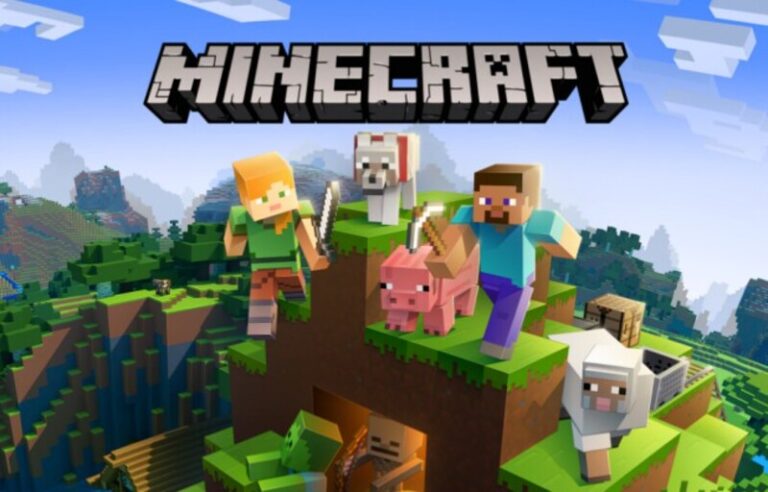With the introduction of Minecraft., everything changed in the world of MMOs. It’s hard to conceive that creating and discovering would be so alluring in a world rife with murder and suffering.
Demand is particularly strong among primary school students. In this list of 15 amazing games like Minecraft for Android and iOS, there’s something for everyone to enjoy
While trying to play some users experience the ‘You Cannot Play Online Multiplayer’ error on Minecraft. If you are one of those, you will be glad to know that in this post, we will be discussing the possible reasons as well as ways to fix this issue.
What does ‘You cannot play online multiplayer because of how your Microsoft account is set up’ in Minecraft mean?
The ‘You cannot play online multiplayer because of how your Microsoft account is set up’ error has been popping up on the screens of many Minecraft players across various consoles. Frankly, it is quite frustrating, and most players are looking for a reason as to why they are encountering this error and how they can go about fixing it.
Upon investigation, we could deduce that there is no single bug or glitch in the server that has been causing this issue. People may be getting this error due to a number of reasons.
One of the reasons is that there is something wrong with the Minecraft Multiplayer servers.
This is quite a plausible reason as on many forums, it can be seen that Xbox and Minecraft Devs have recognized the problem and are looking for a fix from their end.
However, this error could also have been rising from the end of the user as well.
The ‘you cannot play online multiplayer because of how your Microsoft account is set up’ error often pops up if it is found that you are trying to play a version of Minecraft which you haven’t purchased.
Another reason why this error keeps popping up is that perhaps the player is trying to play Minecraft with a child account or with the wrong account.
One more reason, which could be the reason as to why the error keeps popping up on the screens of various Minecraft players is that there is something wrong with the privacy settings and a much-needed update is due.
Whatever the reason, fret not. Stick to the end of the article to find out a list of fixes for the issue at hand.
Fix: ‘You cannot play online multiplayer because of how your Microsoft account is set up’ in Minecraft
Method 1: Update Privacy Settings Minecraft
The privacy settings problem on Minecraft Pocket Edition may be particularly difficult to resolve as users may not be entirely certain what is generating this error from the notification, which states, ‘you cannot play online multiplayer because of how your Microsoft account is set up.’
-
Step 1: Sign in to Xbox.com using your Microsoft account.
-
Step 2: Navigate to the Online Safety tab
Navigate to the Online Safety tab in Xbox One/Windows 10
-
Step 3: Set all options to Allow.
Method 2: Alter your Settings
-
Step 1: Fire up the game on your device.
From the home screen, go to Settings.
-
Step 2: Scroll down and click on Profile.
The User Profile and Settings tab would be shown as a result. Tap on Privacy and Online Security. This should take you to your Xbox account page.
-
Step 3: Log in to your account.
Then choose the Privacy tab. Ensure that every single setting is set to “Everyone” in this section.
After that, at the very bottom, hit the Submit button. After that, go to the Xbox One/Windows 10 online safety tab and ensure that all settings are set to Allow. Click the submit button once more.
Method 3: Sign out and Log in again
If the issue continues, follow these steps:
-
Step 1: From the home screen, go to Settings.
-
Step 2: Go down and click on Profile.
The User Profile and Settings tab will be shown as a result. Select Manage Account from the drop-down menu. This will take you to the Xbox Store.
-
Step 3: In the upper left corner, click on your avatar.
-
Step 4: Click “More.”
Select “Sign Out” from the drop-down option that displays.
Restart Minecraft and go to the Profile tab this time. This page should now display the prompt “Sign in for free.”
-
Step 5: Click the “Save to Microsoft Account” button.
Select “Save to Microsoft Account” when you click on it.”.
Next, log in with your credentials and attempt to load into your world. The issue should probably be corrected!
Method 4: Adjust your age in game settings
In the event, you were unable to access the Privacy and Online settings option from your settings, you would want to go into your Xbox account settings and adjust your age to 18 years or higher.
Method 5: Choose a different account
For a particular instance where you are a member of a Microsoft Family Group, you would need to quit that group from the account you run Minecraft on or choose a different account that is not in a family group for Minecraft.
Method 6: Rebooting and Reinstalling
When you’re on a Mac, erase any affiliations with Microsoft and reinstall the client application.
On windows, one might have to completely reinstall the system and attempt afresh. Or you can establish a new Microsoft account straight off the start and utilise it on your PC.
How to enable Multiplayer Minecraft
The following actions can help players repair the issue and resume playing on online servers:
-
Step 1: Run any web browser
-
Step 2: Visit the official Microsoft website.
-
Step 2: Login to your account
Sign in with the profile you utilized to buy Minecraft Java Edition.
-
Step 3: Go to My Microsoft Account
Players have to tap on their name shown in the upper right corner and tap on “My Microsoft account”.
-
Step 4: Tap on “Privacy”
Tap on “Privacy” and afterward tap on the “Xbox” icon or emblem displayed under the “Manage your privacy settings” section.
-
Step 5: Finally pick “Xbox One/Windows 10 Online Safety”
-
Step 6: Enable Multiplayer in Minecraft
Under this area, go downwards and locate “You can join multiplayer games”. Select “allow.” The player should then be eligible to join any multiplayer servers on Java Edition.
Follow us on Twitter & like our Facebook page for more post-updates.
Check out related Minecraft posts
- Top 14 Best Roblox Minecraft Games
- Top 15 Best Games like Minecraft for Android/ iOS
- Fix: Minecraft store not working 2021
- How to turn Animals upside-down in Minecraft

Abhigyan identifies himself as a tech geek, gaming cognoscenti, and also a connoisseur of music. Unidentified and mysterious phenomena never fail to gather his undivided attention. When not reading about bizarre and perplexing entities across the Universe, he can often be found cheering for his favorite teams in Football.