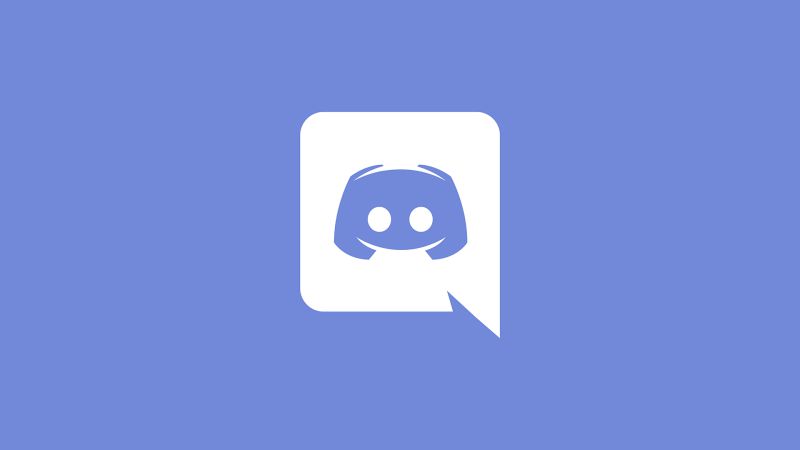Discord is a social network for voice-over internet protocol (VoIP) and instant messaging. Users can connect with one another in private conversations or as members of communities referred to as “servers” through phone calls, video calls, text messaging, media files, and file sharing.
When making a Discord account, you will be asked to provide a real phone number so that the account can be verified.
It serves as an efficient anti-spam tool, stopping bots, self-bots, and robots from sending spam and helping you reclaim control of your account in the case that it has been hijacked.
Given that Discord requires you to have a cell phone number associated with your account, it is clear that a VoIP service or a traditional landline won’t function here.
The mistake is automatically identified by the platform. In the event that the temporary number is a burner or prepaid number, you will not be able to authenticate it in order to link it to your Discord account.
Article Contents
Why Discord says ‘invalid phone number’?
If you are trying to finish your verification, and you see the message “Invalid Phone Number,” it may be due to one of the following factors:
- Voice over IP/Burner phones/Prepaid numbers
- Landline numbers
- Incorrect country area code
- Multiple Accounts Linked to the Same Number:
- Unstable Internet Connection
How To Fix Discord says ‘invalid phone number’
In order to fix your issues, you should follow the steps and put them into action:
-
Method 1: Make sure that the mobile phone number you use is a real one.
When registering for a Discord account, you must always provide a real phone number that is in your possession.
If you provide an invalid phone number or a land, VoIP, or burner phone number, the Discord verification process will not operate.
When a user enters their phone number in order to obtain an OTP as part of the Discord phone number verification procedure, the platform will immediately remove any land, VoIP, or burner phone numbers that are entered.
If you input one of these phone numbers when going through the Discord phone verification procedure, you will get a notice informing you that the number is invalid.
Because of this, when it comes time to verify your phone number for your Discord account, you should always use a real and legitimate phone number.
-
Method 2: Generate a Brand-New Phone Number for Discord
You need to use a phone number that is not connected to any other Discord account, just as was the case with the prior solution.
The phone number verification procedure that Discord uses is the only one of its sort. It is only possible to verify a single account using a phone number, and using the same phone number to verify more than one Discord account is not allowed.
If you try to verify your phone number with a number that has already been registered to Discord, you will see an error notice stating that the number is already in use when you attempt to verify your phone number with that number.
Use a mobile number that is completely unique to you in order to validate your phone number for your Discord account.
-
Method 3: Select the Appropriate Country Code for Your Location
As I said before, the country code is an essential part of a mobile phone number. If you wish to use the Discord phone verification procedure in order to verify your phone number, you will need to pick the appropriate country code.
If you enter the wrong country code, Discord will send the one-time password (OTP) to someone with the same phone number as you who lives in a different country.
As a result, you will be unable to use that OTP to authenticate your phone number and use the account associated with that phone number.
Before you send in your cellphone number to Discord for verification, make sure you give careful consideration to the country code you choose.
-
Method 4: Utilize a Connection to the Internet That Is Dependable
For the best results, while verifying your phone number using the Discord phone number verification tool, you should always have a reliable internet connection that is fast.
If your internet connection is sluggish, Discord will postpone sending the verification message to your account until later.
In the event that you do not provide Discord with the OTP within the allotted amount of time, the phone number will not be verified. Check both your router and its setup to see if there are any issues.
If you do locate one, you should get in touch with the administrator of your network and ask for help in fixing the problem.
How to Add and Verify a Phone Number in Discord
The following actions need to be taken in order to add a phone number to your Discord account:
- Step 1: Start the Discord client on your device.
- Step 2: Access the settings
To access the settings menu, click the symbol that looks like a gearwheel that is located next to your username.
Navigate to the User Settings section of the menu and choose My Account from the drop-down menu.
- Step 3: Find your username
Locate your username at the top of the page and click the ADD button next to Phone Number.
- Step 4: Choose your country code
From the drop-down menu, choose the country code for your location.
In the following box, enter your phone number, and then click the Send button.
- Step 5: Type the verification code
In the space provided, type in the verification code; if it is entered correctly, the submission will be validated on its own.
- Step 8: Click confirm
After entering your password, click the Confirm button to finish.
Your phone number is checked and then linked to your Discord account so that you have an extra layer of protection.
If you’ve checked these possibilities and are still encountering the error, here are some additional steps you can take:
- Contact Discord Support: They can provide more specific assistance and troubleshoot any underlying issues.
- Try a Different Phone Number: If you have another number available, try verifying with that.
- Wait and Retry: Sometimes, temporary issues can resolve on their own. Wait a few hours or days before trying again.
Follow us on Twitter & like our Facebook page for more post-updates
Read further:
- Fix: ‘Unable to Confirm Payment Method’ Discord Nitro
- How to say ‘Discord’ in Roblox without Tags
- (7 ways) Fix: Discord ‘Unable to Accept Invite’
- Ways to Fix: Discord server not loading

Abhigyan identifies himself as a tech geek, gaming cognoscenti, and also a connoisseur of music. Unidentified and mysterious phenomena never fail to gather his undivided attention. When not reading about bizarre and perplexing entities across the Universe, he can often be found cheering for his favorite teams in Football.