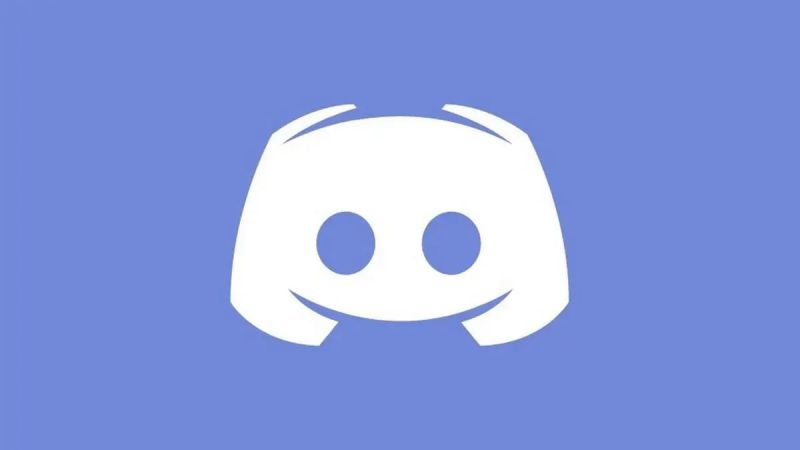Last updated on March 25th, 2025 at 10:32 pm
It is likely that the Discord server is offline for maintenance at the moment, or that your internet connection is not stable enough to support its use.
Discord is a platform for group chat that was initially developed for gamers but has since developed into a general-purpose platform that can be used by many different kinds of communities.
Despite the fact that it works relatively smoothly most of the time, it is possible, just like with any other software, to run into bugs occasionally while using Discord.
Members of Discord will be able to both send and receive messages thanks to the platform’s design. The term “server” is used to refer to each individual online community.
Fixing the problem where the Discord server won’t load is one of the most common problems that arise and needs to be addressed.
In this article, we will discuss the various issues that may be causing the Discord server to malfunction, as well as the various solutions that may be implemented to resolve this problem.
Why is discord server not loading
There is a good chance that the reason why your Discord server is not loading is because the server itself is undergoing maintenance or because your internet connection is too slow.
There is also the possibility that the server for Discord is stuck due to technical issues on the part of Discord, such as high volumes of traffic or something similar.
Problems with establishing a connection on Discord can also be brought on by faulty app data or improperly configured network settings.
Fix: Discord server not loading
We strongly advise giving your Discord app a clean install before attempting to implement more involved troubleshooting steps.
The majority of the issue can be attributed to software bugs or other petty concerns of a less significant nature. Therefore, in the event that the circumstance is pertinent, restarting the application should fix the problem.
In the event that this step does not resolve the issue, you can move on to the subsequent steps to finish fixing the problem.
Method 1: Ensure that your connection to the internet is dependable
You are more likely to experience the “Discord server not loading” issue if you are connected to the internet through a connection that is unreliable or has a low bandwidth. Therefore, it is imperative that you check and fine-tune your internet connection.
You can accomplish that by utilizing the following suggestions and advice:
If you are having problems connecting to the internet through your personal computer, try troubleshooting network and internet issues.
If you are only using a low-bandwidth internet connection, you should look into upgrading your connection. You should consider using a wired connection rather than a wireless one because it is more consistent and dependable.
In order to avoid having your bandwidth reduced, disconnect any and all other devices that are connected to the same internet.
Rebooting your networking device will flush the router’s cache and make it ready for use again.
In the event that you are certain that the problem at hand is not caused by your internet connection, you can proceed to the next possible solution.
Method 2: Bring the app up to date
In the event that the problem at hand is being caused by a bug in the version of the Discord app that you are currently using, updating Discord should resolve the problem. Bugs and errors have been addressed and fixed in the latest updates to Discord.
Therefore, update your app to the most recent version, and then check to see if the problem still exists after the update.
When a new version of Discord is released, the icon for it will typically move to the top right of the screen. Simply clicking on that icon will cause the update to be installed, after which Discord will restart itself. You can do this at any time.
Method 3: Reinstall the application
There may be some problems with the installation of the application that are preventing you from viewing messages. Because of these problems, you are unable to view them.
A clean installation of the application ought to rectify the situation in the event that there are some installation files that are damaged or that the installation is not finished.
On mobile devices, you can delete the application from your phone’s storage and then reinstall it from the Google Play store.
In the event that you are using Discord on a personal computer, you are able to do the following:
-
Step 1: Remove Discord from your computer.
First, you should completely remove Discord from your computer.
-
Step 2: Reboot your PC
After that, restart your computer and go to the official website of Discord to download the client software.
-
Step 3: Launch the application installer and finish the installation.
Now, launch the application installer, and finish setting up the app by carefully following the instructions that appear on-screen.
-
Step 4: Start the application once more
After that, launch the Discord app and review the recent messages you’ve received.
We can only hope that the messages in Discord will now load correctly.
Method 4: Utilize a Virtual Private Network
Try connecting to Discord through a virtual private network (VPN) if you live in a country that imposes restrictions on its use and the current problem is a result of those restrictions.
A Virtual Private Network (VPN) can assist you in getting around restrictions imposed by your country if your nation is one of the many that has banned Discord.
Method 5: Diagnose and fix problems with the Discord app
If you’re having issues with Discord and you’re using Windows 11, try these troubleshooting steps:
-
Step 1: Right-click on the Discord app’s icon
When you’re in File Explorer, right-click the icon of the Discord app.
-
Step 2: Choose Show more options
-
Step 3: Choose Troubleshoot compatibility.
This will check both your device and the files within the app for any errors, and if any are found, it will attempt to fix them.
Method 6: Disable proxy server settings
The use of a proxy server can cause a connection to Discord to become unstable.
Make sure that the option to Use a proxy server is disabled in Windows by navigating to Settings > Network & Internet > Proxy. To disable the proxy server on your iPhone or iPad, navigate to Settings > Wi-Fi > HTTP Proxy > Configure Proxy.
On an Android device, navigate to the Settings menu, then select Wi-Fi, then network name, then the edit button, and finally Advanced Options.
Proxies can be configured on a Mac by navigating to Apple > System Preferences > Network > network name > Advanced > Proxies.
Method 7: Modify Your Domain Name System Servers
Check to see if the problem with the Discord server not loading is resolved after you change the Preferred DNS Server setting to 8.8.8.8 and the Alternate DNS Server setting to 8.8.4.4.
In the event that this does not work, you will need to ensure that the settings for your DNS server are restored to how they were before.
Method 8: Stay put and watch for the server to come back online
If nothing else works, you can try accessing Discord through its website, which can be done in any web browser. This option is available regardless of where you are located.
If the web-based version does not function either, the issue is almost certainly associated with Discord itself; in this case, all you can do is wait for it to come back online before continuing.
It’s possible that the instability of the server is caused by the fact that a large number of people are using it at the same time.
Take some time to rest, and then after a short break, come back here to continue surfing.
Method 9: Get in Touch with the Support Team
If you have tried each of the solutions presented above and are still unable to solve your issue, your next best option is to get in touch with their customer support and ask for assistance.
You can get in touch with Discord for assistance and support via e-mail at [email protected], via Twitter, or via a variety of other channels within their help department.
FAQs
1. Has someone blocked access to my Discord account?
It is possible that you have been banned from the server if you find that the invites have either stopped working or have become invalid.
Utilizing a different account from a different IP address and checking to see if the link has also expired on that account is the most reliable method for determining whether or not this is the case.
2. Why is Discord not compatible with Google Chrome?
To access the client’s Settings interface, click the gear icon that is located to the right of your username. After that, select the tab labelled “Voice and Video.”
You can disable this feature by going to the option that says “Use our latest technology.” Now open up Chrome and check to see if you are able to stream on Discord.
3. Why am I unable to join other Discord servers on my mobile device?
If the time limit on your Discord link has already been reached, you won’t be able to use it to join the server when you try to do so.
One more possibility is that there is a limit to the number of times a user can click on the link before it becomes inactive. You will not be able to join the server if the maximum capacity has been reached.
Follow us on Twitter & like our Facebook page for more post-updates
- Fix: “An existing discord account is using this number” 2022
- (6 Reasons) Discord Unable to Accept Invite 2022
- Fix: Discord says my phone number is ‘already registered’

Abhigyan identifies himself as a tech geek, gaming cognoscenti, and also a connoisseur of music. Unidentified and mysterious phenomena never fail to gather his undivided attention. When not reading about bizarre and perplexing entities across the Universe, he can often be found cheering for his favorite teams in Football.