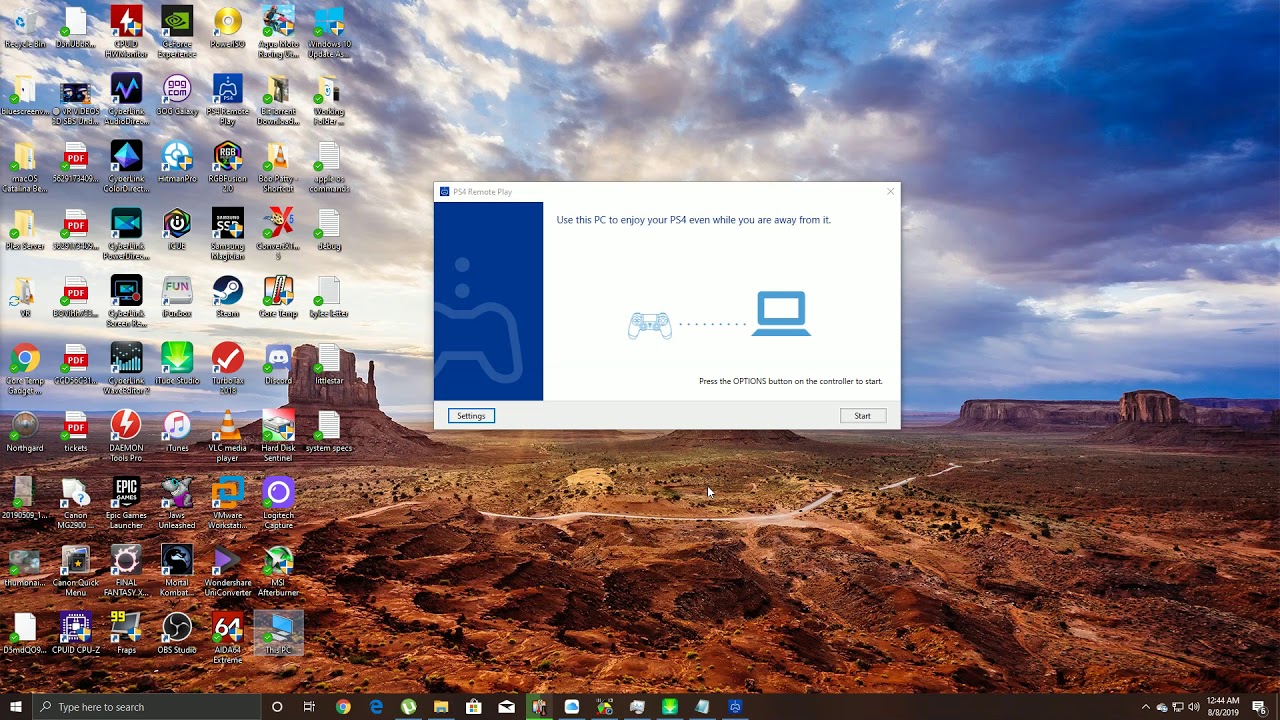Last updated on May 8th, 2025 at 01:21 pm
Experiencing a “connection to the server timed out” error while using Sony PlayStation Remote Play can be frustrating, especially when you’re in the mood to play your favorite games remotely.
This issue is common and can occur due to various reasons, including network issues, incorrect settings, or software glitches.
In this guide, we will discuss common causes and solutions for the issue. So, let’s get started.
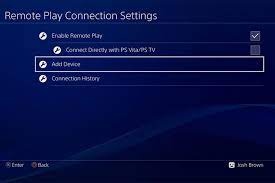
Why is PlayStation Remote Play cannot connect to server?
There are a number of reasons why PS4 Remote Play will not connect or may cease working. Because the problem is almost always connected to network configuration, it’s critical that you examine the state of your own local network ahead of time.
Other times, PS4 Remote Play may have connectivity problems or glitches as a result of issues with the PlayStation Network. Some first-time users may discover that their computer’s security software prevents them from using PS4 Remote Play.
Some of the most prevalent reasons for PS4 Remote Play difficulties are listed below.
1. The internet connection is sluggish or unreliable
If you wish to eliminate delay or lag when utilizing Remote Play, make sure you have a high-speed broadband connection. Sony recommends a minimum of 15Mbps for your PS4.
Anything slower than that can be troublesome, however, we’ve been able to utilize Remote Play smoothly despite the fact that my PS4 speed test results show it’s only receiving less than 6Mbps upload speed.
However, if you want the greatest results, try to utilize Remote Play only when you have a fast enough internet connection.
2. The PS4’s software is out of date
When the PS4’s software is out of the current, most games and features that rely on online capability will not operate.
If you get Remote Play issues, make sure you manually check for software updates.
3. The kind of NAT is either strict or restrictive
Due to NAT difficulties on the PS4, some users may see the error “A connection to the server could not be established.” Although NAT Type 2 (moderate) is OK, you should aim for NAT Type 1 (open) on your console.
You won’t be able to play online with others, communicate via voice chat, or use Remote Play on your computer if your PS4 has NAT type 3 (strict).
4. A bug in the operating system of a console or computer
Electronic gadgets can get flukes from time to time. Temporary issues are generally resolved by merely resetting the device, so ensure sure your PC and PS4 are both restarted.
5. A problem with the local network
Remote Play may be shut off or not load due to problems with your local networking gear.
Check to see if your home network is fast enough and does not regularly disconnect.
Connectivity time outs can occur due to intermittent connection troubles, rendering Remote Play essentially unusable.
6. The connection is being blocked by the security software
If you encounter an 88010E0F error when trying to set up Remote Play for the first time, it’s most likely a problem with your antivirus or firewall.
You might try temporarily disabling your antivirus or firewall to see if this is the case.
After testing, be sure to reactivate your security software.
7. The PlayStation Network is currently unavailable
If the company’s servers are down, Remote Play may not operate.
If you’re having problems connecting to Remote Play, you may check the PlayStation Network status.
Fix: PlayStation Remote Play cannot connect to server
The following methods might assist if you’re having trouble with Remote Play or if it suddenly stops working for no apparent reason.
Method 1: Check the status of the PlayStation Network
Before you start troubleshooting your PC or PS4, check the PlayStation Network status page to see if there’s a problem on Sony’s end.
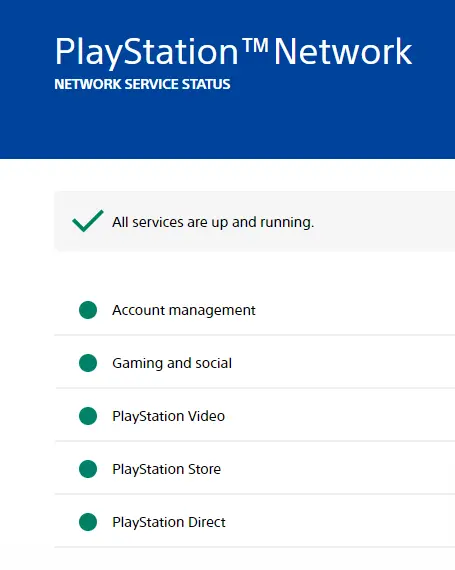
Method 2: Check the speed of your internet connection
Slow or sporadic Internet connections can have a big influence on how Remote Play functions. Make sure your PS4 is obtaining the requisite 15Mbps download and upload rates by running a connection speed test first.
The minimum speed requirements for your PC should also be met. You’ll need to keep an eye on your network to see if there’s a problem with sporadic connections.
Check your other devices (phones or PCs) to check whether the connection continues to fail for a few hours. If your internet connection is unreliable or keeps disconnecting, you’ll need to address this first before you can utilize Remote Play with confidence.
Method 3: Make use of a wired connection
It’s likely that if you utilize a wireless or Wi-Fi connection with your PS4, there will be Wi-Fi signal interference, causing the connection to disconnect.
Before attempting to utilize Remote Play again, try connecting your PS4 to your router through Ethernet.
If a physical connection isn’t available, bring the PS4 closer to the router to guarantee a strong Wi-Fi signal.
Method 4: Make sure your PS4 software is up-to-date
Maintaining the most recent software on your PS4 is one of the simplest methods to keep issues at bay.
To manually check for software updates, follow these steps:
- Go to your PS4’s main menu.
- Select the Settings option from the drop-down menu.
- System Software Update should be selected.
Method 5: Restart your computer’s Remote Play
If you still can’t get Remote Play to connect, restart it.
Open the Task Manager on your computer (CTRL+ALT+DEL), go to the Processes tab, and choose PS4 Remote Play, then click the End Task button in the lower right corner.
Method 6: Restart your computer
If restarting the Remote Play program does not resolve the problem or connection issue, restarting your computer is the next best option.
This guarantees that any temporary PC problems that may be interfering with Remote Play are addressed.
Method 7: Turn off your antivirus software and/or firewall
Some people find that removing their security software, such as antivirus or equivalent, solves their Remote Play difficulties.
If your computer’s firewall is turned on, you should disable it as well for testing purposes.
You may also allow Remote Play to establish a connection by adding an exception to your firewall settings.
To figure out how to carry out this recommendation, go to Google.
Method 8: Your local networking equipment should be rebooted
Take the opportunity to update your network connection while your PC is restarting.
To do so, disconnect your modem and/or router for roughly 30 seconds from the power outlet or strip.
That’s it with our today’s article on Fix: PlayStation Remote Play cannot connect to server.
Do try all the sections and tell us your favorite. Till then, stay safe and follow us for more upcoming coverage.
Follow us on Twitter & like our Facebook page for more post-updates.
Check out more –

Hi, I’m Ankit Kumar, the founder of StealthyGaming. I handle everything from SEO to researching and writing gaming articles. I’m passionate about helping fellow gamers stay updated with the latest tips, guides, and news. When I’m not optimizing content, I’m probably testing out new games or digging into strategies to make my articles as helpful and engaging as possible.