Any game that becomes more popular necessarily sees an increase in players violating the rules. Some may argue that their suspension was unjustified, and in rare circumstances, this may be the case. Whatever you did to cause your IP to be blocked, you may be asking how to remove it, and we have the solution.
Many nuances to having your IP blacklisted that most people are unaware of. We’ll go into greater detail about the rules Roblox Corporation has in place in this respect. We’ll also explain the reasons you could be prohibited. So keep reading the article.
This article will describe the operation of the IP ban in Roblox and how to get around it. We’ll also address a few frequently asked issues about gaming bans. To return to the game as soon as possible, continue reading. Here is our guide on Fix: Roblox IP ban.
Can you get IP banned on Roblox?
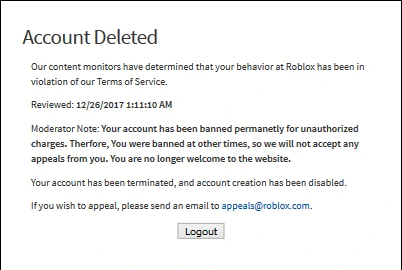
Short Answer: Yes, Roblox can IP ban you. Since Roblox is a server-based game, they may instantly ban you. However, if you did anything very ‘major,’ they may also restrict your device and IP, making it almost tough to get around the ban.
You can utilize other devices, but keep in mind that doing so is very difficult; you can get around this if you have decent computer skills and sophisticated software that can alter your device’s information.
The defined guidelines and policies that Roblox Corporation uses to deliver its game for your enjoyment are known as the Terms of Service. These detailed rules specify how participants must interact with one another and the game itself.
The game’s moderators have the authority to ban an IP address if there are serious breaches of Roblox’s terms of service. This blocks the player’s Internet IP address and severely limits their ability to reach the game servers.
This implies that if the user tries to log into the Roblox website or activate the game client to start a play session, they will not be able to access the game at all and will instead get an Error 403 notice. Without a doubt, Roblox Corporation has the right to IP block you if they see fit.
An IP restriction typically has a seven-day duration. This is due to the fact that the Roblox Moderators personally review the grounds for the banning after seven days. And they restore account access if they determine that the player has completed the required penalty or that no punishment was necessary in the first place.
Roblox Corporation, however, has the right to permanently ban your account in only the most serious instances of Terms of Service infringement. Additionally, they have the right to delete your account if they think it’s essential to protect the environment of their game.
Fix: Roblox IP ban
Only very serious breaches of the Terms of Service or federal law are subject to this kind of restriction. Players with banned accounts will see a 403 error when attempting to access the Roblox website, and their IP address will be restricted for 7 days.
In order to access a terminated account or open a new account, using a VPN or altering your dynamic or static IP address may result in additional and more severe penalties if discovered. The IP address is now included in the list of prohibited IPs connected to the initial prohibited IP.
In earlier versions of Roblox, banned accounts were unaffected by IP restrictions, thus when the seven-day period was over, they could immediately log back into their accounts. Usually, these prohibitions come either after or before poison bans.
Method 1: Removing and Re-installing Roblox
You must totally remove Roblox as the first and most crucial step. We want to make sure that there are no files on the computer that may serve as a reminder of the IP block.
Go to the Control Panel and choose Programs from the menu. After that, choose Programs & Features. Right-click on Roblox by locating it and selecting Uninstall.
Now is the time to download and install Roblox on your PC. Please visit the official website, download, install, and use your new account to log in.
Method 2: Reset the Roblox cache
Let’s now begin removing any traces that may still be on your computer. If you would want to remove any Roblox-related folders or files, please copy each location from the list below, paste it into the search box, and hunt for them. You may locate the following places along the shortcuts:
C:\Program Files (x86)
C:\Program Files
C:\%userprofile%\Documents\
C:\%localappdata%
C:\%programdata%
C:\Users\%username%\AppData\Local
The next step is to remove certain remnants from the registry after removing anything linked to Roblox from each of these places. Regedit may be entered by pressing Windows Key + R.
A window ought to appear. The next step is to copy each of the addresses listed below, paste them into the registry search box, then look for and remove any folders connected to Roblox.
HKEY_CURRENT_USER\Software\
HKEY_LOCAL_MACHINE\SOFTWARE\WOW6432Node\
HKLM\Software\WOW6432Node\
There are several folders on the left side of each site. Select Delete with a right-click on any folder connected to Roblox. Make careful to delete the files mentioned above to avoid being associated with the prior IP ban.
Method 3: MAC address change
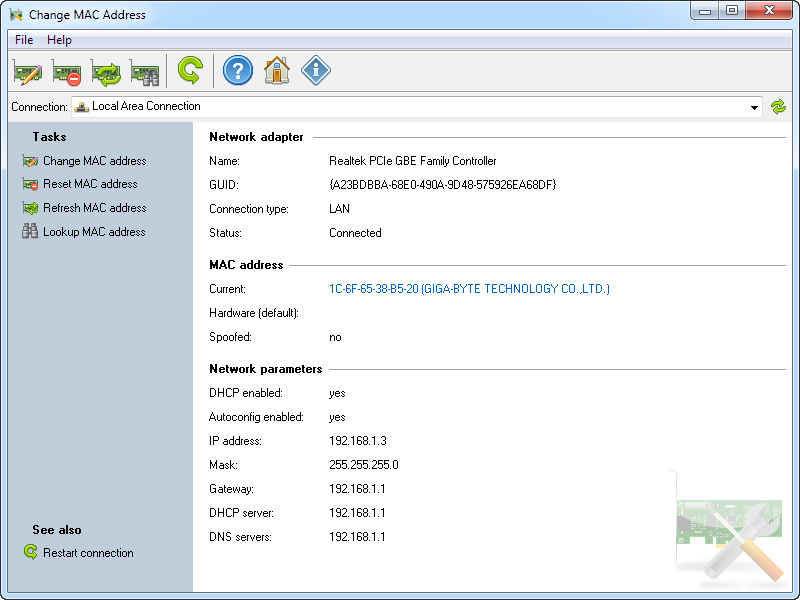
The MAC address is the second item to be automatically banned by Roblox following the IP address on any IP Ban, therefore you must make sure you have a new one. Step-by-step instructions for changing your MAC address on any Windows computer are provided below.
Make your go to Settings. Then choose Network & Internet. Then choose “Change Adapter Options.” Your main internet adapter should be selected by a right-click, then “Properties.” Then click Configure after selecting Client for Microsoft Networks. Select Network Address under the Advanced tab.
Enter a new mac address into Browserling, copy it, then paste it into the Network address field. Once you click OK, you will briefly or permanently lose internet access. Fear not; it will stand back up. Apply the same procedure on the NordVPN adapter now. Choose Properties by right-clicking on the NordVPN adapter.
Click “Configure” after selecting “Client for Microsoft Networks.” Enter a freshly created MAC address from the generator in the MAC Address field on the Advanced page.
Method 4: Setup & Mask your IP Address
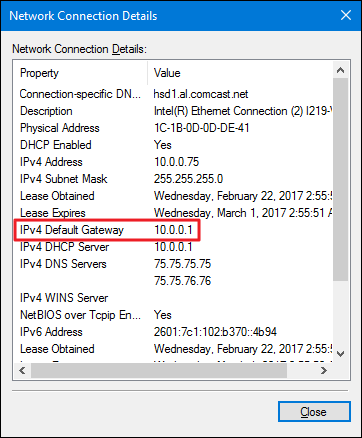
The most important security measure that will make or break all you tried to be unbanned from Roblox is your IP address.
The use of a VPN service or a proxy server, which requires proper configuration to prevent disconnections and reveal your IP, is the best approach to changing your IP address.
Because reliable VPNs have dedicated IP addresses, you will be the only one connecting from them to Roblox, hence we strongly advise utilizing them.
The benefit of dedicated IP is that you will have a unique IP address that nobody else can connect to.
All VPN providers have shared servers that are accessible to anybody with a membership, making it quite likely that someone has already had their public IP blocked from Roblox.
That’s it with our today’s article on Fix: Roblox IP ban. Hope you find it helpful and share it with your friends so that they can use this amazing feature as well. Till next time, stay safe and follow us for more upcoming gaming coverage.
Follow us on Twitter & like our Facebook page for more post-updates
Check out more Roblox Games –

An experienced gaming content writer who emphasizes on offering the most recent information and how-to tutorials for the trending titles. Being a Hardcore gamer himself, he likes to try an array of games and likes to spend his time exploring them. He likes to unwind by listening to R&B music when he’s not writing about gaming stuff.


