If you possess an Xbox Series X, you might have observed that the fans on the console seem to be spinning continually, even though the device isn’t turned on.
The fan that comes with your Xbox Series X is intended to operate whenever your console is switched on, even while it is in sleep mode.
This helps to prevent the components found inside your console from heating up to the point where they get damaged from overheating.
However, even in this idle state, you wouldn’t ordinarily anticipate fans to be operating continuously throughout the day and night.
If you keep the console and its fans running almost nonstop, it can’t be good for the life of either the console or its fans, and that’s before you factor in the cost of the additional power.
Article Contents
Why is my Xbox Series X fan always on?
Short Answer: Your Xbox Series X fan is always on probably because your console has not been completely shut down and is in the idle or standby mode.
After turning off your Xbox Series X console, you may see that the fan continues to run. This is due to the fact that the console is not completely switched off.
It is more of an idle or sleep mode, which enables your console to restart games, download updates, and continue playing without interruption, as well as instantly access your Xbox home screen.
You may have observed that the fan on your Xbox series x continues to run after pushing the “Turn off console” button or hitting the power button on the console.
Even if you have turned down your console, it will remain in sleep mode since it has not been properly shut down and because it is set to do so by default.
The fact that your Xbox can continue download and update games even while it is turned off and operating in this mode is a useful feature.
There is, however, a number of workarounds to shut down your console completely, which will prevent the fan from rotating even while the console is turned off.
Our next portion of this article is all about doing just that, so stay tuned! We’ve compiled a comprehensive list of solutions for dealing with this problem.

Fix: Xbox Series X fan always on
Method 1: Unplug the Xbox from the socket
The simplest approach to prevent the fan on your Xbox Series X from running while you are not using it is to either disconnect it from the wall or turn the power off at the socket where it is located.
This will guarantee that the console is never switched on at any point, and as a result, the fans will not operate.
Method 2: Switch to Energy Saver Mode
It’s possible to modify a setting that will totally shut down your Xbox Series X without having to go into the Settings to execute a full shutdown every time you don’t want the fan to keep spinning and stay in an inactive state.
To do this, follow these steps:
-
Step 1: Select “Xbox” from your controller
To access Settings, hit the button labelled “Xbox” located on your controller.
-
Step 2: Navigate to your profile and then select Settings
Navigate to the icon for your profile and click “now.” Choose your settings here.
-
Step 3: Navigate to the General tab and then tap on it
Once you are in the settings, go to the General tab, and then click it.
-
Step 4: After that, go to sleep mode and restart your computer.
-
Step 5: Switch from Sleep Mode to Energy Saver
At this point, you should switch from Sleep Mode to Energy Saver.
Doing so will cause your Xbox Series X to totally power down each time you choose “Turn off console” from the menu.
Method 3: Disable Instant-On Mode on your Xbox
Instant On mode enables you to rapidly return to your console and have it start up, allowing you to do so in what is practically no time at all.
This means that if you want to go back into your game, you may do so without having to completely restart the console first.
While the Instant-On option is activated on your console, it is probable that the fans will continue to run even when the console is in sleep mode.
Disabling the console’s instant-on mode is necessary if you want for it to be completely turned off when the power button is pressed.
To do this, please complete the procedures below in order:
-
Step 1: Go to the Settings menu
Open the settings menu on your Xbox Dashboard by using the arrow buttons.
-
Step 2: Navigate to the General tab
-
Step 3: Choose the Power Mode
-
Step 4: Select Start-up
-
Step 5: Switch from Instant-On to Power Saving mode
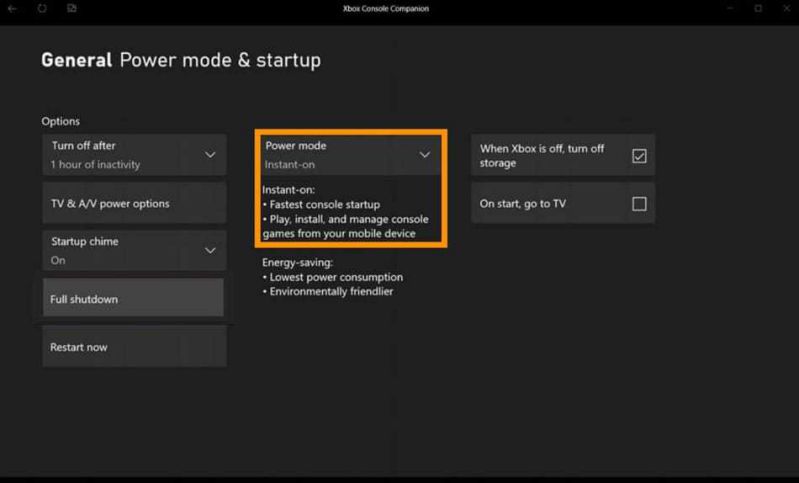
To begin conserving power, alter the configuration from Instant-On to Power Saving.
You have done everything correctly to stop the Instant-On option on your console; now, when you switch it off, it will completely power down.
It is expected that this will prevent the fans from operating while you are not actively playing the console.
Method 4: Turn off the device completely using its settings.
The following is a list of the steps that you need to do in order to completely power down your Xbox series x, and doing so will prevent the fan from rotating when you switch off your console.
-
Step 1: Hit the Xbox button to access settings
To access the settings, hit the Xbox button located on your controller.
-
Step 2: Navigate to the profile icon on your screen
-
Step 3: At this point, tap on the Settings tab.
-
Step 4: Proceed to the General tab, then choose Sleep Mode
Once you’ve entered the settings, proceed to the General tab, and then choose Sleep mode and startup.
-
Step 5: Choose the Full shut-down option when you see it
You should now find an option for performing a Full shut-down, and you should click that button.
It will no longer be possible for your Xbox Series X fan to rotate, and the device will be fully shut off.
Follow us on Twitter & like our Facebook page for more post-updates

Abhigyan identifies himself as a tech geek, gaming cognoscenti, and also a connoisseur of music. Unidentified and mysterious phenomena never fail to gather his undivided attention. When not reading about bizarre and perplexing entities across the Universe, he can often be found cheering for his favorite teams in Football.

