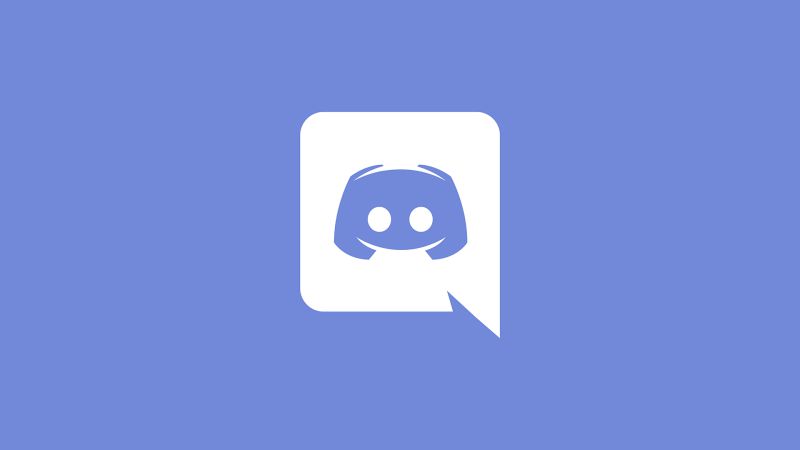There is a wide variety of personalization options available to you inside your Discord account. For instance, you are free to alter your username or nickname to whatever you like; it doesn’t even have to be original.
Your Discord ID is the one aspect of your account that absolutely must be one-of-a-kind. Every user on Discord has a unique Discord ID, which is an 18-digit number that is associated with their account. And individuals aren’t the only ones with Discord IDs; messages and servers each have their own unique IDs as well.
Article Contents
What is Discord ID?
Discord assigns a one-of-a-kind ID number to each of its users, servers, channels, and messages. You are free to join and utilize Discord without needing to know any of the numbers since they are reserved for the usage of developers in most cases. User IDs are used to generate activity logs, which may then be processed, referenced, and perhaps used to solve problems in the future.
However, getting to them can prove to be challenging. We are here to assist you with locating a User ID number on the Discord client if you are interested in doing so. In this post, we will go through the steps that need to be taken on various platforms so that you can find them.
How to Find a Discord User ID in the iPhone App
Every single User ID is one of a kind and is comprised of 18 digits. Enabling Developer Mode is a prerequisite for using the iPhone app to get a Discord User ID but doing so is not very difficult. In order to activate Developer Mode, please follow the procedures below:
To begin, use the Discord app. To access your user settings, tap the profile image that appears on your screen.
-
Step 1: Tap the Advanced button.
-
Step 2: To activate Developer Mode
To activate Developer Mode, you need to toggle the button that’s next to it. Once you have Developer Mode on, you may locate a Discord User ID by following the procedures below:
-
Step 3: Click the 3 buttons
To access this feature, go to the user’s profile and click the “three dots” button.
-
Step 4: To copy the ID, use the Copy button.
As an additional option, you may follow these steps:
-
Step 1: Log into the server
Log onto a server, search for the user, go to the person’s profile, and then press the three dots that are located there.
-
Step 2: Tap Copy ID.
How to Find a Discord User ID in the Android App
If you have an Android smartphone and you want to find out the one-of-a-kind number that corresponds to a certain user, this is what you need to do:
The first thing you need to do is turn on Developer Mode. This is the procedure to follow:
To begin, use the Discord app.
-
Step 1: To access your user settings, choose your avatar from the list.
-
Step 2: Tap Behavior under App Settings.
-
Step 3: Make sure the toggle switch next to Developer Mode is turned on.
To get a Discord User ID, please proceed by following these instructions:
-
Step 1: Search for the username
Conduct a search for the user’s name, go to their profile, and click the three dots that appear there.
-
Step 2: Tap Copy ID.
In addition to that, you may follow these instructions:
-
Step 1: Go over to the server
Navigate to a server, locate the user’s name, view the user’s profile, and then press the three dots that are located at the top of the page.
-
Step 2: Make sure to choose Copy ID.
How to Find a Discord User ID on a PC
A bigger screen and more intuitive interface make utilizing Discord on a desktop computer the platform of choice for a lot of users. In the event that you are one of them and are interested in locating a Discord User ID, the following is what you need to do:
To begin, you are going to have to turn on Developer Mode:
-
Step 1: Launch your desktop client
Either launch the desktop client or your web browser and then go to the Discord website.
-
Step 2: If requested to do so, log in to your account.
To access your user settings, you will need to press the gear symbol that is located next to your name.
-
Step 3: In the App Settings menu, choose the Advanced option.
-
Step 4: Activate Developer mode
To activate Developer Mode, you need to toggle the button that’s next to it.
-
Step 5: Locate the user’s ID
To locate a user’s ID once you have activated this feature, go to the following instructions:
-
Step 6: Go to a channel.
Once you have located the individual in question, right-click on their name, and then choose the “Copy ID” option.
FAQs
1. How Do I Find My User ID?
If you use a PC, you may locate your Discord User ID by following the methods that are provided below: To begin, you have to put your device into Developer Mode:
Fire up your web browser and go to the Discord website or use the desktop client on your computer.
- Make sure you’re logged into your account.
- To access your user settings, click the gear icon that is located next to your name.
- In the App Settings menu, choose the Advanced option.
- Turn on Developer Mode by toggling the switch next to it.
- You may now get your User ID by following these steps:
- Choose the cogwheel symbol located in the bottom-left corner of the screen.
- To edit your username, click the three dots that are located next to it.
- To copy the ID, use the Copy button.

Abhigyan identifies himself as a tech geek, gaming cognoscenti, and also a connoisseur of music. Unidentified and mysterious phenomena never fail to gather his undivided attention. When not reading about bizarre and perplexing entities across the Universe, he can often be found cheering for his favorite teams in Football.