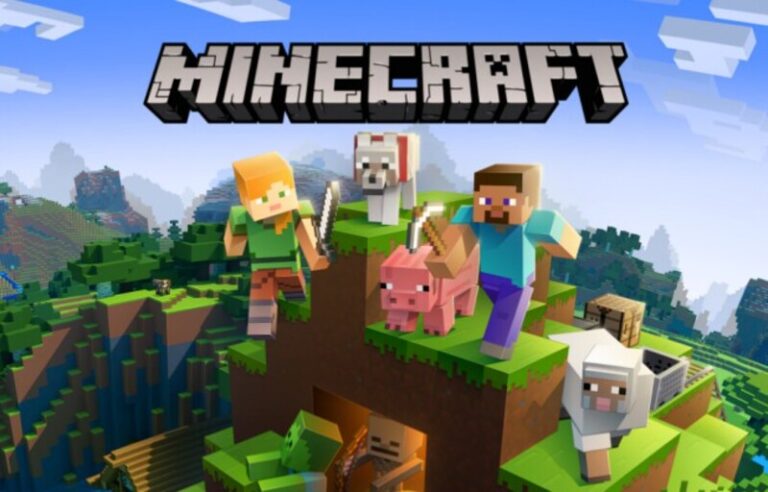Last updated on May 8th, 2025 at 01:20 pm
A sandbox game, Minecraft allows players to construct their own worlds from scratch by using the site’s variety of building blocks and resources.
A player has the option of choosing between the Survival or Creative modes in Minecraft. To construct, explore, and live, the player must utilize his or her creativity at all times throughout gameplay.
Minecraft has three distinct worlds: the Overworld, the Nether, and the End. In each of these dimensions, players have the option of creating a new planet.
A unique feature of Minecraft is that it gives users the ability to control the game and even serve as moderators, adding their own coding/modding directly into the game!
A universe of one cubic meter blocks may be explored, interacted with, and even changed in Minecraft. The ecology includes all of these things as well.
The game may be played on a wide range of devices. Any of these platforms will work for you: laptop or desktop; tablet or smartphone; Xbox 360; Nintendo Wii; PlayStation 3; computer; phone; iPad; Raspberry Pi.
It’s becoming more popular, especially among children in elementary school. These 15 amazing games like Minecraft for Android and iOS will appeal to Minecraft fans.
How to play Minecraft with Friends without Signing In
While playing Minecraft Multiplayer with your friends is a lot of fun, you could inaccurately think that signing in with your Xbox Live account is needed.
The inverse is accurate. We’ll show you how to play Minecraft Multiplayer with your friends without actually needing to sign in to Xbox in the next part. To get the best outcomes, pay close attention to what’s occurring.
All right, let’s get started with the solution on how to play Minecraft with Friends without signing in.
Note: Ensure Everyone has Minecraft: Make sure all players have the same version of Minecraft installed on their devices.
Method 1: LAN (Local Network Play)
To begin, make sure that all of your pals are on the same Wi-Fi network as you are. This will only work if you do it this way.
-
Step 1: Launch Minecraft
Start Minecraft with your buddies linked to the same Wi-Fi network.
-
Step 2: Go to Friends Menu
Select Friends from the Friends menu upon clicking on Play. You could find the usernames of your friends by heading to the LAN Games website.
To begin, simply click on a player’s name to bring up their profile. When playing Minecraft Multiplayer, you will never be prompted for your Xbox Live credentials.
Method 2: Build Aternos Server
Another option is to build your own free Aternos server and play with your pals on the same Wi-Fi connection.
- Step 1: To begin, go to this page in your computer browser.
- Step 2: Locate and click on the “Play” button
Locate and click on the “Play” button at the bottom right of the website. You’ll be sent to the login or registration page if you click this link. Continue once you’ve created an account.
- Step 3: Create a new Server
To return to the Servers section, click here. Select the option to build a new server by clicking on it.
You now have complete control over the configuration of your brand-new server. Play with your friends on Minecraft and spread the word about the server ID.
Method 3: Split-Screen (Console)
On consoles like the Xbox or PlayStation, Minecraft supports split-screen multiplayer without the need to sign in.
Steps:
- Open Minecraft on your console.
- Connect additional controllers.
- Press the appropriate button (like the Options button on PlayStation) to join as a second player.
- Play split-screen on the same device.
How to join a Minecraft Java Edition Server
- Step 1: Open Minecraft
Go to the “Multiplayer” section in Minecraft once it’s open.
- Step 2: Tap on “Add Server” at the foot of the page.
- Step 3: Enter the Server IP
Then enter the server IP address and port in the “Server Name” field and click “Done.”
- Step 4: Return to the Multiplayer tab
When you’re finished hitting done, you’ll be returned to the multiplayer tab, where the server should be visible
By doing so, you’ve established a secure connection to the server and may begin working.
How to join a Minecraft Bedrock Edition Server
- Step 1: Launch Minecraft and Click on Play
- Step 2: Press the Servers tab, followed by Add Server.
In the “Server Name” field, enter whatever name you want, and in the “Server Address” field, enter the IP address alone, without the port number.
After that, enter the server’s port number in the “Port” field. Once you’ve saved your work, go to the server list and select “Join.”
How to join a Realms Server in Java Edition
One must always be invited to a Realms Server before they may join. Find the steps to join a Realms Server in Minecraft in the following segment.
- Step 1: Go to Configure Realms
Go over to Configure Realms, then the Players page, to add anyone to your Realms.
- Step 2: Invite your friends
To invite a friend, click the + button and fill in their username.
There should be a little “New Invitations!” symbol at the top of your Realms page. The Realms you’ve been invited to may be seen if you click on it.
- Step 3: Click on Play and enjoy
To play it, just choose it and hit the “Play” button.
So, that is all there is about how to play Minecraft with Friends without signing in to your account. Read the entire article to know all there is about playing Minecraft with Friends.
After learning how to play Minecraft with others, you’ll be able to team up with your buddies and have a lot more fun in the game.
Follow us on Twitter & like our Facebook page for more post-updates.
Check out related Minecraft posts
- Top 14 Best Roblox Minecraft Games
- Top 15 Best Games like Minecraft for Android/ iOS
- Fix: Minecraft store not working

Hi, I’m Ankit Kumar, the founder of StealthyGaming. I handle everything from SEO to researching and writing gaming articles. I’m passionate about helping fellow gamers stay updated with the latest tips, guides, and news. When I’m not optimizing content, I’m probably testing out new games or digging into strategies to make my articles as helpful and engaging as possible.