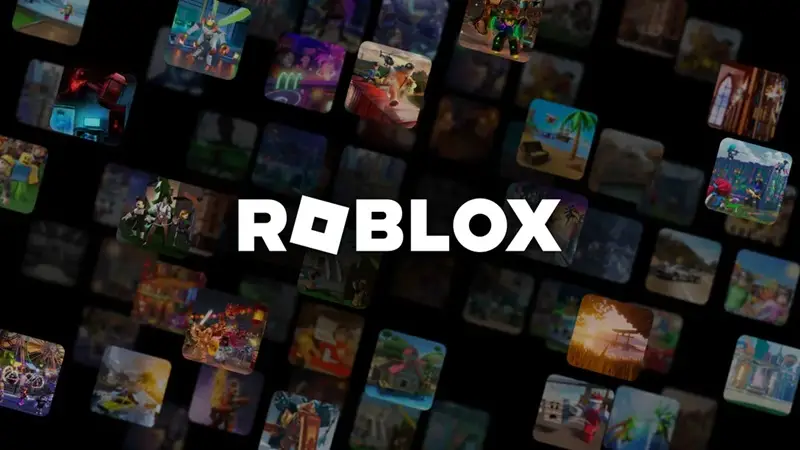Last updated on May 8th, 2025 at 01:20 pm
Roblox is an innovative online platform that emerged in 2006, combining game development and gameplay with social networking elements.
Users can both create and play games, making it a versatile entertainment hub.
This guide will walk you through various methods to enjoy Roblox on your TV, ensuring you’re ready for a larger-than-life gaming experience.
How to Play Roblox on Your TV
1. Sideload Roblox on Android TV
Sideloading is an effective way to get Roblox running on your Android TV. Here’s how:
Step-by-Step Sideload Guide
Set up the Downloader on Android TV:
- Connect your TV to a reliable Wi-Fi network.
- Go to Google Play Store and use the Search button.
- Find and install the Downloader app.
Enable Unknown Sources:
- Open Settings on your TV.
- Navigate to Security or Restrictions and select Unknown Sources.
- Find the Downloader app and enable it.
Sideload Roblox:
- Open Downloader and enter the Roblox URL.
- Download and install Roblox.
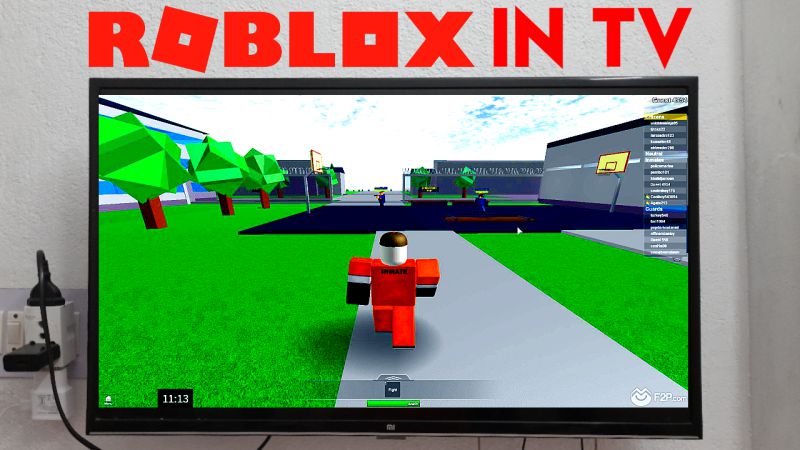
2. Screen Mirroring
Android Devices
- Connect your Android device to the same Wi-Fi network as your Smart TV.
- Access the Notifications menu and select ScreenCast.
- Choose your Smart TV from the list.
- Open Roblox on your device.
Apple Devices
- Connect your Apple device to the same Wi-Fi as your Smart TV.
- Swipe up to access Control Center and select Screen Mirroring.
- Choose your TV and open Roblox on your device.
3. Playing Roblox with Chromecast
Unfortunately, Roblox isn’t officially supported on Google TV. However, you can still sideload it using the Downloader app.
- Connect your Chromecast to your TV.
- Install and open the Downloader app.
- Enable Unknown Sources in Settings.
- Enter the Roblox URL in Downloader and install it.
4. Direct Downloads on Smart TVs
Samsung Smart TVs
Newer models may have Roblox in their app store. To check, navigate to your TV’s app store and search for Roblox. If available, download and install it directly to play.
LG webOS TVs
Similar to Samsung, some LG TVs with webOS offer Roblox in their app store. Explore your TV’s app store, search for Roblox, and download it if available.
5. Using Streaming Devices and Gaming Consoles
Chromecast with Google TV
First, download Roblox on your mobile device. Then, use the Chromecast to cast the game from your phone to your TV. Make sure both devices are connected to the same Wi-Fi network for seamless connectivity.
Amazon Fire TV Stick
Sideload the Roblox app by downloading the APK file from a trusted source. This method is a bit technical and may require adjusting some settings on your Fire TV Stick to allow installation from unknown sources.
Xbox One and Series X|S
Roblox is officially available on these consoles. Simply go to the Xbox Store, find Roblox, download, and enjoy directly on your console.
PlayStation 4 and 5
Currently, Roblox is not officially supported on PlayStation consoles.
6. Screen Mirroring from Computers
Android Devices
Use the built-in screen mirroring feature to cast Roblox to your TV.
This is especially useful if you’re playing Roblox on an Android tablet or phone and want to mirror the gameplay to your TV.
Windows 10/11 PCs
Windows has a feature called ‘Connect’ which allows you to wirelessly mirror your PC’s screen to a TV. Open the Roblox game on your PC, and use this feature to mirror the gameplay on your TV.
7. Cloud Gaming Services – NVIDIA GeForce Now
NVIDIA Geforce Now is a cloud gaming service that lets you play Roblox on various devices, including smart TVs and smartphones.
You will need a GeForce Now subscription and a stable internet connection.
Once subscribed, you can access Roblox through their cloud servers, which can be a convenient option if your device doesn’t natively support Roblox or if you want to play without downloading the game.
Additional Points
- Controller Compatibility: When playing Roblox on your TV, especially through sideloading or cloud gaming, ensure that your controller or input device is compatible with the game. Some games on Roblox may require specific control setups.
- Internet Connection: A stable and fast internet connection is crucial, particularly for screen mirroring and cloud gaming, to minimize lag and ensure smooth gameplay.
- Safety and Security: When sideloading apps or downloading from cloud services, ensure you are using reputable sources to avoid security risks.
Subscribe to our YouTube channel. Follow us on Twitter & like our Facebook page for more post-updates.

Hi, I’m Ankit Kumar, the founder of StealthyGaming. I handle everything from SEO to researching and writing gaming articles. I’m passionate about helping fellow gamers stay updated with the latest tips, guides, and news. When I’m not optimizing content, I’m probably testing out new games or digging into strategies to make my articles as helpful and engaging as possible.