Last updated on January 2nd, 2023 at 05:27 pm
It is possible to verify that your NVIDIA drivers are working well and are updated by making a clean installation of them. This is the most reliable method.
As a result of this procedure, all of the drivers and settings that are already installed on the computer will be removed, thus it is essential that you make a backup of any items that you consider to be vital before continuing.
The procedure is not too complicated, and finishing it will only take a short amount of time.
It is strongly suggested by Nvidia that you carry out a clean installation in order to eliminate any possible compatibility issues.
There are situations in which doing a clean installation may not be the most effective choice.
If you are experiencing issues with the visuals, it is usually a good practice to start by doing a clean installation and then work from that point on.
Should I clean install Nvidia drivers?
Short Answer: You could decide to do a clean installation of Nvidia drivers, depending on the issue you are facing with those drivers.
This question does not have a clear-cut answer available.
There are many who prefer starting from scratch with a clean installation of NVIDIA drivers, whereas others enjoy the convenience of using NVIDIA GeForce Experience to keep their drivers up to date.
Users must make their own informed decisions about whether or not a clean installation of Nvidia drivers is in their best interests.
It is recommended that you delete the current Nvidia drivers for your graphics card and then install the new ones.
You will notice an improvement in your GPU’s overall performance if you do so.
When you upgrade from an AMD graphics card to an Nvidia one, you can make the transfer without worrying about downloading drivers.
To ensure that you are using the most current drivers, check to see whether the driver version is up to date.
These drivers are available for your usage, and you should make use of them due to their enhanced functionality and performance.
How to clean install Nvidia drivers
You should start by visiting NVIDIA’s website and downloading the latest drivers for your graphics card before attempting a clean installation of NVIDIA software.
After you have installed the drivers, you will be required to remove the drivers that are currently installed on your computer system.
You may do this by using the ‘Add or Remove Programs’ function that is included inside the Windows Control Panel.
After you have removed the previous drivers from your computer, you will be able to install the new drivers.
The following is an itemized rundown on how to clean install Nvidia drivers, step by step:
-
Step 1: Choose your driver and then install it
Choose your driver from the options available on the Downloads page of the Nvidia website, and then install it.
-
Step 2: Begin the installation process by double-clicking on the executable file
When the executable file has finished downloading, you can begin the installation process by double-clicking on it.
-
Step 3: Follow instructions until you reach the window with installation choices
To access the window with installation choices, follow the instructions that appear on the screen until you reach that point.
-
Step 4: Make sure the box that says Custom (Advanced) is checked
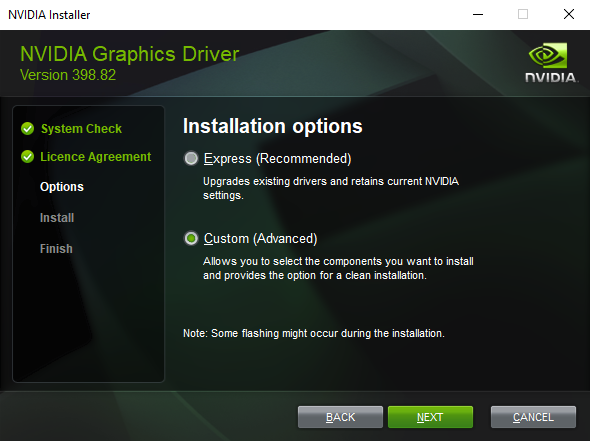
-
Step 5: Click the Next button
When you go to the next page, you will be presented with a selection of available components to install.
All of these boxes should be checked by default; if you’re not sure whether or not they should be, leave them as is.
-
Step 6: Check the box located underneath the Select driver component table
To do a clean installation, check the box located underneath the Select driver component table, and then hit the Next button.
-
Step 7: Reboot your computer after installation
Once the installation is finished, you will need to reboot your computer.
Although there is always a chance of anything going wrong when you reinstall your drivers, it is far more important to focus on the potential benefits of doing so.
By doing a clean install, which gets rid of any possible problems, you can ensure that your settings remain in the same order as when you first installed the software.
Subscribe to our Youtube Channel. Follow us on Twitter & like our Facebook page for more post-updates.

Abhigyan identifies himself as a tech geek, gaming cognoscenti, and also a connoisseur of music. Unidentified and mysterious phenomena never fail to gather his undivided attention. When not reading about bizarre and perplexing entities across the Universe, he can often be found cheering for his favorite teams in Football.

