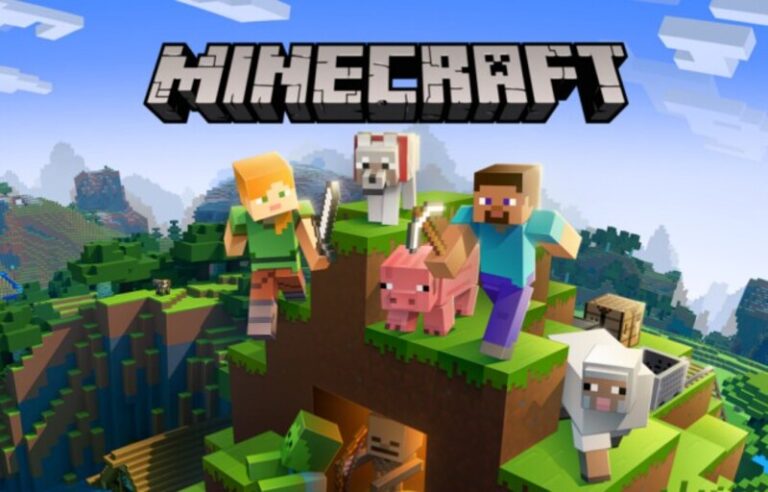In the video game Minecraft, which is modeled after Legos, you may design and construct your own universe. The game included a number of other elements in addition to its basic focus on having your avatar build blocks as a form of protection against monsters.
This has developed over time into a timeless classic with a lot of distinctive qualities. When in Creative mode, you have an endless number of resources at your disposal, letting you construct whatever you choose. In the Survival mode, you can visit new planets and explore new worlds.
You can build a fortress or gather weapons to get ready for a monster invasion. As the game developed, new content was consistently added. A multitude of customization and personalization options are available to Minecraft users.
There are several platforms and gadgets that this game is compatible with. The PlayStation 3, Nintendo Wii, Xbox 360, PC, smartphone, iPad, and Raspberry Pi are all common gaming consoles. Here is our guide on Fix: Minecraft GUI scale.
What is the Minecraft GUI scale?
Short Answer: Regulates the scale of the GUI (Graphical User Interface). The size of the HUD (Heads Up Display) is also managed by this. Keep in mind that the player’s selections depend on the game’s resolution.
This equation may be used to determine how many GUI scales are available for a given resolution: max(1, min(floor(width/320), floor(height/240))).
A resolution of 320×240 allows a GUI scale of 1 to be appropriately scaled, however, lesser resolutions may result in items running off the screen. In other words, a GUI scale of 2 is only accessible at resolutions of 640×480 or higher, a GUI scale of 3 is only available at resolutions of 960×720 or higher, and so on.
A GUI scale of n is only available at resolutions equal to or greater than (320 * n)x(240 * n). Technically, the number of possible GUI scales has no upper bound. The GUI scale is automatically adjusted to the greatest setting possible for the active resolution.
Fix: Minecraft GUI scale
-
Method 1: Try setting it manually
Change the GUI scale in the options.txt by increasing up by 1 until you reach the desired size.
What does Minecraft’s anti-aliasing feature do? Function. By removing jagged edges from curved lines and diagonals, anti-aliasing is a feature that enhances the realism of a digital image at the expense of performance.
-
Method 2: Try to make GUI bigger
The highlighted feature (below) may be customized by going to Options > Video Settings. Make your GUI bigger by selecting the option in settings.
Additionally, attempt returning your graphic settings to their default positions (check your Xbox’s global settings if the in-game choices don’t work). The conceal HUD feature was turned on and off, but that had no effect.
-
Method 3: Hide GUI in Bedrock
The “Hide HUD” option in Bedrock Edition toggles the Hotbar, crosshair, and buttons if you’re using touch controllers. There are three distinct options: the hand, paper doll, and coordinates. By hitting the F1 key, players may toggle the HUD, the vignette effect on beautiful visuals, the pumpkin “view,” and the block hitbox.
-
Method 4: Try changing it by using Unity3D
Get Unity3D, visit the asset shop, purchase a mining/voxel game template, and customize it to your needs if you want to do it quickly and inexpensively. Create your game, separate it into related jobs and features, choose which ones need to be done first, then get to work if you want to do it well.
Review each group of related activities as they are completed, evaluate the game, and determine whether to go on to the next group of tasks or features or to make design adjustments beforehand. then carry out it. until the game is ended, keep repeating that loop.
Then comes the challenging process of making your game marketable and really advertising it. You’ll also need to consider how you’re going to distribute it and how much it will cost along the route.
-
Method 5: Set Custom GUI scale
Start by hitting “ESC” to access the menu. then choose “Options.” Next, select “Video Settings.” By selecting “GUI Scale,” you may now alter the scale of your GUI or HUD as desired. You may now adjust the size as needed. Personally, we believe that a GUI scale of 6 is ideal.
-
Method 6: Try using different POV
A parameter that regulates how much of the game environment is displayed on the screen. Likewise called “Field of View.” The FOV setting in Minecraft describes how many degrees of vertical view the player receives while not using status effects, flying, or running.
The FOV settings in various games may represent different angles, therefore applying the same FOV value in multiple games may have different outcomes. The table that follows illustrates how the FOV setting in Minecraft impacts the horizontal field of vision in various display aspect ratios.
-
Method 7: Change Minecraft Resolution
Press [F11] to launch Minecraft in full-screen mode. As a result, Minecraft is scaled to fit your screen. By dragging at the window’s edge on the screen when in window mode, you may resize the window to the appropriate size.
You must alter your screen’s resolution in order to alter resolution in full-screen mode. But this is true not just for Minecraft, but for all applications. Continue reading the next pages to see how the resolution varies for Windows 7, Windows 8, and Mac OS.
If your appearance is limited to the chat line or your inventory is too big, you may change this in the “GUI size” section of the Minecraft preferences.
-
Method 8: Remove the Cache
Try entering “wrreset.exe” and hitting enter after pressing the Windows key and r. This will clear the cache in the store. Let’s head back to the store.
-
Method 9: Reinstall the game
Before reinstalling a game or application, it must first be removed from the system’s hard disc. A game may be taken out by Simply pressing the Xbox button to open the instructions. Select My games & apps and then select See all. Select games (or Apps)
Press the menu key after choosing Minecraft. After selecting Uninstall, follow the on-screen directions. After that, you may reinstall the game or program by inserting the disc, doing it again using the Xbox Game Pass or Microsoft Store, or by going to My games & apps, See all, and Full library.
That’s all for today’s article on Fix: Minecraft GUI scale. Do check out all the sections and know you should know which games are best for dancing. Till then, stay safe and follow us for more upcoming gaming coverage.
Follow us on Twitter & like our Facebook page for more post-updates
- Top 14 Best Roblox Minecraft Games
- Top 15 Best Games like Minecraft for Android/ iOS
- Fix: Minecraft store not working 2021

An experienced gaming content writer who emphasizes on offering the most recent information and how-to tutorials for the trending titles. Being a Hardcore gamer himself, he likes to try an array of games and likes to spend his time exploring them. He likes to unwind by listening to R&B music when he’s not writing about gaming stuff.