If you consider all that can be done with Robux, you will never be able to stop thinking about it.
Because it is necessary to make advancements inside Roblox, it is considered to be one of the most significant virtual currencies.
If you want to gain them in a fast and simple manner, continue reading and we will teach you how to do so.
There is nothing more beneficial than placing your money on Roblox if you have some saved up but are unsure how to spend them.
You are required to make all purchases via the official media, which in this instance is either your website or the mobile phone application that you have.
When you use a debit card instead of a credit card, instead of running up debt with the bank, which is what occurs when you use credit cards, you won’t have that problem.
In case you are wondering how to buy Robux using Greenlight debit card, this article is for you.
Make sure you stick to the end of the article for the solution.
Can you buy Robux using Greenlight card?
Short Answer: The answer is yes, you may purchase Robux with a Greenlight card as Robux allows debit cards and the Greenlight card is a debit card that is acknowledged everywhere Mastercard is accepted.

The Greenlight card is essentially a debit card for children. It is a tremendous chance for parents to educate their children on responsible financial practices.
Robux is Roblox’s in-game money, and it can be used to buy in-game improvements or avatar items. Robux may be earned via playing games on Roblox.
Robux may be purchased using a debit or credit card, or with a PayPal account, if you prefer those payment methods.
However, if you are younger than 18 years old, it’s possible that you won’t be allowed to sign up for a PayPal account.
This is when having a Greenlight card may come in handy.
Due to the fact that it is a debit card for kids, you are free to use it to buy whatever quantity of Robux that you like provided you have your parent’s approval.
However, it is recommended that you use them in a responsible manner so that they will last a good amount of time for you to enjoy them.
How to buy Robux with Greenlight card
The following will provide you with all the information you want about the purchase of Robux using a debit card.
Through a computer:
-
Step 1: Open up a web browser
-
Step 2: Access www.roblox.com/upgrades/robux.
-
Step 3: Log in with your credentials
In the event that you are not currently logged in, you may do so by clicking the login button located in the upper-right-hand corner of the page.
-
Step 4: Choose the quantity of Robux you want to purchase
-
Step 5: Select the price that appears next to it.
Simply choose the quantity of Robux you want to purchase and then select the price that appears next to it.
Following this, a list will pop up with different payment options.
-
Step 6: Choose the Debit Card option
Go ahead and choose the “Debit Card” option and carry on.
-
Step 7: Input the information that’s on your Greenlight card.
Input the data from the back of the Greenlight card, such as the debit card number, the expiration date, and the CVV that is written on your card, if you want to spend with a debit card.
In this particular circumstance, you could also be required to provide your email address.
-
Step 8: Select either the Pay now or the Submit Order button.
It is the green button that is located underneath the payment information you entered.
After your payment has been verified and processed, the appropriate amount of Robux will be transferred to your gaming account.
When using a mobile device such as a smartphone or tablet:
-
Step 1: Launch Roblox on your Android, iOS device, or tablet
It’s the symbol that looks like two Roblox characters with the word “ROBLOX” written in the middle.
In most cases, it will either be on the home screen or in the application drawer.
-
Step 2: Click the dollar sign ($)
It’s in the general vicinity of the upper right corner. The current balance is shown at the very top of the page.
-
Step 3: Select the quantity of Robux that you want to purchase
The cost of each package is shown next to the total quantity of Robux you want to purchase.
You will then be asked to approve your purchase in the pop-up window that appears.
You may cancel the purchase by either pressing the back button on your Android device or tapping the Cancel button on your iPhone or iPad.
-
Step 4: At the checkout, choose the option to pay with a debit card.
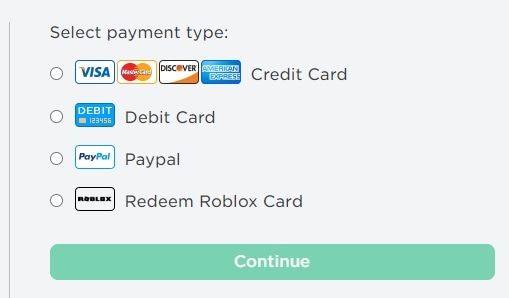
Choose the debit card option when prompted to choose a payment method inside the app.
-
Step 5: Fill in the information that’s on your Greenlight card.
Fill in the data of your Greenlight card, including the Card Number, the Expiration Date, and the CVV.
-
Step 6: It is imperative that you verify the payment.
Your Robux will be credited to your balance as soon as you give the payment its final approval.
Follow us on Twitter & like our Facebook page for more post-updates

Abhigyan identifies himself as a tech geek, gaming cognoscenti, and also a connoisseur of music. Unidentified and mysterious phenomena never fail to gather his undivided attention. When not reading about bizarre and perplexing entities across the Universe, he can often be found cheering for his favorite teams in Football.

