Roblox is primarily a gaming hub, a place where people can come to and play some fun games with people from different parts of the world.
However, occasional bugs and errors can sometimes disrupt your experience on Roblox. When it comes to errors, Roblox has a lot in store. The platform is hit by some errors that prevent users from accessing some features once in a while.
One of the most common of these errors is the one that says, “Experiences failed to load” while you try to load the games on the platform. This error is very problematic as it prevents you from playing games on a platform whose core function is providing gaming services.
What does “Experiences failed to load” mean in Roblox?
Short Answer: ‘Experiences failed to load’ means Roblox is most likely down due to a service disruption or because of the internet connection issue.
As a result, you won’t be able to load a certain experience or participate in that game.
If a Roblox user is unable to restore their previous game settings, they will see the “experiences failed to load” error message and will need to repeatedly reload the game in the hopes that this would resolve the problem.
Fix: “experiences failed to load” Roblox
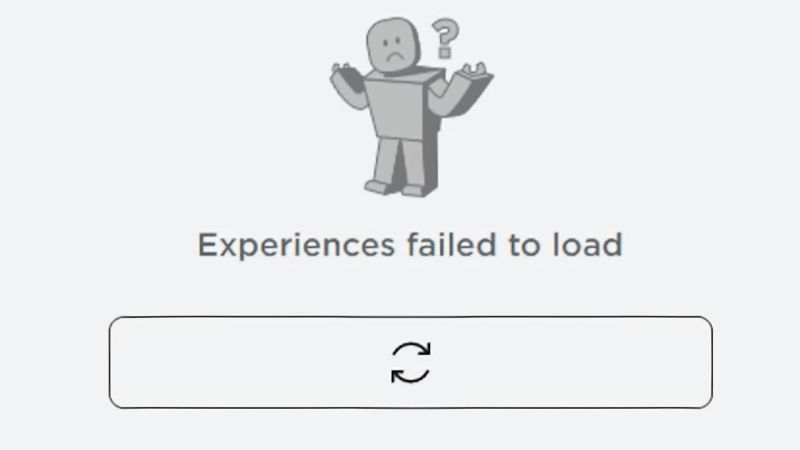
Method 1: Check your Internet connection
You should check to see whether you have a decent Internet connection since you won’t be able to play Roblox if your internet speed is too slow.
You may check your Internet speed with a test that can be done on your device if you are unclear about how fast it is. This is how you can do it-
-
Step 1: Open a browser of your choice.
-
Step 2: Go to an Internet Speed Test website.
-
Step 2: Start the speed test if it does not begin automatically.
-
Step 3: Wait for a few seconds until it finishes the test.
-
Step 4: Now, you can see the download and upload speeds.
Change your network type if the speed of your internet connection is too slow. Switch to a reliable Wi-Fi connection, for example, if you are now utilizing mobile data.
If you change the kind of network you’re using, your problem should be resolved.
Method 2: Wait till Roblox fixes the issue
The “Experiences failed to load” problem occurs most often when Roblox is experiencing server issues. Since Roblox has been the victim of several scandals over the years, it is not surprising that the platform is now inaccessible.
Go to https://status.roblox.com/ if you want to know whether or not Roblox is currently operating properly.
You can determine whether or not all of their systems are functioning properly by checking the website. There may be interruptions to the service in certain instances.
If that is the case, you will need to reload the website every few minutes to see any new content. If the issue with the service is resolved, you will get an update that says “Resolved,” and you will be able to play Roblox once again.
Method 3: Check if Gamer Server is Down
There is a significant possibility that it is a bug or a mistake caused by the game’s technology. This is how you may determine whether this is the case or not:
-
Step 1: Open a browser of your choice.
-
Step 2: Go to Downdetector or IsTheServiceDown on your device.
-
Step 3: Type in Roblox in the search box and hit enter.
-
Step 4: Now, you need to check the spike of the graph.
An enormous spike on the graph indicates that a large number of users are encountering a problem when using the platform, and it is most probable that Roblox is down at this time.
You also have the option of visiting status.roblox.com to verify the current status of the servers. When you access the website for the first time, it will inform you whether or not all of its systems are functioning properly.
If it’s not working, you’ll simply have to give Roblox some time to fix the problem since it might take several hours.
Method 4: Uninstall and Reinstall Roblox
If the issue message continues to appear, you will need to delete the Roblox app from your system and then reinstall it on your system. If the error message continues to appear, the Roblox app may be corrupted.
The problem you’re having with the game should be resolved if you uninstall and then reinstall the program on your smartphone.
Method 5: Use the Search Box
Some users have claimed that the error only occurs on the homepage, therefore utilizing the search box is another solution to the issue. This is because of the previous point.
So, the issue may be resolved by looking for an experience. The steps below are how you can use the search box-
-
Step 1: Select the search box and search for a game.
-
Step 2: You will land on the Discover page after searching.
-
Step 3: Now, you will not face any issues with it.
Method 6: Clear the cookies and caches
Cookies are meant to make it possible for a website to remember the data of its users. The same is true for the app’s cache on a mobile device.
A cluttered app or browser caused by an excessive amount of cache and cookies may display an error message as a result. An excessive amount of cache and cookies may also prevent websites from loading properly.
The following procedures need to be taken to remove the cached data on your Roblox mobile app:
-
Step 1: Go to Settings and then select Applications.
-
Step 2: Scroll down until you find Roblox and select the app.
The App info screen will appear.
-
Step 3: Click on Storage to view the storage details of the app.
-
Step 4: You can clear the whole data or only the cache.
-
Step 5: Open the Roblox app again.
-
Step 6: Log in to your Roblox account.
Method 7: Contact Roblox Support
Contacting Roblox’s customer service is the very last thing you can do to attempt to repair the failed login problem with the Experiences. Make a report to the support team about the problem, and then wait for them to find a solution.
Follow us on Twitter & like our Facebook page for more post-updates.

Abhigyan identifies himself as a tech geek, gaming cognoscenti, and also a connoisseur of music. Unidentified and mysterious phenomena never fail to gather his undivided attention. When not reading about bizarre and perplexing entities across the Universe, he can often be found cheering for his favorite teams in Football.

