Everything regarding MMOs has altered since Minecraft’s inception.
In a world riddled with violence and misery, it’s hard to conceive that creating and exploring would be so alluring.
Because of its vast variety of applications, this fundamental principle has become a classic. In the Creative mode, you may use as many materials as you desire.
With a monster invasion, you have two options: either build a fortress or equip yourself with a formidable weapon
The ability to collaborate with others is a significant asset. Playing alone is an option to playing with people on the same server.
Throughout the game, fresh stuff was continuously being introduced. There’s something for everyone on our list of 15 amazing games like Minecraft for Android and iOS
Minecraft, like anything else in the world, has shortcomings, most notably whenever it comes to gameplay.
Without sound in Minecraft may be an unpleasant experience, since it not only makes the game less enjoyable, but you may also miss critical aural cues and information.
There is no cause to be concerned if you do not have sound in Minecraft. We are here to assist you in fixing the situation and returning you to the full enjoyment of the game.
Therefore, if you’re a newbie encountering the issue or a seasoned user who discovered the issue unexpectedly, we will walk you through the procedure and ensure that the audio problem does not recur.
Minecraft Sound not working Reasons
We investigated this problem by analyzing multiple distinct situations based on user complaints and resolutions to the issue at hand. According to our study and experiments, there are various recognized causes of this problem. Several of these are detailed below:
1. Conflicting Sound Settings
Each game has its own set of sound settings and methods that operate in conjunction with the Windows-based options.
If there is a setting in Windows that the game does not support, the sound will not be sent properly.
2. Minecraft is silenced
Every program is equipped with its own sound mixer. The sound mixer essentially regulates the sound sent from many programs concurrently and offers the option to reduce, boost, or mute the volume.
Minecraft may be silenced in the sound mixer.
3. Windows family options
If your computer’s Windows family settings are activated, Minecraft may be prevented from transferring sound according to the protocols stored.
To resolve the problem, we would need to provide the game with the necessary rights.
4. Levels of Mipmap
Mipmap levels are a feature in Minecraft that enables you to choose the appropriate level for your purposes.
Nevertheless, they have been known to be hacked, resulting in strange difficulties such as the one under consideration. Refreshing them resolves the problem.
5. Windows Enhancements
Windows allows you to improve the sound on your computer.
While these modifications improve your device’s audio quality, they have been known to create a variety of various troubles with games. The best way to prevent difficulties is to disable them.
6. Unfinished installation
Another possibility is that Minecraft was installed incorrectly and certain critical files are lacking.
Additionally, the directory may have gotten corrupt, particularly if it was relocated from one place to another.
7. Game in a damaged state
Minecraft is notorious for entering bugged states due to a large number of add-ons and modules running concurrently. A simple console refresh resolves the problem since all temporary settings are reset.
8. Sound drivers
If none of the preceding solutions resolve the issue, there is a good possibility that your sound drivers are not functioning properly and are creating problems with the game. The only way out of this problem is to reinstall or update them.
Fix: Minecraft no sound (Windows)
Method 1: Test if you silenced Minecraft by mistake
Before attempting the fixes below, ensure that you did not accidentally mute your PC or Minecraft. Follow these steps to check whether you accidentally muted your PC or Minecraft:
Attempt to play music on your computer. If you can hear it clearly, this indicates that your computer is not muted; if you cannot, drag your cursor to the notification area (lower-right corner) and right-click the Volume icon. After that, click Open Volume Mixer.
While holding and dragging the slider underneath Minecraft, increase its loudness.
If there is absolutely no sound in Minecraft, do the following steps to check the game’s audio settings.
-
Step 1: Run Minecraft and go to the Options menu
-
Step 2: Select Music & Sound
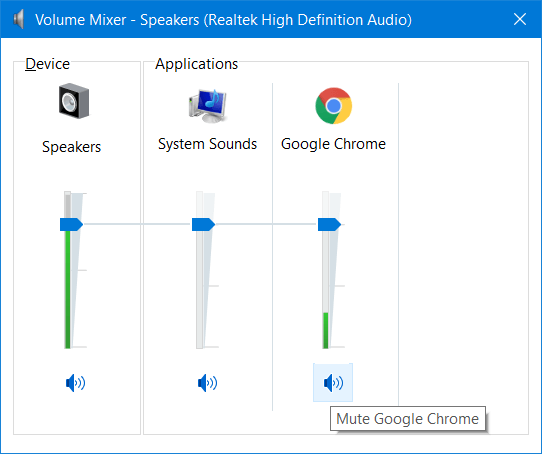 Ensure that all audio settings are set to 100%. To save the modifications, hit Done.
Ensure that all audio settings are set to 100%. To save the modifications, hit Done.
Restart Minecraft to check if the no sound problem remains. If this is the case, go to the next fix.
Method 2: Update your sound driver
A missing or out-of-current audio driver on your computer may be the source of the Minecraft no sound problem; thus, ensure that your audio driver is updated.
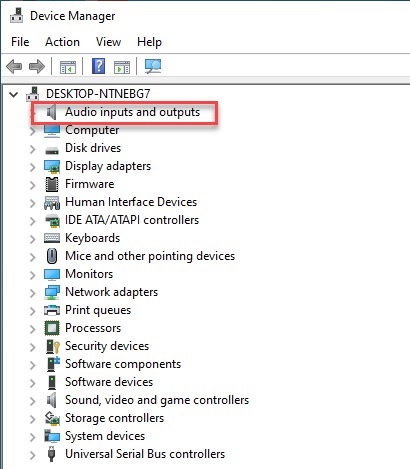
You should visit the manufacturer’s website for your sound card, locate the most recent driver version, and download it on your computer.
Ascertain that you obtain the most recent version of the right driver for your computer’s operating system. This involves both time and computer proficiency.
Method 3: Consider the key combinations F3 + S or F3 + T.
If you encounter the no sound problem when playing Minecraft, you may forcibly restart the game by hitting F3 and S simultaneously on your keyboard.
If this key combination does not work, try simultaneously hitting F3 and T. Numerous gamers have reported that this update cured the Minecraft no sound problem.
Wait a few seconds and then test to see if the problem with no sound persists. If not, this indicates that you have resolved the problem.
Do not be concerned if the Minecraft no sound problem continues! Consider the following fix.
Method 4: Alter the “Mipmap Levels” setting.
If you are using the Java Edition of Minecraft, try adjusting the “Mipmap Levels” option in the video settings to see if the problem remains.
Follow the steps below to do just that:
-
Step 1: Launch Minecraft
To begin, launch Minecraft. After that, click Options.
-
Step 2: Navigate to Video Settings.
-
Step 3: Adjust the Mipmap Levels slider.
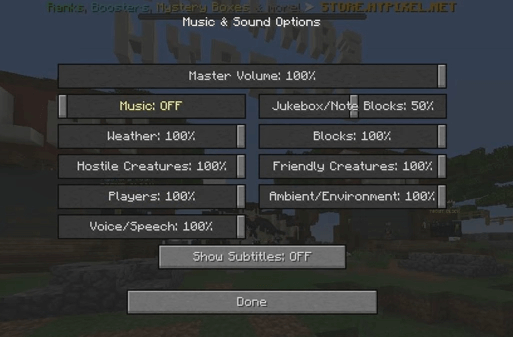 After that, click Done to apply the changes.
After that, click Done to apply the changes.
Restart Minecraft to verify that the problem has been repaired. If not, consider adjusting your Windows system’s sound settings.
Method 5: Modify the sound settings of your Windows system
Attempt to fix this problem by adjusting the sound settings on your Windows System. How to do it:
-
Step 1: Right-click the Volume symbol
Right-click the Volume symbol in the notification box (lower-right corner). Then choose Sound.
-
Step 2: Select the Playback tab
Select the Playback tab from the menu bar. Hit Configure after selecting your default playback device.
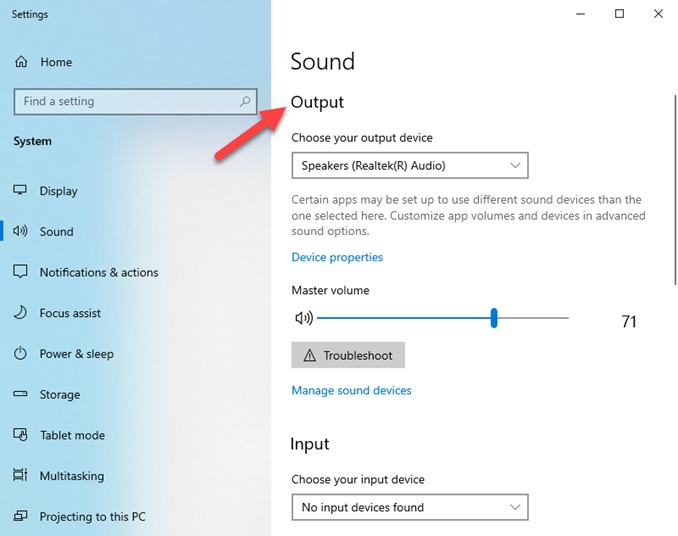
-
Step 3: Pick Stereo
Pick a Stereo for the audio channels and click Next.
-
Step 4: Tick the boxes
Tick the box next to the Front left and right. After that, hit Next.
-
Step 5: Click Finish
Select Finish to apply the newly configured settings.
Relaunch Minecraft to check that the problem with no sound has been resolved. If it does not work, reinstall Minecraft.
Method 6: Reinstall Minecraft
If none of the previous fixes resolves the Minecraft no sound problem, you may try reinstalling Minecraft. You may fix this problem by uninstalling the game. How to do it:
If you installed Minecraft from the Microsoft Store, follow these steps:
Tap the Windows logo key on your computer and type Minecraft. To remove Minecraft, right-click the Minecraft program in the column of search results and choose Uninstall.
Reinstall Minecraft on your PC by downloading it from the Microsoft Store.
If you downloaded Minecraft JAVA Edition from its official website, you would encounter the following:
-
Step 1: Open Control Panel
On your keyboard, simultaneously press the Windows logo key and R to launch the Run dialogue box. After that, type control and press Enter to bring up the Control Panel.
-
Step 2: Go to Uninstall a software
Select a category to see the Control Panel by. To uninstall software, click Uninstall a program.
To remove Minecraft, right-click it and then choose Uninstall.
-
Step 4: Reinstall the game
Go to the official Minecraft website and download the game. After that, reinstall it on your computer.
Relaunch Minecraft after the game has been reinstalled. Normally, the problem with no sound will be resolved during re-installation.
Hopefully one of the fixes above can help you resolve the Minecraft no sound issue.
Fix: Minecraft no sound (mobile)
There may be various explanations as to why Minecraft audio is not functioning on your smartphone on the Minecraft PE version.
Method 1: Inspect the Volume Rocker
Well, first of all, ensure your mobile’s media volume, not ringer volume, is cranked up.
Method 2: Check In-game volume
The second thing to do is to increase the volume of your Minecraft audio. To accomplish this, go to settings > audio > music slider > increase the volume
Method 3: Obtain Music Pack
Finally, be certain to get the free soundtrack pack from the bedrock edition market, certain songs simply are not included in the game for some reason.
Fix: Minecraft no sound (MAC)
Method 1: Unmute Minecraft Game Sound
The first thing you should do is check sure you haven’t accidentally muted Minecraft. If you have silenced then you could encounter the no sound problem on Minecraft.
The only remedy to this problem is to unmute Minecraft. Complete the steps listed below in order to do this.
-
Step 1: Go to Volume Mixer
Initially, click on the sound icon which is placed on your desktop and perform the right tap on it and pick Open Volume Mixer.
-
Step 2: Turn Volume Up
Then, in Minecraft, turn up the volume to its maximum using Volume Mixer.
Play the game to see whether the sound issue has been resolved, and if not, check the volume mixer as necessary. If that’s the case, we’ll move on to the next option.
This is how you unmute Minecraft on MAC with a few easy steps. Be careful to follow the instructions step-by-step.
Method 2: Update Audio Driver
It’s possible that sound problems in Minecraft are caused by an out-of-date or corrupted system audio driver.
Because the audio driver is crucial for delivering sound on Minecraft thus, we would suggest you to download the latest version of your audio drivers from their respective websites.
Users could do this manually by following the segment mentioned above. They could also opt for other services that update their audio drivers automatically as soon as the updates are available.
Method 3: Switch Audio Channel to Stereo
If your audio channel is configured as Surround then it produces problems such as no sound on Minecraft. If it is configured as Stereo then it is believed that it invites diverse sorts of sound. So, adjust your audio channel to Stereo to remedy this issue.
-
Step 1: Click on the Sound icon
Firstly, click on the sound icon on the desktop and perform the right tap on it and choose the option called Sounds.
-
Step 2: Go to sound settings
On the audio display, you would then have numerous tabs but go on the Playback tab and click on your audio device.
-
Step 3: Configure the settings
When you click on your audio device next press the Configure button.
-
Step 4: Switch audio channel to stereo
Now switch the audio channel from Surround to Stereo and touch on the Next button to finish the operation.
So, here is how you may convert the audio channel to Stereo. By doing so, you will be able to fix the sound issue in Minecraft.
Fix: Minecraft Sound not working windows 10
Remove Sound Enhancement
Sound enhancement is a Windows function that improves sound quality, but if it is incompatible, it may cause a slew of issues with sound.
These Settings will automatically shut the audio output when you will remove the headphone and even Microphone stops operating on Windows 10. Therefore, to solve this problem deactivate Sound Enhancement.
-
Step 1: Open Run app
Open the Run dialogue box and enter Control Panel. Then click the OK button to run Control Panel as the first step.
-
Step 2: Find sound settings in the Control panel
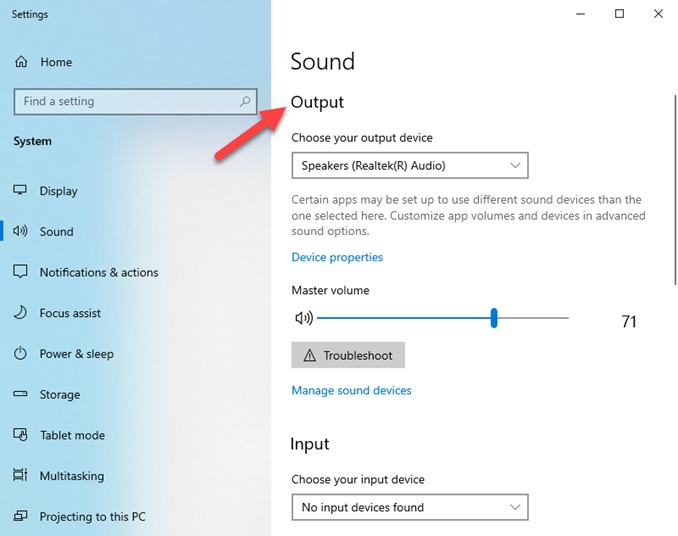
Upon launching or accessing the control panel now look for the Sound.
-
Step 3: Select audio device
Once the Sound file is open then select the audio device linked to your Windows, then do right touch on it and pick the Properties option.
-
Step 4: Go to enhancements
On the Properties page, you would have numerous tabs on it but you have to click on the Enhancements tab.
-
Step 5: Disable Enhancements
In the Improvements tab check on the option which interprets Disable all enhancements.
-
Step 6: Go to advanced options
Now click to the Advanced tab and untick the checkbox which gives the option name as Give restricted mode programs precedence.
-
Step 7: Save your changes
At last, click on the Apply option and then press the OK button to preserve the modifications you made.
Once you completed these instructions then play the Minecraft game to verify if the sound is playing or not. If yes then excellent! and no then move to our next solution.
FAQs
1. Why does Minecraft have no sound?
Your Minecraft may be facing no sound issues because of several underlying issues. Following are some of those issues.
- Conflicting Sound Settings
- Minecraft is silenced.
- Windows family options
- Mipmap levels
- Windows Enhancements
- Unfinished installation
- Game in a damaged state
- Sound drivers
We have covered the fixes for all issues causing the no sound problem in Minecraft above. So, be sure to follow the methods and steps in the article to resolve your no sound issue in Minecraft.
Follow us on Twitter & like our Facebook page for more post-updates.
Check out related Minecraft posts
- Top 14 Best Roblox Minecraft Games
- Top 15 Best Games like Minecraft for Android/ iOS
- Fix: Minecraft store not working 2021
- How to turn Animals upside-down in Minecraft

Abhigyan identifies himself as a tech geek, gaming cognoscenti, and also a connoisseur of music. Unidentified and mysterious phenomena never fail to gather his undivided attention. When not reading about bizarre and perplexing entities across the Universe, he can often be found cheering for his favorite teams in Football.

