Minecraft offers a wide range of possibilities for players to create, modify, and interact with their virtual world.
It also offers the ability to use commands for players that allow them to manipulate the world in ways that are not possible in normal gameplay.
One such feature is the deletion of blocks using commands. This post will guide you through the process of deleting blocks in Minecraft using commands.
Understanding Minecraft Commands before we move to on how to delete blocks with commands.
Commands in Minecraft are entered into the chat window, which is accessed by pressing the “T” key (or the “/” key, which opens the chat with a “/” already in place).
However, to use most commands, you need to have cheats enabled in your world. This can be done when creating a new world or by opening a LAN with cheats enabled in an existing world.
- Bedrock Edition: Press the pause key (ESC on PC), select ‘Settings’, scroll down to ‘Cheats’, and toggle ‘Activate Cheats’.
- Java Edition: Press ‘Esc’ to open the pause menu, click ‘Open to LAN’, then turn on the ‘allow cheats’ option and start the LAN world.
Now, that you know the basics, let’s move on, to how to remove blocks in Minecraft with commands.
Article Contents
How to Remove Blocks with Commands in Minecraft
The primary command used for deleting blocks is the /fill command. This command is versatile, allowing you to fill a specified region with a certain block type, which in the case of deletion, would be air.
How to use the /fill Command
- Open the Chat Window: Press the “T” key to open the chat window where you will type your command.
- Specify the Coordinates: You need to define the area from which you want to delete blocks. This is done by specifying the coordinates of two opposite corners of the region. You can find your current coordinates by pressing F3.
- Set the Fill Block to Air: To delete blocks, you will replace them with air. The block ID for air is simply “air”.
- Enter the Command: For example, to delete a 3x3x3 area around you, you would type: /fill ~-1 ~-1 ~-1 ~1 ~1 ~1 air. This command replaces all blocks in the specified area with air, effectively deleting them.
Example of Deleting a Specific Area:
Let’s say you want to clear a cube of bedrock from coordinates 0,5,0 to 20,10,20.
The command would be: /fill 0 5 0 20 10 20 air
This command will replace all blocks in the defined area with air.
Note: There is a limit to the number of blocks you can manipulate at once. If you exceed this limit (approximately 32,768 blocks in Java Edition), the game will display an error message.
Other Useful Commands to delete blocks
-
The /setblock Command
For deleting a single block, you can use /setblock <x> <y> <z> air.
This command sets a specific block at the given coordinates to air, effectively deleting it.
-
Deleting Items and Blocks in Inventory:
To clear items from your inventory, use /clear <player> <item>.
This can be useful for managing your inventory during gameplay.
Tips and warnings to use Commands
- Be Careful with Large Areas: Using the /fill command on large areas can cause lag or even crash the game. Always double-check your coordinates and the size of the area you are affecting.
- Backup Your World: Before using powerful commands, especially in your main world, it’s wise to back up your game to prevent any accidental loss of structures or progress.
- Creative Mode: These commands are typically used in Creative mode, where you have more freedom and less risk of damaging your survival world.
So, that’s all for now, folks. I hope, you were able to delete blocks using commands in Minecraft after reading this post. Thanks.
Follow us on Twitter & like our Facebook page for more post-updates.
Check out related Minecraft posts
- Top 14 Best Roblox Minecraft Games
- Top 15 Best Games like Minecraft for Android/ iOS
- Fix: Minecraft store not working
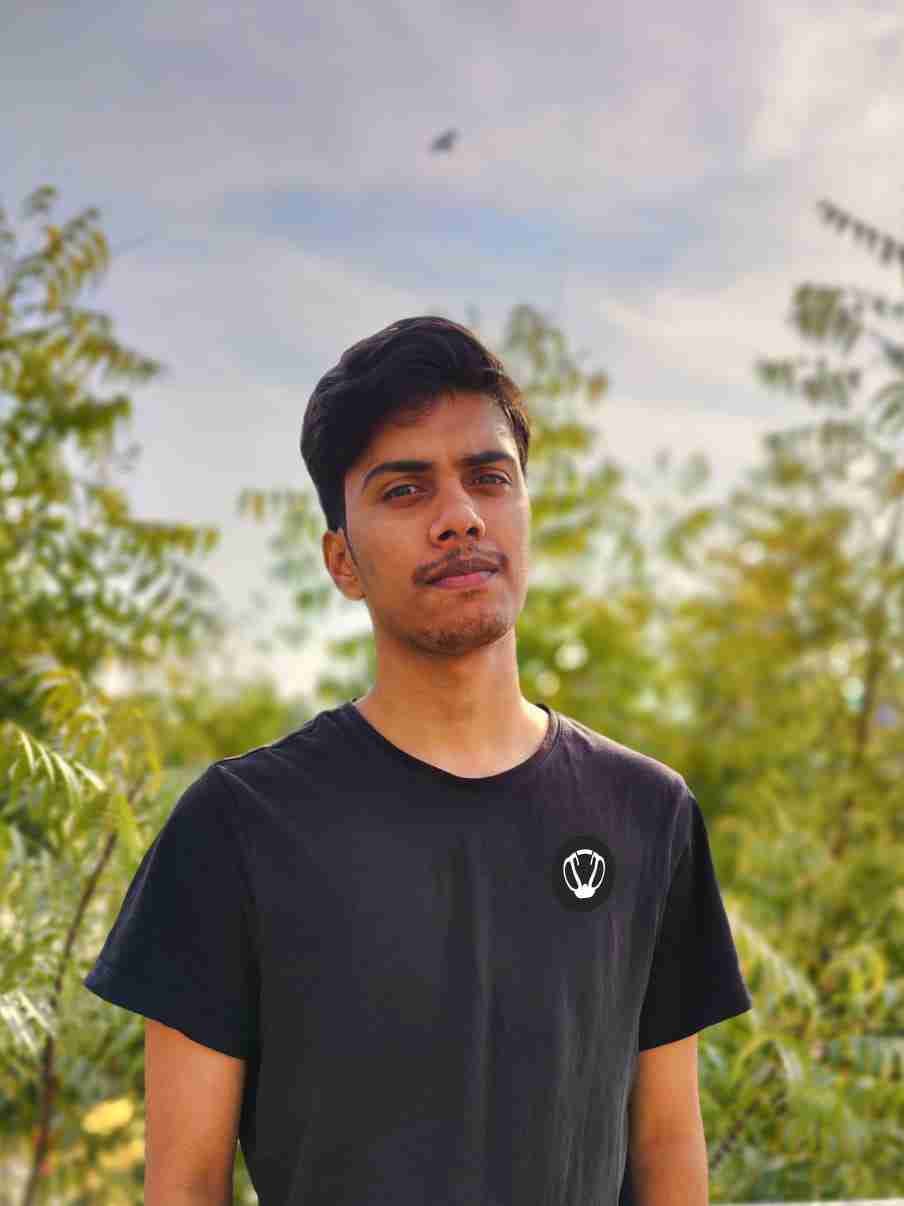
Nishant ‘thatman’ Singh is a Digital Marketing Manager and a fan of the COD, Minecraft, and Roblox. Perfection is his forte, and the same can be seen in his work. He loves to invest his time in creating awesome content on YouTube and discovering the latest games.


