Last updated on March 25th, 2023 at 12:58 am
Minecraft is a sandbox game in which the players can do anything. Since its release in 2011, Minecraft has sold more than 150 million copies of the game. The developers of Minecraft, Mojang Studios have made many additions to this game since its release. This has contributed to the big success of the game.
Lately, online Minecraft Servers are causing trouble for players. Players face server issues like Authentication Server problems and the Minecraft Store Not Working.
Minecraft has a lot of features and offers its players the very best. One such feature of Minecraft is Narrator. The Narrator is a feature of Minecraft that verbalizes everything that is on screen. This feature can be really useful for players who have trouble reading small fonts.
But they can also be very annoying for some gamers, as The Narrator speaks out every single word on the screen. This really annoys the people of the Minecraft Community. You can learn how to Turn Off Narrator by following these simple steps
How to Turn Off Narrator in Minecraft
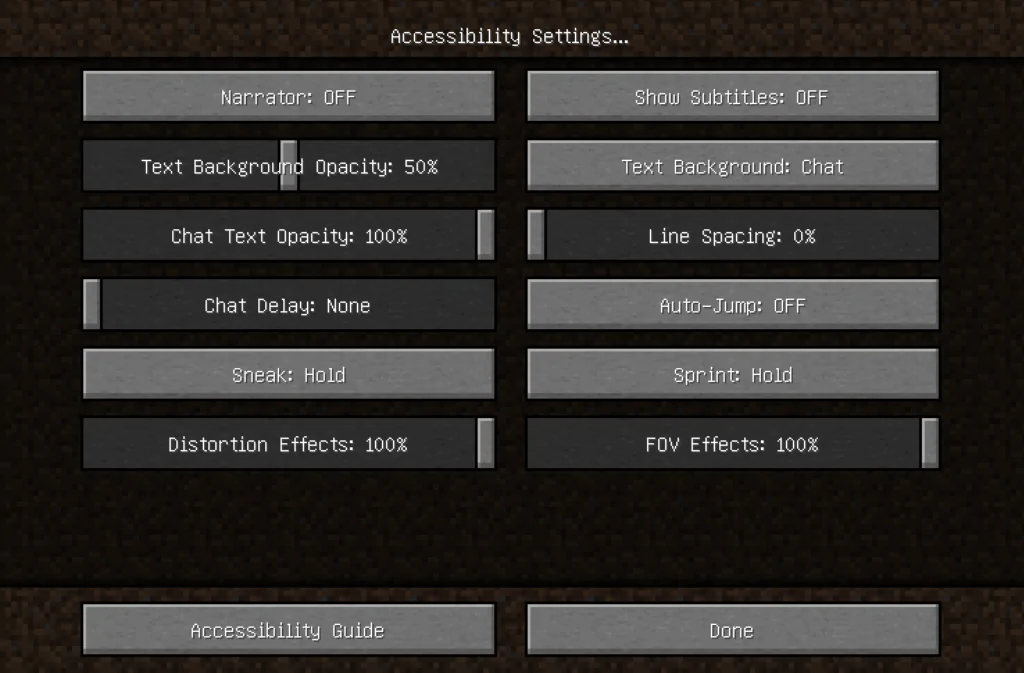
The game is playable for players who are blind or want to have the game read to them thanks to the narrator, a tool that reads aloud words on the screen. Some gamers, however, might find the narration annoying or superfluous and opt to turn it off. We’ll go through how to turn off the narrator in Minecraft in this article.
-
STEP 1: Start Minecraft
Launching the Minecraft game is the initial step. You will see the main menu after starting the game.
-
STEP 2: Open the Settings Menu
You must enter the settings menu in order to disable the narrator in Minecraft. The “Settings” button on the top menu will allow you to accomplish this.
-
STEP 3: Open the accessibility settings
You will find a number of options after you enter the settings menu, including “Video Settings,” “Controls,” and “Language.” till you find “Accessibility,” scroll down. To access the accessibility options, click it.
-
STEP 4: Turn off the narration
There is a “Narrator” option under the accessibility options. The narrator’s default setting is “Auto.” This implies that if an accessibility feature is enabled in your operating system, it will activate automatically. Using the “Off” option will fully silence the narrator. This will turn off the game’s narrator.
-
STEP 5: Save and leave
You must save your settings after turning off the narrator in order to leave the options menu. To save the changes and return to the main menu, click the “Done” button. Now that the narrator is gone, you may begin playing Minecraft.
How To Turn Off Minecraft Narrator PS4
To turn off the Narrator on your PS4 follow these steps
-
Step 1: Quit your World
First, you will have to Quit your world and go to the main menu. You should save your game before quitting your world as you will not lose progress this way.
-
Step 2: Click on Settings
Click on your settings option on your main screen. That will open a list of settings.
-
Step 3: Do not click Audio and Video
You might think that you will need to select Audio or Video options, but those cannot turn off your Narrator.
-
Step 4: Select Accessibility
You will have to click on the option in the settings menu named “Accessibility”, it will be easy to locate as it is the first option on the list.
-
Step 5: Toggle “Enable UI Screen Reader”
Out of the three options on your screen, click on the one that says “Enable UI Screen Reader”. Switch the toggle switch to the left and make sure that it is on the left. That will close The Narrator on your Minecraft.
-
Step 6: Toggle “Text to speech for Chat”
Do the same thing again with the “text to speech for chat” option and make sure the toggle switch is on the left side. This will also disable the verbalization of Texts or Chat in Online mode.
How to Turn off Narrator in Minecraft Xbox
If The Narrator in Minecraft Xbox is disturbing your game experience, you can disable it with the help of these steps
- Step 1: Save and Quit your current world
Before turning off your Narrator in Minecraft Xbox, you will have to save and quit your world. So go to the pause menu of the game and click on the “save and quit” option. This will save your game and you will exit your World.
- Step 2: Click on Settings
Once you are on your home page, you will have to open your game settings. Do that by clicking on it and you open the settings menu.
- Step 3: Ignore Audio and Video settings
It is a common mistake to think that the Narrator options for Minecraft are located in either the Audio settings or Video settings. Players waste their time while looking for the Narrator option under the Audio or Video settings.
- Step 4: Open Accessibility Settings
The Narrator options for Minecraft Xbox are located under the Accessibility settings in Minecraft Xbox. That is located at the top of the Settings Menu and can be accessed by simply clicking on it.
- Step 5: Disable the “Enable UI Screen Reader”
Now you will have to click on the “Enable UI Screen Reader” and make sure that the toggle switch in on the left side and is not bright green in color.
- Step 6: Disable the “Text To Speach For Chat”
Below the “Enable UI Screen Reader” the option for “Text to Speach Chat” is located. You should diasble that as well and make sure that the toggle is on the left side. You can disable it by simply clicking on it.
These steps will help you disable the Minecraft Narrator and play the game without any background voices. I hope you found this article was helpful.
FAQs
1- How to Disable Minecraft Narrator?
To disable Minecraft Narrator you will have to go to your settings and then click on accessibility. From there you will have to hit the toggle switch saying “Enable UI Screen Reader” and switch it to the left side. This will disable your Minecraft Narrator.
2- How to Disable Minecraft Chat Reader?
To disable the Minecraft Chat Reader you will have to first click on your game settings from your main menu. In the settings menu, you shall select the option that says Accessibility. Under Accessibility, you must click on the toggle switch that says “Enable UI Screen Reader” and switch it to the left. This will disable your Minecraft Chat Reader.
Follow us on Twitter & like our Facebook page for more post-updates.
Check out related Minecraft posts
- Top 14 Best Roblox Minecraft Games
- Top 15 Best Games like Minecraft for Android/ iOS
- Fix: Minecraft store not working

An experienced gaming content writer who emphasizes on offering the most recent information and how-to tutorials for the trending titles. Being a Hardcore gamer himself, he likes to try an array of games and likes to spend his time exploring them. He likes to unwind by listening to R&B music when he’s not writing about gaming stuff.

