The Nintendo Switch has a lot of positive aspects, but the battery life isn’t one of them. The Switch’s battery life is inadequate for a mobile device. Although the system may be used in portable mode for up to six hours, most games are so resource-hungry that you won’t go that far.
The Switch, like many electrical devices, has bugs in both its hardware and software, albeit these problems shouldn’t arise frequently. We have a couple of remedies for you if your Switch is unresponsive, won’t power on, or is having charging problems, which should hopefully spare you a ton of headaches.
Nobody can use a dead Nintendo Switch to play their favorite games. A Switch that won’t charge might be caused by a number of different things. Fortunately, we are aware of certain things you may try before sending your Switch to Nintendo for service.
Here is our guide on how to fix Nintendo Switch not charging.
Article Contents
Why is Nintendo Switch not Charging
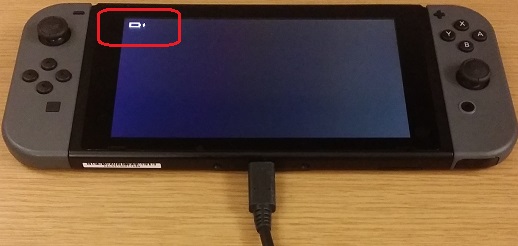
Short Answer: A Nintendo Switch that won’t charge might be experiencing any number of problems. For instance, if your Switch’s AC adapter is broken, it may negatively affect the console’s capacity to maintain a charge for portable play. Contrarily, the Switch might not charge as quickly if you’re using a third-party charger.
A ready AC adaptor, dock, and Nintendo Switch console are essential. Moreover, make sure you have the most recent Nintendo Switch firmware update downloaded to avoid any software-related issues.
Make sure your Switch is online before you do this. then locate the ‘System’ submenu under System Settings. Choose “System Update” from the menus here, then wait for the console to reset.
Make sure you’ve given your Switch enough time to recharge after the battery died; if this doesn’t work, test the AC adapter by inserting it in and out of the device and an outlet to see whether it’s functioning properly. Lastly, try forcing a reset on your Nintendo Switch if it’s still not charging.
Fix: Nintendo Switch not charging
-
Method 1: Let your Switch charge
If the battery in your Switch died and you plugged it in, nothing happened; this is typical. Even while plugged into its charger, a Switch’s battery can get completely discharged and take several minutes to recharge.
Let it recharge and restart for up to a few hours. It may take up to 12 to 24 hours to revive your Switch if you haven’t used it in days or weeks after the battery ran out.
Verify the Switch is securely attached to its dock or USB-C charger if it still won’t power on after the allotted amount of time has passed. As you can easily see if it is connected or not, using a USB-C cable to charge is more reliable.
-
Method 2: Reset the power supply
The first thing you should check is whether the AC adapter for your console is in good working condition and if your Nintendo Switch isn’t charging properly or at all. Ensure that your Nintendo Switch is completely off. Next, unhook the USB-C connection from the console itself and the AC adapter from the power source.
Give the adapter around 30 seconds to completely disconnect. Be free to inspect it for any visible physical damage, such as cuts, scrapes, or exposed wire, while it is detached from the console. In these circumstances, you might wish to purchase a replacement adapter from the Nintendo website (opens in a new tab).
Reconnect the adapter to the power source after unplugging it for 30 seconds. But, connect the USB-C straight to the portable device rather than the console’s dock.
Keep the adapter connected to the console if you see the Switch battery symbol on the handheld’s display. Check on your console to see whether it has successfully charged after three to four hours (the time it typically takes for the Switch to fully charge from empty).
-
Method 3: Verify the power outlet
It’s possible that the outlet you’re using to charge your Switch has a problem. Check to determine if the gadget that utilizes the cable from another device gets charged by plugging it into the outlet. If the outlet is the issue, you could need to hire an electrician or you might have a burnt-out fuse. Use the reset button on your outlet if it has one.
Move the Switch to another outlet and let it charge if your outlet is broken. Press the reset button on your outlet to see if it resolves the problem. Disconnect the charger from the Switch and the outlet. pause for 30 seconds.
Push the reset button right away if the outlet you’re using has one. Reconnect the adaptor to the Switch. Now firmly insert the charger into an outlet. Check to see if the charging indicator appears on the display.
The upper-right corner of the screen will glow green if the battery has some remaining power. On a blank screen, the charging indicator will appear in the upper-left corner if the battery is low.
-
Method 4: Perform a console hard reset
Consider doing a hard reset on your Nintendo Switch to make sure it’s in functioning order if you’ve attempted the solutions above and your device is still not charging.
You must press and hold the handheld’s Power button for around 12 seconds in order to do this. This can be found on the top-left of every variant of the portable, save the Nintendo Switch OLED and Nintendo Switch Lite, right next to the volume control buttons.
Release the Power button after around 12 seconds and then press it once more. The Switch should restart and turn on after doing this. Try reconnecting the handheld’s USB-C connector to the charger if your console has powered on once again.
-
Method 5: Look for damage on the power adapter
Does everything seem to be in order on both ends? Although the official power adaptor is fairly resilient, it is not indestructible. Look for any bent pins within the USB-C plug that could not be making good contact (bad). Check the wire for fraying since, as obvious as it may appear, this might result in a short (which is extremely terrible).
Verify that the wall adapter side’s casing is not buckling or cracked (genuine fire risk). Do not use the adapter at all if there are any indications of damage since it might be dangerous. Replace it with another genuine adapter and check to see if using a brand-new one fixes the problem.
-
Method 6: Don’t use a third-party adapter
The Switch may potentially be charged by a larger range of items as a result of USB acceptance. C’s As a consequence, third-party Nintendo Switch chargers are frequently an alluring purchase.
These could be less expensive than the official AC adaptor, which costs $29.99 or £27.99. Some unauthorized chargers could even guarantee to charge the console more quickly than Nintendo’s recommended method.
You run the danger of purchasing a less expensive charger if you search for a more economical one. Perhaps one that isn’t quite Nintendo Switch compatible.
As a result, such devices might not be best suited to effectively charge the Switch handheld. Better still, don’t charge the console at all. You won’t break your Switch if you use a third-party charger, so don’t worry. But, if at all possible, you should refrain from using a USB-A to USB-C cable to charge your Switch.
This is so that the Switch can’t get power over most of these wires. And in most situations, this means that USB-A to USB-C cords won’t be able to charge your Switch effectively.
-
Method 7: Check for damage on your Nintendo Switch
Check to see whether your Switch has any exterior damage. After that, disconnect your power adapter from the outlet and inspect it for damage as well. Check the wall plug connections for bent pins, wire damage, or bends.
-
Method 8: Contact Nintendo support
As a final try, you could wish to go to Nintendo’s official repairs website if none of the aforementioned options worked for you. All brand-new Nintendo Switch systems have a 12-month guarantee, and a range of problems can be addressed by contacting Nintendo’s repairs service. A Nintendo Switch that isn’t charged is included.
If you’ve tried everything else in our instructions, only attempt this now. Your Switch will need to be sent to Nintendo for repair, which will prevent you from using the device for a while.
But if none of our suggestions have helped, it’s possible that the system itself is to blame. In that case, Nintendo’s official repairs department can assist you in finding a solution.
Follow us on Twitter & like our Facebook page for more post-updates.
Check out more –

An experienced gaming content writer who emphasizes on offering the most recent information and how-to tutorials for the trending titles. Being a Hardcore gamer himself, he likes to try an array of games and likes to spend his time exploring them. He likes to unwind by listening to R&B music when he’s not writing about gaming stuff.


