In a surprise turn of events, Apex Legends Mobile has quickly risen to the top of the Battle Royale FPS game download charts. Other platforms, including the PC and consoles, had previously shown that the game was a decent Battle Royale game.
Because of this reason, Apex Legends Mobile has been a much-anticipated game across the whole gaming community. Also, the game did not let me down. It introduced a novel meaning to the Battle Royale games by bringing the gamers a new Universe, with fresh and futuristic weaponry and characters.
When you combine all of these features, you have a BR game for your smartphone that’s rather complete.
That is why Apex Legends Mobile rocketed to prominence in such a short time. Keeping that aside, much like other Mobile shooter games, we need to examine the best controller sensitivity settings and other relevant parameters.
In this post, we will be talking about some of the greatest Apex Legends Mobile Controller settings and sensitivity. This will tremendously aid you in enhancing your gameplay.
In Apex Legends Mobile, don’t just use the default controller and sensitivity settings and go straight into a Ranked battle.
It is of vital essential that you attempt and tune them as per your comfort on the Firing Range. These are merely the greatest basic Apex Legends Mobile sensitivity settings to push you in the correct way.
However, it is up to you to make those little tweaks and evaluate what works best for you on your smartphone. High sensitivity is preferred by some, whereas low sensitivity is preferred by others. Set your Apex Legends Mobile settings appropriately.
Best Apex Legends Mobile Controller Settings
Apex Legends mobile’s controls and settings are simple and familiar to players of other mobile shooter games.
Once you have acquired the concept of how the game feels and operates you may quickly customize the game according to you.
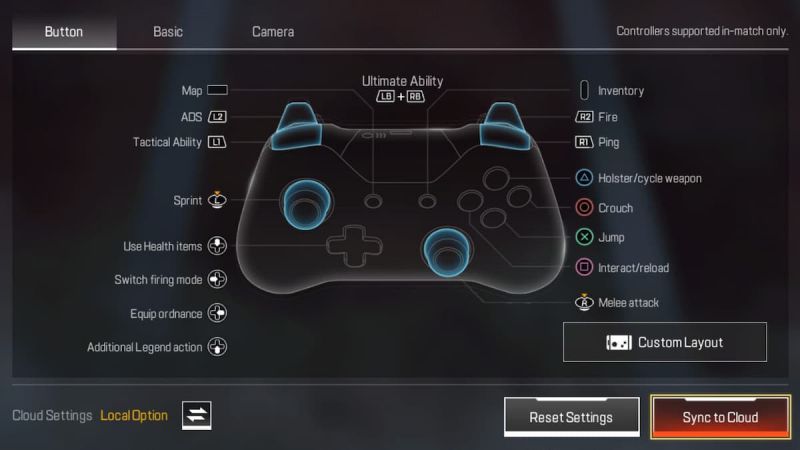
To make that procedure simpler for you, we have been actively investigating the many modes of the game and also the various parameters of the game.
Now that you’ve begun customizing your controller, it’s a good idea to revisit the Key Mapping section of the Settings menu.
If you’re playing Apex Legends Mobile on a mobile device, you’ll want to adjust the controller settings according to the instructions provided below.
Switch from Lite to Advanced setup at the very top of the “Basic” page. Now you want to switch off all the shooting mechanisms they’ve added in to make it simpler to play with a touchscreen.
We got accessibility to two thumbsticks and a decent right trigger; therefore we don’t need any of these things. We’ll turn them all off and set the aim-down-sight controls to return to usual.
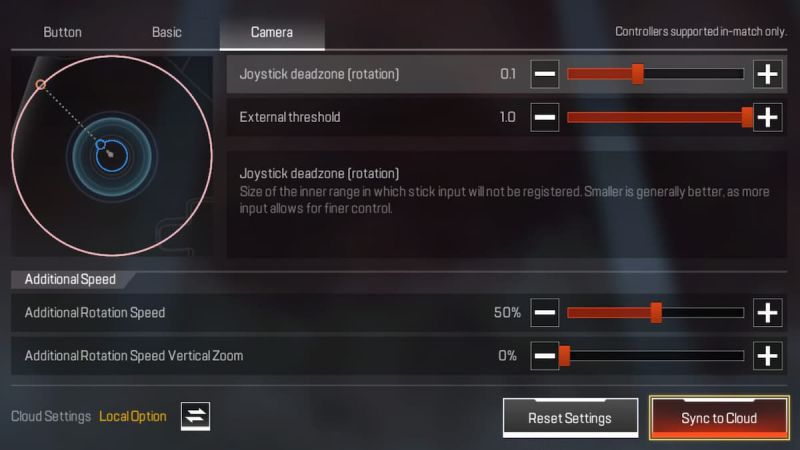
Basic
- Auto Firing – Off
- Left Fire Button – On
- One-Tap ADS and Fire – Off
- Bolt-Action Sniper Mode – Touch to Fire
- Semi-Auto Shotgun Mode – Swipe to fire
- ADS Mode – Hold
- ADS Button Rotates Camera – Off
Gameplay
We can control how much of the new “easy mobility” method is used using these options. On the controller, we’ll disable all of this and stick with the traditional movement.
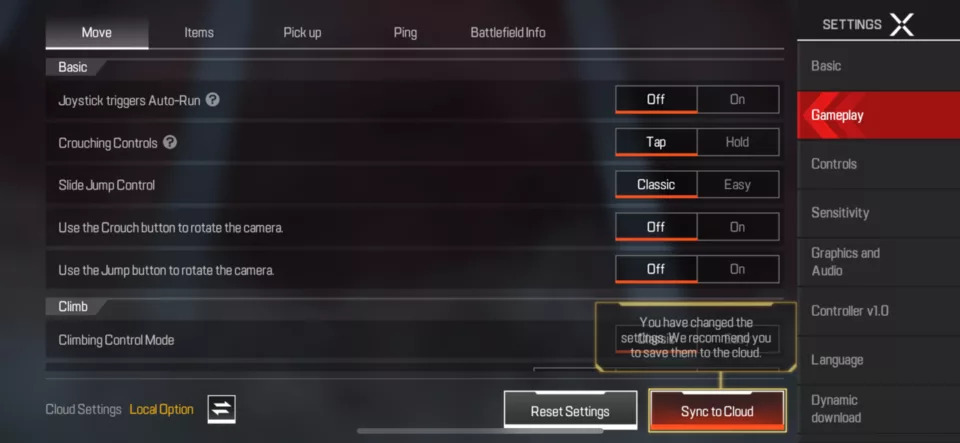
- Joystick activates Auto-Run – Off
- Crouching Movements – Tap
- Slide Jump Control – Classic
- Use the Crouch Button to rotate the camera – Off
- Use the Jump button to rotate the camera – Off
- Climbing Control Mode – Classic
- Climbing Prompt – Off
Battlefield Info
These options dictate how much detail you want about the conflict you’re in and the environment around you.
With a controller our HUD won’t be as crowded as it would for Mobile gamers, thus we propose you select to go with more information on the screen.
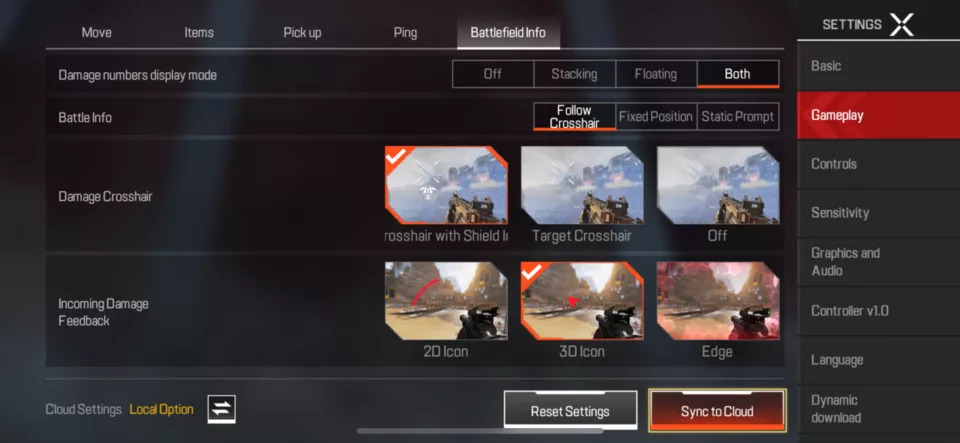
- Damage numbers display mode – Both
- Battle Info – Follow Crosshair
- Damage Crosshair – Crosshair with Shield Indicator
- Incoming Damage Feedback – 3D Icon
Apex Legends Mobile HUD Layout
Players in Apex Legends Mobile have total control over how their HUD looks and functions. Go to the Controls tab in Settings to make changes to your HUD.
You should discover two alternative control interfaces. A more classic mobile shooter HUD can be seen on the first, while an Apex Legends-friendly control scheme can be found on the second.
Choose one of the three control modes to maneuver and fire using the free and fixed button choices.
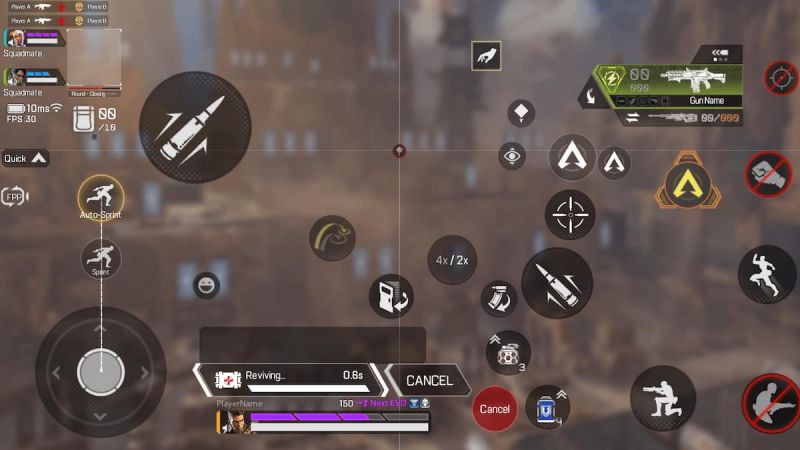 We suggest gamers go for fixed buttons since they stay in the same area instead of floating. Players must then correct their HUD arrangement after altering these two options, which is where things become tough.
We suggest gamers go for fixed buttons since they stay in the same area instead of floating. Players must then correct their HUD arrangement after altering these two options, which is where things become tough.
Players may build up the HUD arrangement depending on three-finger or four-finger movement.
Because everyone’s device will have a different screen size, it’s best to customize this option. To make the game playable with four fingers on an iPad, large buttons across the screen are perfect.
Similarly, the buttons may be shrunk effectively for mobile devices. Take a look at some of the HUD layouts we’ve created for iPad and mobile devices in the photos above.
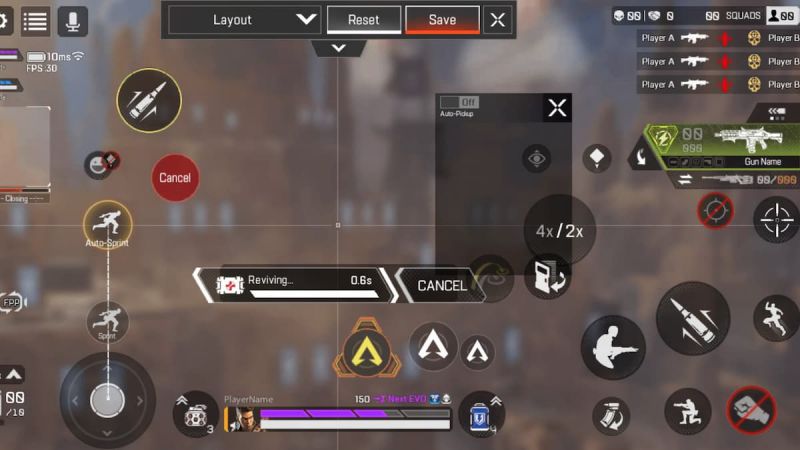
The two fire buttons must be optimally situated next to the index and thumb fingers, making it easier for players to blast adversaries while monitoring them. All the buttons that aren’t necessary for fighting, communication, or picking up stuff may be hidden.
Likewise, you may maintain the aim-down-sights button adjacent to the primary firing to conveniently swap between hip fire mode and ADS.
Place the Grenades and Shields buttons next to each other to utilize them more effectively.
Best Apex Legends Mobile Controller Sensitivity
The number of mobile battle royale games to choose from continues to grow with the release of Apex Legends Mobile.
You may find it tough to manage recoil and obtain victories, but we would soon speak about the best Apex Legends Mobile sensitivity settings to fix that.
Being the mobile adaptation of the ultra-popular and competitive PC game, you will need the necessary settings. The action moves quickly in this game, and you’ll meet some exceptional players along the way.
There are a plethora of options available when it comes to adjusting sensitivity. Sensitivity settings are very subjective, as we first need to understand.
The optimal Apex Legends Mobile sensitivity options for you might not be the correct one for someone else. Whatever works well for you does not always indicate that it would work for your friends too.
The sensitivity of smartphones and tablets varies widely. It’s quite unlikely to work if you stick with a single common configuration across all devices. As a result, we’ve compiled a list of the most reliable sensitivity settings to help you get started with Apex Legends Mobile.
Overall Sensitivity Settings.
- Set the rotation mode to “Fixed Speed”.
- Switch on the sensitivity adjustment.
- Set the overall sensitivity to custom.
- Disable Free Camera Focus (FPP).
- Switch on the TPP Free Camera Focus.
Camera Sensitivity Settings.
- FPP without ADS – 210 %
- TPP without ADS – 125%
- 1x Scope ADS – 125%
- 2x Scope ADS – 90 %
- 3x Scope ADS – 65 %
- 4x Scope ADS – 55 %
- 6x Scope ADS – 40%
- 8x Scope ADS – 25%
- 10x Scope ADS – 15%
Firing Sensitivity.
- FPP without ADS – 210%
- TPP without ADS – 120%
- 1x Scope ADS – 120%
- 2x Scope ADS – 100%
- 3x Scope ADS – 67%
- 4x Scope ADS – 58%
- 6x Scope ADS – 45%
- 8x Scope ADS – 27%
- 10x Scope ADS – 15%
FAQs
1. How can I change my sensitivity in Apex Legends Mobile?
So, you understand the sensitivity settings to utilize on your smartphone by now. Nevertheless, are you pondering how to adjust these sensitivity settings? Adjusting Apex Legends Mobile’s sensitivity is as simple as following these steps:
-
Step 1: Head over to the settings
In your primary Apex Legends Mobile lobby, click on the Settings panel at the far bottom left corner of your screen.
-
Step 2: Pick the Sensitivity choice from the right-hand side list.
-
Step 3: Alter the Sensitivity
When in the Sensitivity settings, you may raise or reduce your sensitivity in the various parts using the slider.
Now that you’ve configured your sensitivity levels, it’s time to put them to the trial! Each multiplayer has a “training room” or “practice range” for a purpose. Free Practice is a similar feature in Apex Legends Mobile.
It’s important to check your Apex Legends Mobile sensitivity settings at the Firing Range before making any final adjustments.
So, when you are done customizing your finest settings and sensitivity, walk over to the Free practice section and check out your newest setups.
Follow us on Twitter & like our Facebook page for more post-updates
Apex Legends Mobile Guide –

Abhigyan identifies himself as a tech geek, gaming cognoscenti, and also a connoisseur of music. Unidentified and mysterious phenomena never fail to gather his undivided attention. When not reading about bizarre and perplexing entities across the Universe, he can often be found cheering for his favorite teams in Football.

