The fact that Minecraft is not one of the most visually demanding games doesn’t make it any less of a potential headache for gamers.
The java.lang.nullpointerexception group error is the most prevalent problem encountered by players in Minecraft, and we’ll be covering it in this post.
To assist you in resolving this problem, we have detailed the potential causes and solutions to this error.
What causes the java.lang.nullpointerexception group error in Minecraft?
Short Answer: The Minecraft null pointer exception error may be caused due to a faulty server, an outdated version of Java, a firewall or an antivirus interfering with the connection, or errors during a game or Java setup.
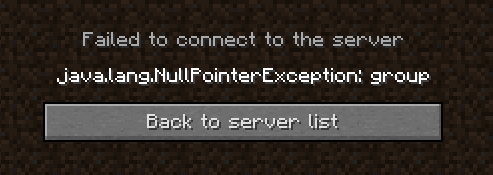
1. Faulty server:
When a server-side problem occurs, it is neither the player’s Minecraft installation nor their computer’s configuration that is at fault. That’s because of an issue with the server itself.
2. Older Version of Java Installed:
There might be a mismatch between the system’s Java version and the game, app, or website, causing the issue. If you haven’t even bothered to install Java in the first place, you could also run into this problem.
3. The System Firewall is interfering with your connection:
The problem might be caused by the system firewall incorrectly preventing Java execution, which would prevent the game, application, or website from executing its Java modules.
4. Errors during Game or Java Setup:
In the event of a corrupted installation of the game or Java, crucial components of either may fail to load, leading to an error message.
Fix: Minecraft java.lang.nullpointerexception group error
Method 1: Hold off until the server is up and running.
Connecting to this testing server at the following IP: test.prisonfun.com, is the most effective method for determining whether or not an issue has occurred on the server.
If you can establish a connection to this server, then there is nothing wrong with the game client or the settings on your computer. Because this specific server is constantly up to date and is compatible with all versions of Minecraft, it is the ideal location to identify and troubleshoot any possible connection issues.
If the player is unable to establish a connection to this server, the problem is most likely on the player’s end rather than on the server’s side. The following are some potential remedies that players might attempt to correct the issue.
Method 2: Download and install Java
Java can be installed on practically any operating system, even mobile phones. Windows computers, Macs, various distributions of Linux, and so on.
If a problematic game requires Java on a user’s system but Java is not installed on that system, then this can cause an error message because Java is not available for the execution of the related modules. Some examples of problematic applications, games, and websites include Minecraft.
It’s possible that having Java installed on the user’s computer will fix this issue.
- Step 1: Open a web browser of your choice.
- Step 2: Go to the Java website to install Java.
- Step 3: Click on Agree and Start Free Download.
Choose the download that corresponds to the operating system and system type. Remember that if the online game needs a certain version of Java, you will need to obtain that specific version before continuing.
- Step 4: Wait till the Java download is finished.
- Step 5: Now, shut down all browser windows or any running applications.
- Step 6: Right-click on the downloaded installer of Java
- Step 7: Click on Run as Administrator.
- Step 8: Then, just follow the on-screen instructions to set up Java.
- Step 9: After finishing the set-up, reboot your system.
Once you’ve restarted, you may adjust Java’s settings to meet the needs of the game.
- Step 10: Launch the game and check if the problem is resolved.
Method 3: Upgrade Java to it’s latest version
If the computer is using an older version of Java, it may result in incompatibility with the website or program that is giving the user trouble.
Because of this incompatibility, the execution of certain Java-related modules may not proceed as expected, which may result in this error. Here, upgrading the Java version of the system to the newest build may fix the issue.
- Step 1: Hit the Windows key and search for Java.
- Step 2: Select Configure Java and go to the Update tab.
- Step 3: Select the Update Now button
- Step 4: Wait for the update process to finish.
- Step 5: Restart your system after the update is done.
- Step 6: After restart, check if the java.lang.nullpointerexception group error is resolved.
Method 4: Reinstall Minecraft
The java.lang.nullpointerexception group error may occur in Java-based games (like Minecraft) if their installation is flawed and its modules are unable to carry out their intended function. It’s possible that reinstalling the game will fix the issue here. We’ll go down how to reinstall Minecraft to clear things up.
- Step 1: Right-click on the Windows and select Run.
- Step 2: Go to the following: %appdata%
- Step 3: Launch the Minecraft folder and backup the Saves folder
- Step 4: Now, select Windows and look for Minecraft.
- Step 5: After that, right-click on it and click on Uninstall.
Then, after confirming the uninstallation, just adhere to the on-screen instructions to remove Minecraft.
- Step 6: After uninstalling, restart the system.
- Step 7: Upon restart, navigate to the following directory in Run: %appdata%
- Step 8: Delete the Minecraft folder
- Step 9: Now, navigate to the following directory in Run: AppData
- Step 10: Erase all the Minecraft-related folders
Erase any Minecraft-related files and folders from the following three locations: Local, Local Low, and Roaming
- Step 11: Utilize the official Minecraft installer to reinstall Minecraft.
- Step 12: After reinstalling, check if the issue is resolved.
Method 5: Disable the Firewall, Antivirus, and the VPN
When playing with others online, Minecraft might be affected by firewalls, antivirus software, and virtual private networks (VPNs). When everything else fails, players may try turning off the following:
- Step 1: Hit the Windows Key + R
- Step 2: Enter “control” in the Run menu and select enter
- Step 3: Select “System and Security”
- Step 4: Click on “Windows Firewall”
- Step 5: Select “Turn windows defender firewall on or off”
- Step 6: Shut down the firewall for both public and private network
Turning off the antivirus and VPN is less straightforward than turning off the firewall. It will depend on the specific antivirus and VPN being used. If players are using a specific type of antiviruses such as Norton, McAffee, or Avast, they must be fully disabled in their control panels.
If players are connected to any VPN, it should be turned off and disconnected. After doing this, players can check if the null pointer exception exists. It’s easier to disable the firewall than it is to disable the antivirus software and the virtual private network. That depends on the antivirus and VPN software being utilized.
Method 6: Reinstall Java on the device
The game, program, or website may not be able to function properly because of a faulty installation of Java on your machine, which would prevent it from accessing certain Java libraries. In this case, removing and then reinstalling Java on your computer may solve the problem.
- Step 1: Right-click on Windows and select Apps & Features.
- Step 2: Expand the Java option and select Uninstall.
Then confirm to uninstall Java and follow the prompts on the screen to uninstall Java.
- Step 3: After uninstalling, reboot your system.
- Step 4: Launch the Run command box
After restarting, launch the Run command box by tapping on the Windows + R keys.
- Step 5: Clear the Java remnants from the following directories:
- C:\Program Files\Java\
- C:\ProgramData\Oracle\Java
- C:\Program Files (x86)\Common Files\Java
- C:\Program Files (x86)\Oracle\Java
- \ProgramData
- AppData
- temp
- %temp%
Following this, it is necessary to reinstall the most recent version of Java and turn off the system’s firewall (or the Java version required by the game).
The null pointer exception group error in Minecraft should go away if you restart your computer after the reinstallation is complete.
Method 7: Reinstall IDE or Code Editor on the device
If a developer has eliminated all other potential causes, such as errors in the code or problems on the server side, a faulty installation of an integrated development environment (IDE) or code editor (such as Adobe ColdFusion) may be to blame for the error message.
The problem may be fixed by reinstalling the integrated development environment (IDE) or code editor. Please remember to make a copy of any code or data that you deem crucial before continuing.
- Step 1: Try switching back to the IDEs/code editor’s factory settings
Try switching back to the IDEs or code editor’s factory settings to see if it helps fix the problem (maybe by utilizing the default skin or theme, such as metallic).
- Step 2: If not, choose “Apps & Features” from the Windows context menu.
- Step 3: Expand the Adobe ColdFusion option and click on Uninstall.
If you’re sure you want to get rid of Adobe ColdFusion, confirm the uninstall and then follow the on-screen instructions.
- Step 4: Reboot your system
- Step 5: After restarting, right-click on Windows.
- Step 6: Choose Run and then delete the ColdFusion traces
By clicking the Run button, you may remove all traces of ColdFusion from the system’s:
temp
%temp%
%ProgramData%
\Program Files
\Program Files (x86)
appdata
- Step 7: Reinstall Adobe ColdFusion and check if the error is resolved.
Follow us on Twitter & like our Facebook page for more post-updates.

Abhigyan identifies himself as a tech geek, gaming cognoscenti, and also a connoisseur of music. Unidentified and mysterious phenomena never fail to gather his undivided attention. When not reading about bizarre and perplexing entities across the Universe, he can often be found cheering for his favorite teams in Football.

